Programming is often not a straight path; it can be frustrating to find and fix errors. As a beginner in Java, it is crucial to develop a basic understanding of debugging techniques. In this tutorial, I will show you how to identify both syntax and logical errors and efficiently fix them using a debugger.
Key Insights
- Syntax errors are often easy to find and can be quickly fixed thanks to IDE tools.
- Logical errors require a detailed analysis of the program flows.
- Debugging tools in your IDE assist you in targeted troubleshooting.
Step-by-Step Guide
Step 1: Create a New Package and a Class
Let’s start by creating a new package in your project. Use your development tool to add a new package named “Module 3.” Within this package, we will create a new class named “Debug Example.” This is the basic structure we will work with later.
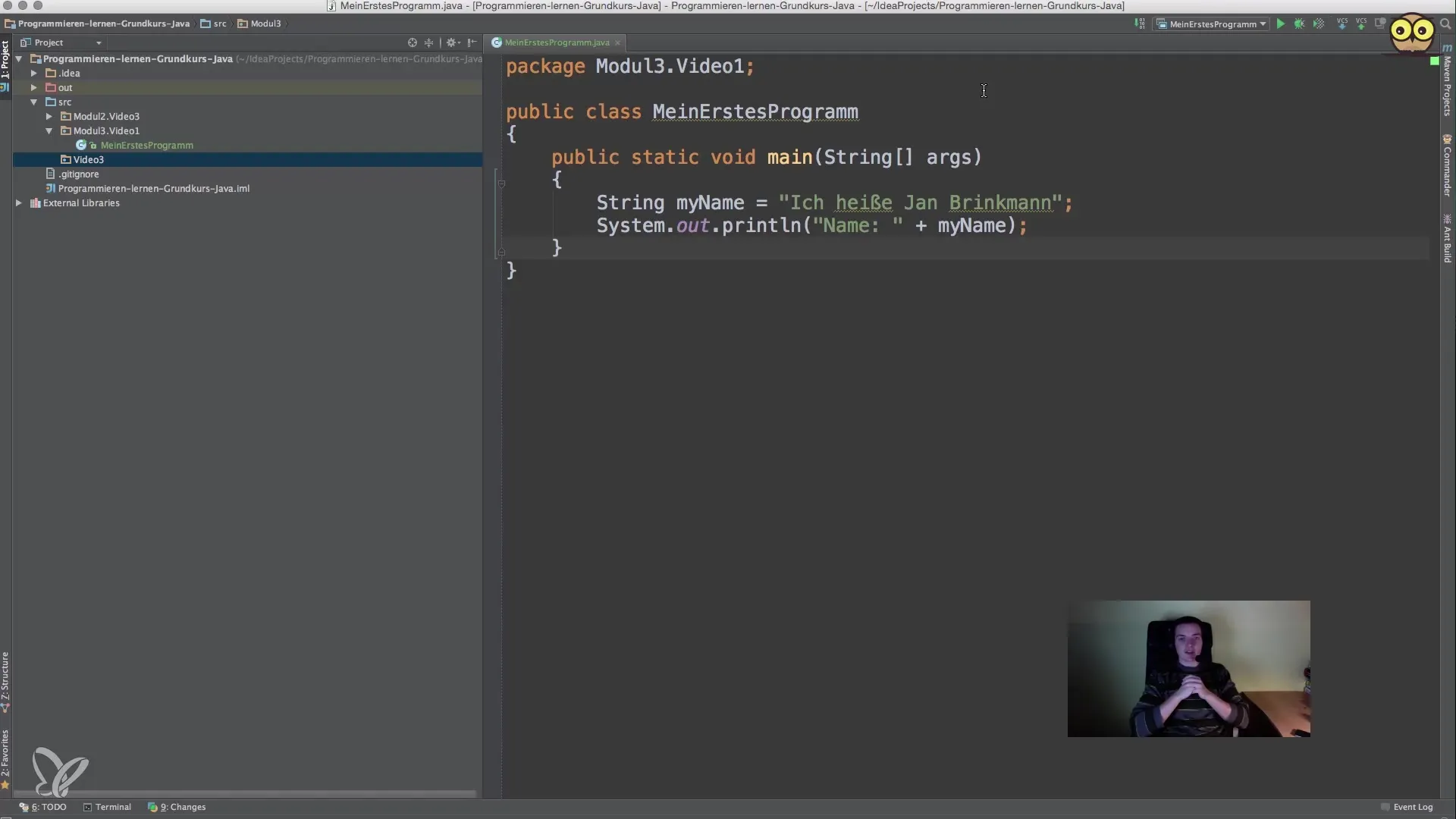
Step 2: Add Main Method
It is important that your class also contains a main() method, as this serves as the entry point for Java programs. Add the main() method.
By adding the main() method, you clarify the entry point for your program. If you run the program again, it should now be recognized without issues.
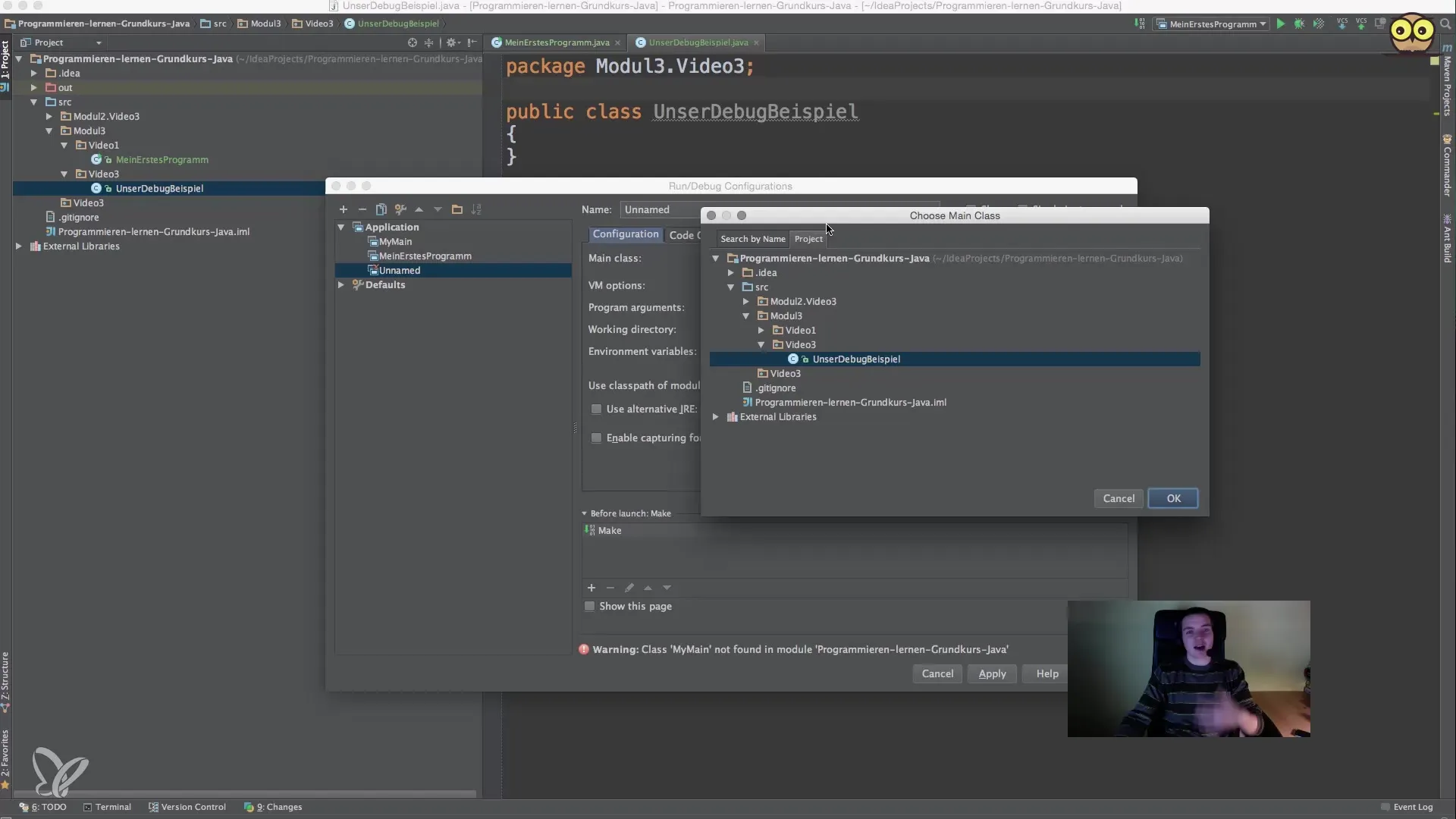
Step 3: Add Simple Output Statement
To test if your program runs correctly, add a simple output statement in the main() method.
If you run the program now, you should see the test output in the console. This shows that your framework is functioning.
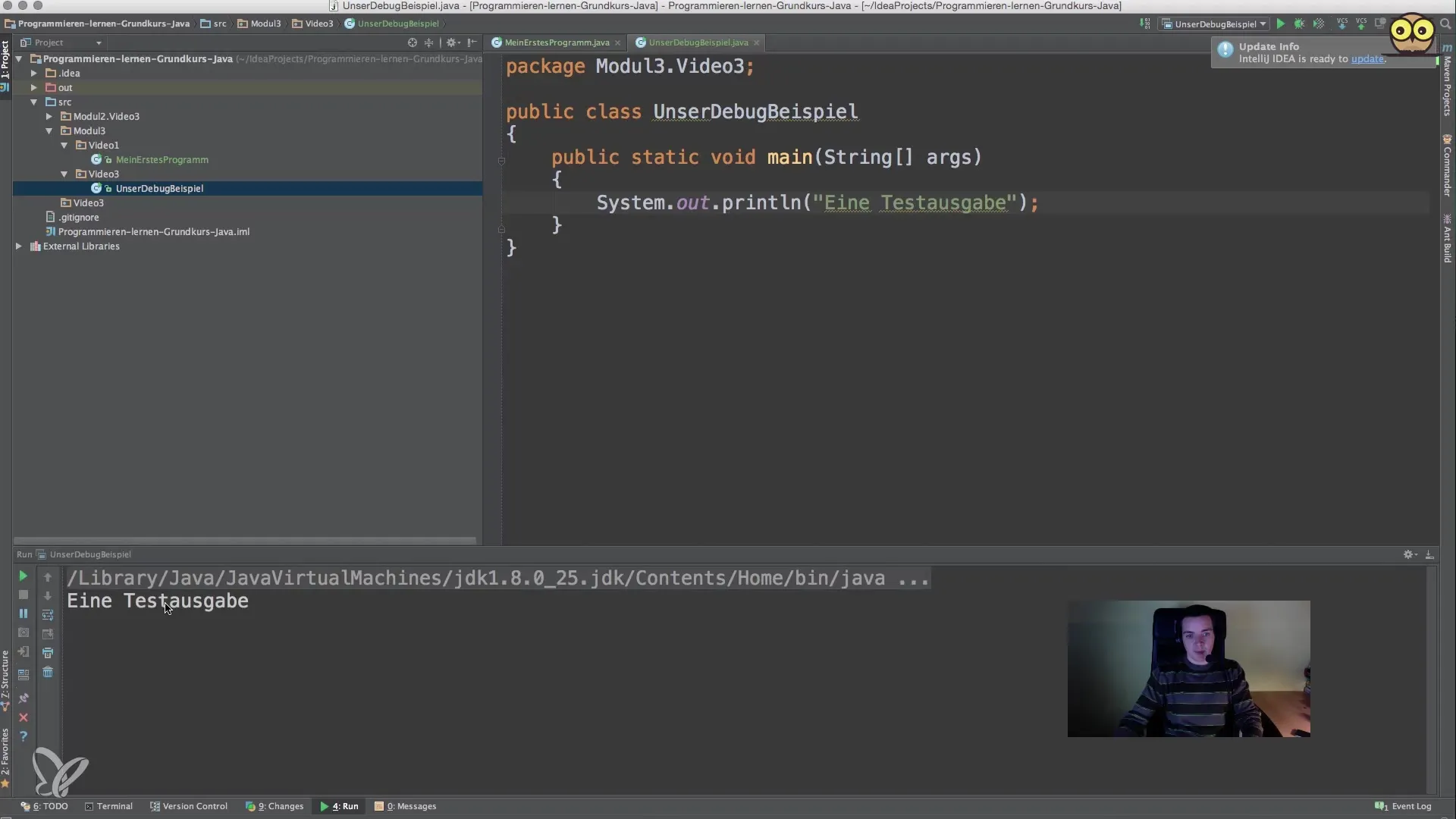
Step 4: Check File Structure
Now take a look at the file structure to ensure everything is set up correctly. Check if the.java file is saved in the correct directory and that the compilation file is located in the out directory. This is important so that you can actually use the generated classes.
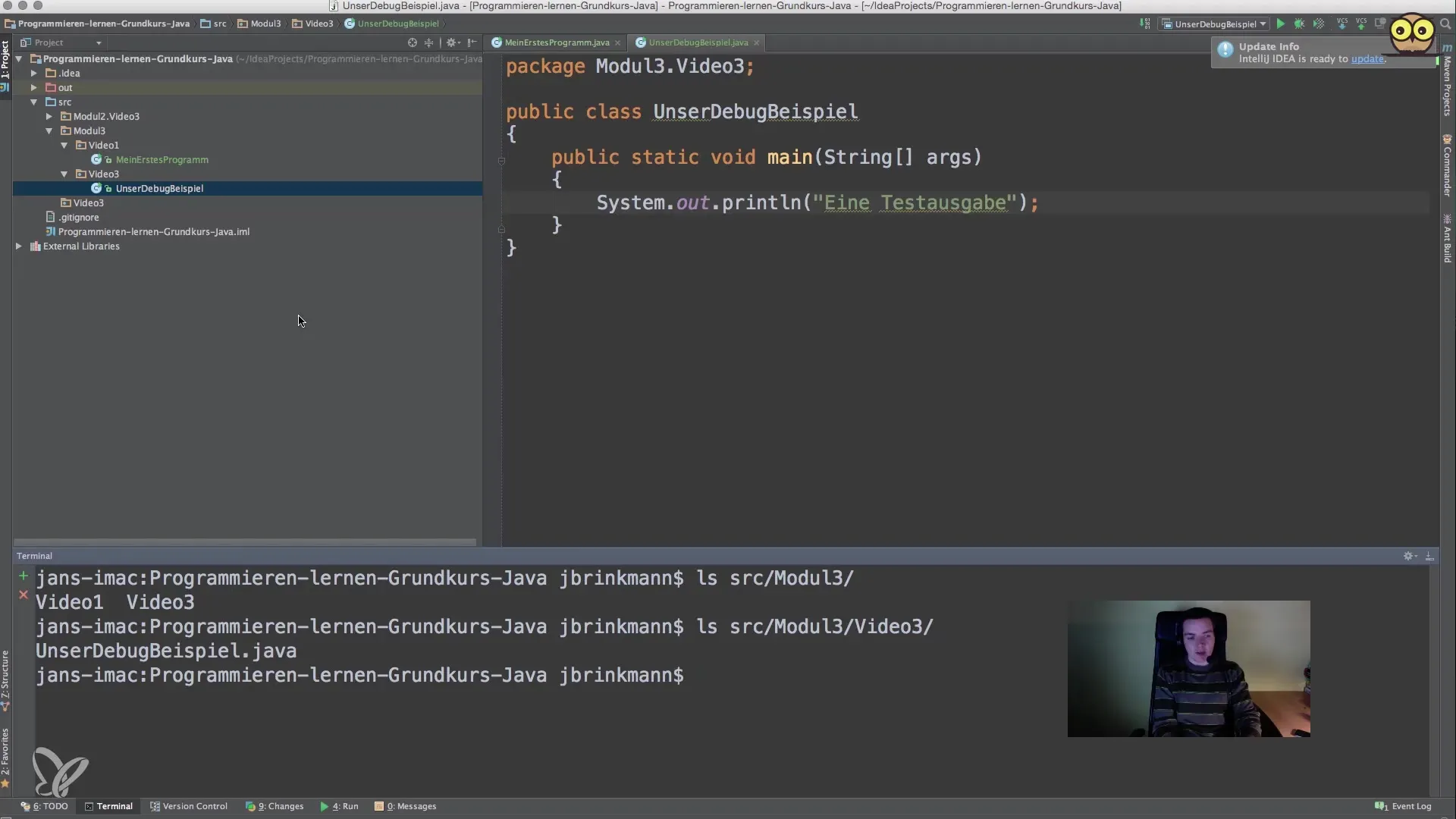
Step 5: Find and Fix Syntax Errors
Syntax errors often occur when you’ve forgotten something while programming, such as a semicolon. If the program does not start, check the error report. In our examples, you might see an error message like “semicolon expected.” Use the red markings in your editor to quickly locate the error.
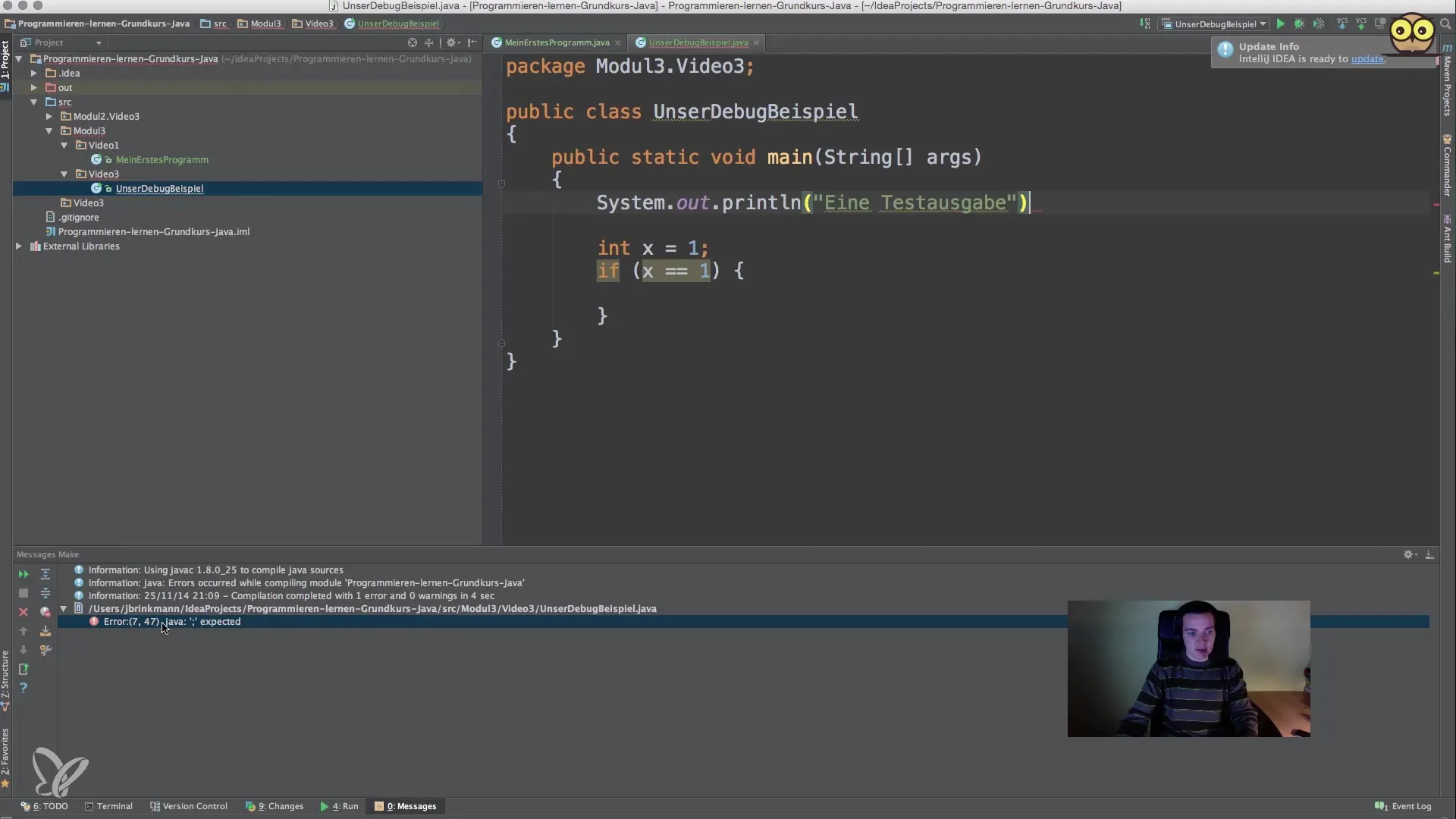
Step 6: Use the Debugger
If you encounter logical errors that are not immediately apparent, you can use your IDE's debugger. Set a breakpoint by clicking on the left side of the line where you want to pause execution. Then start debug mode. The program will automatically stop at the breakpoint, allowing you to check the values of your variables.
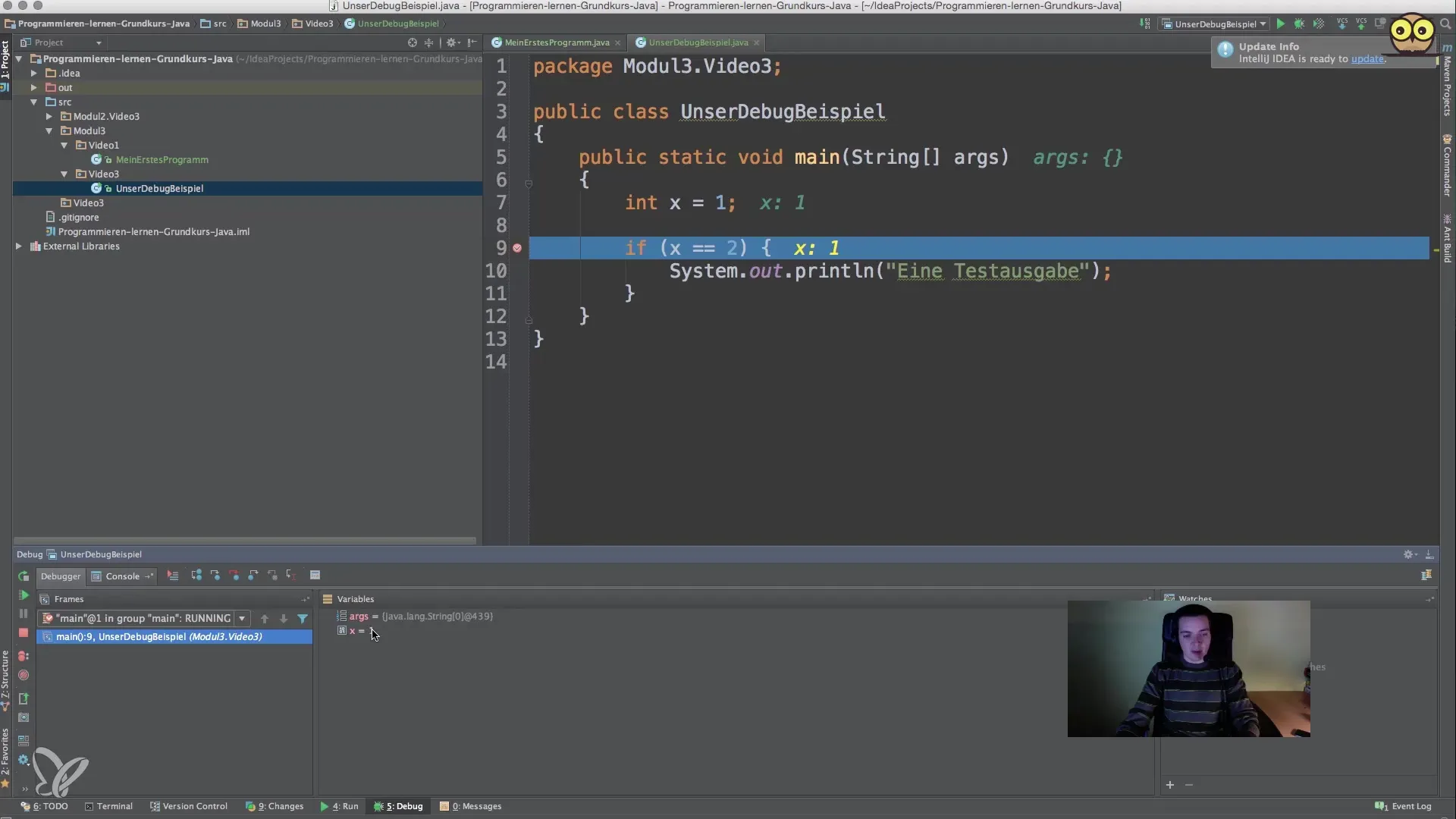
Step 7: Monitor Variable Values
In the debugger, you can observe the current value of variables. If you see that the value of x, for example, is 1, but your condition checks if x == 2, you know that this condition can never be true. This is the moment when you need to question your logic.
Step 8: Continue Execution
Once you have made your observations and are ready to run the program again, press the “Continue” or “Resume” button. This will continue running the program and show you if the changes you’ve made lead to the desired outcome.
Step 9: Learn About Other Types of Errors
It is helpful to understand other types of errors as well. While syntax errors are often due to neglecting fundamentals, logical errors can be more complex. To fix these efficiently, use the debugger regularly and make it a habit to check your logic.
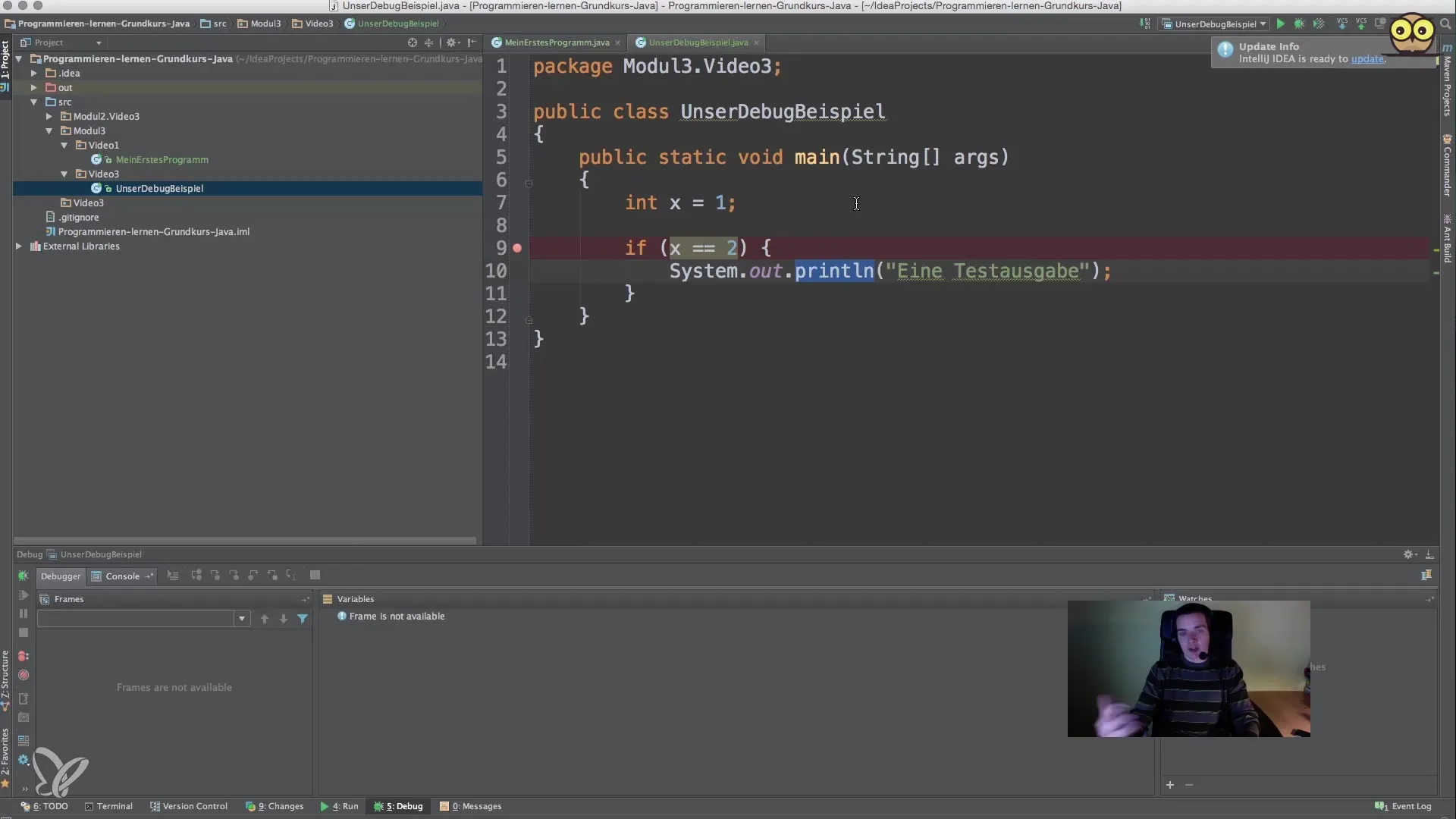
Summary - Debugging in Java: Finding and Fixing Errors for Beginners
Finding and fixing errors is a fundamental skill as a programmer. By using your IDE's debugger, checking the structure of your code, and understanding syntax errors, you have already made a strong start. Make it a habit to work effectively with these tools while programming to successfully complete your software projects.
Frequently Asked Questions
What are syntax errors?Syntax errors are programming mistakes that occur when the code does not adhere to the rules of the programming language.
How can I deal with logical errors?Use debugging tools to monitor the program flow and see why certain conditions are not met.
What is a breakpoint?A breakpoint is a point in the code where the execution of the program is paused, allowing you to inspect variables.
How can I find out where the error is?Look at the error messages or use color coding in your development environment to identify problems.
How can I check my variables?In the debugger, you can directly view the values of your variables when stopped at a breakpoint.


