Graphical User Interfaces (GUI) are an essential part of modern software applications. In this guide, you will learn how to create a simple GUI application using Java and the Swing framework. Swing provides you with extensive features and a wide variety of graphical components that are easy to implement. Let's dive right in and develop your first graphical application step by step!
Key Takeaways
- Swing provides an easy way to create GUIs in Java.
- You will familiarize yourself with the basic structure of a GUI application, including components like frames, buttons, and labels.
- Layout management allows you to arrange GUI elements in your application.
Step-by-Step Guide
1. Create a Basic JFrame
The first step in creating a GUI is setting up the main window, also known as JFrame. A JFrame is the container where all other graphical components will be placed.
Here you will code a new JFrame instance titled "Hello Graphical World". Don't forget to set the size of the window using setSize(). To ultimately display the window, you will call setVisible(true).
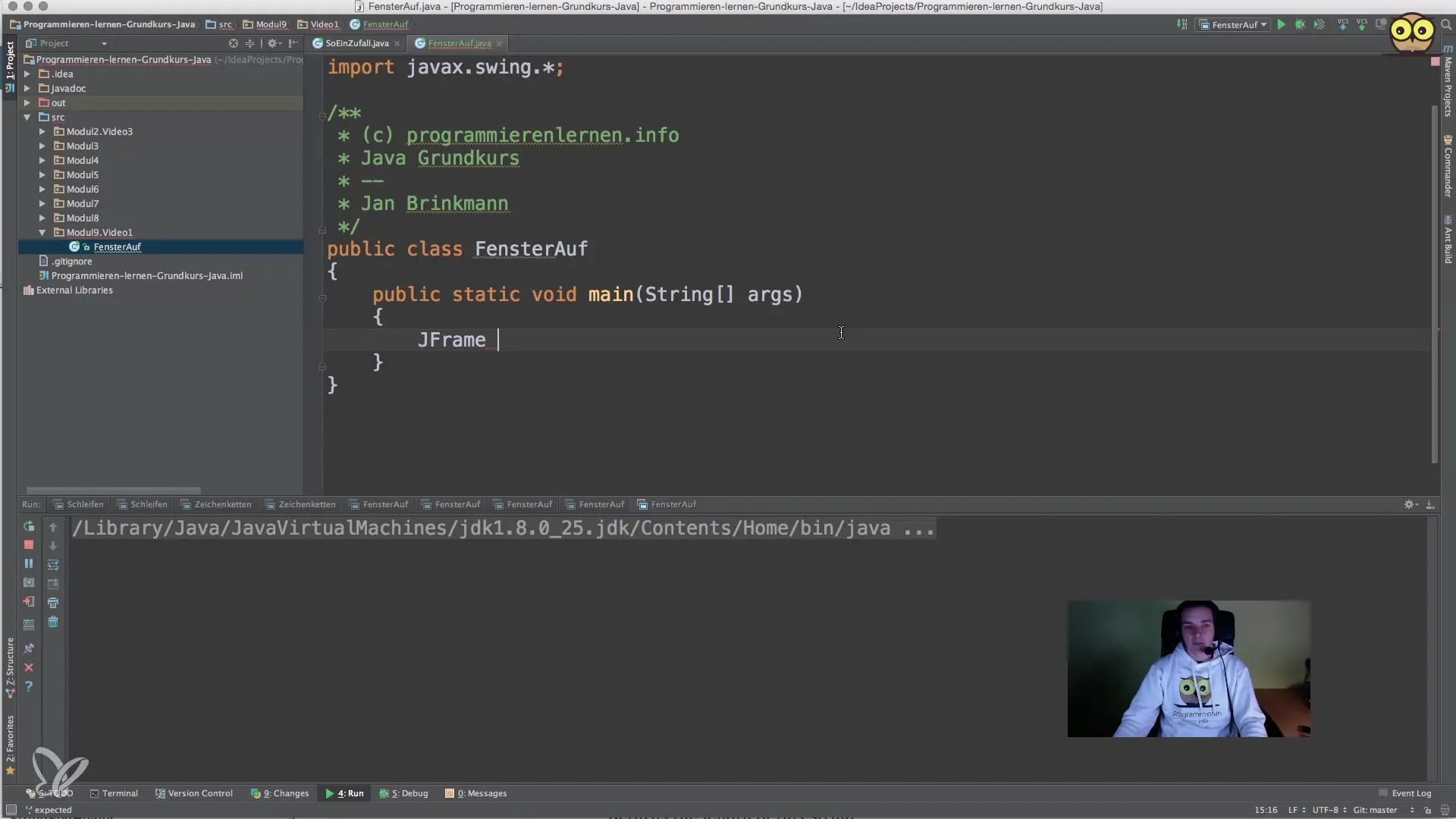
2. Add a Button
Now that you have set up the JFrame, it's time to add a button. Buttons are interactive components that can trigger user actions.
Here you will create a new button with the text "Click Me" and add it directly to the JFrame. When you run the program, you will see the button in the window.
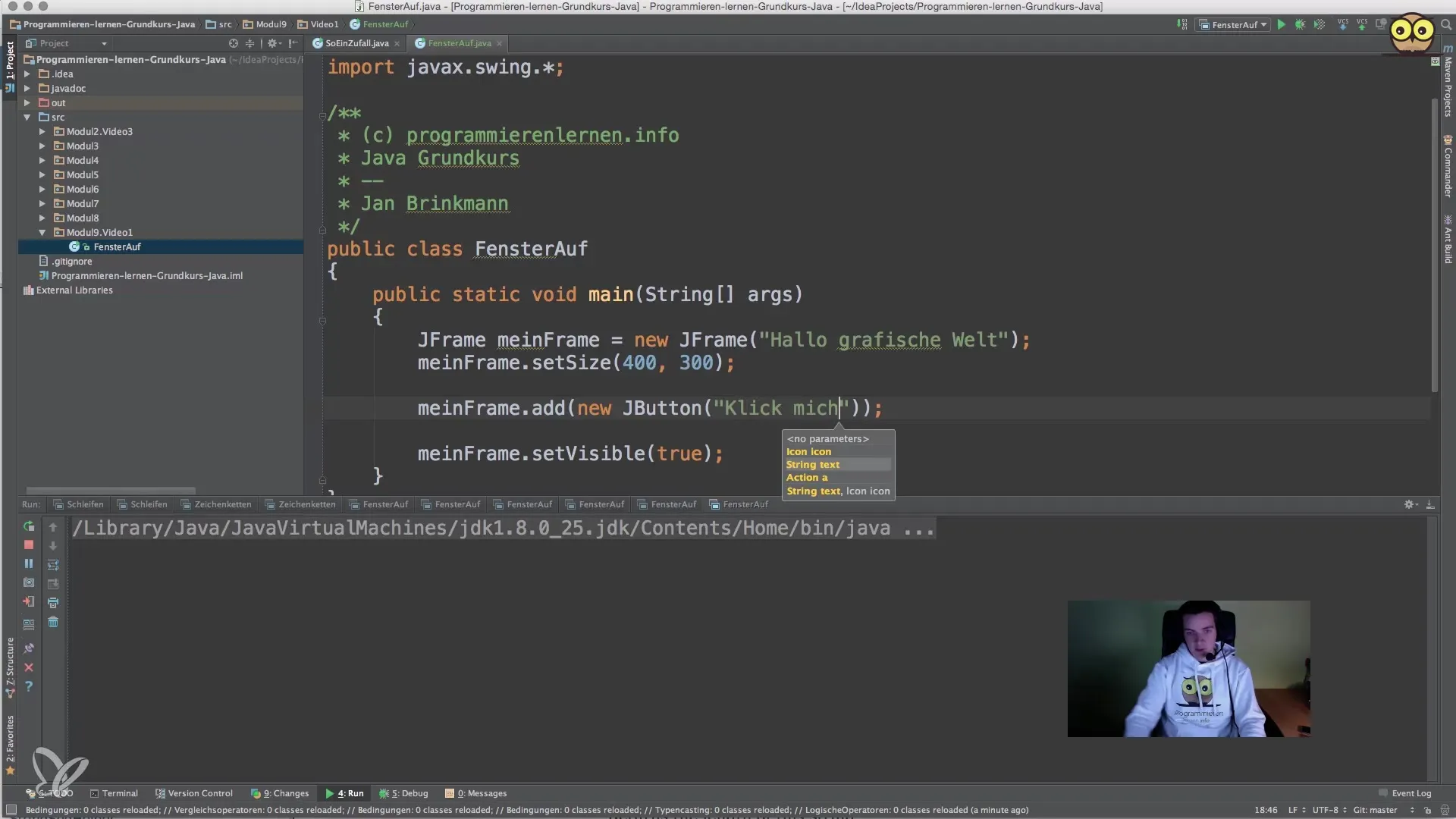
3. Add a Label
Next, we will add a label. Labels are useful for displaying information or instructions for the user.
A label is created similarly to a button, and in this case, it simply displays the text "Description". Note that we also add the label to the JFrame.
4. Use a JPanel
To ensure better organization of your GUI elements, we will use a JPanel. This is a container that can hold multiple components.
Here we create a JPanel, add both the button and the label, and then add the panel to the JFrame. This ensures that the elements are neatly arranged.
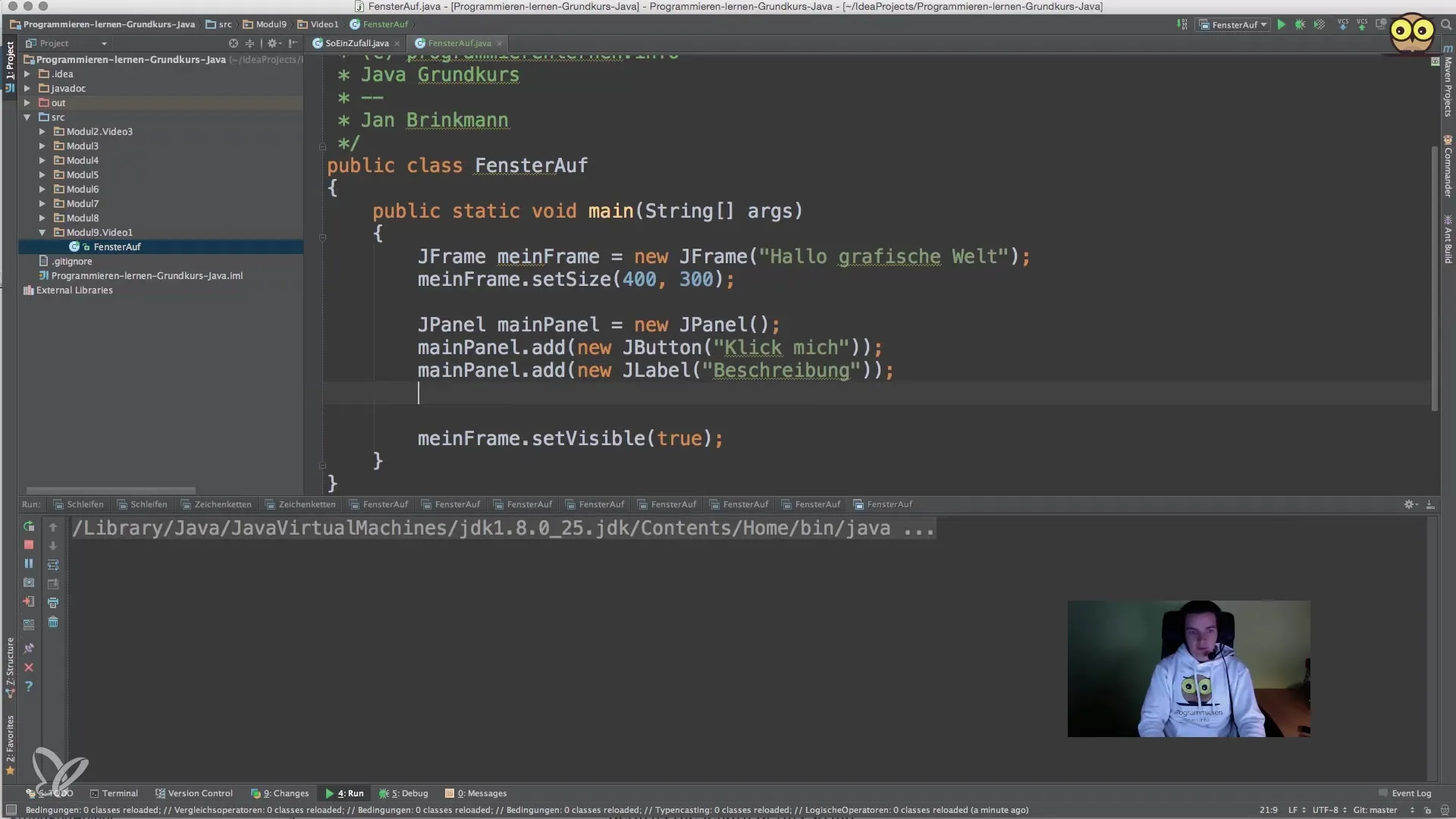
5. Layout Management
To control the arrangement of the GUI elements, using layout management is essential. Java Swing offers various layout managers, such as FlowLayout or BorderLayout.
With this code, the layout type of the panel is set, so that the components are arranged in a row from left to right.
6. Event Handling
The GUI is only useful if it can respond to user interactions. This is where event handling comes into play. You can use ActionListener to respond to button clicks.
Now the text of the label will change when the button is clicked. Event handling is crucial for creating an interactive user interface.
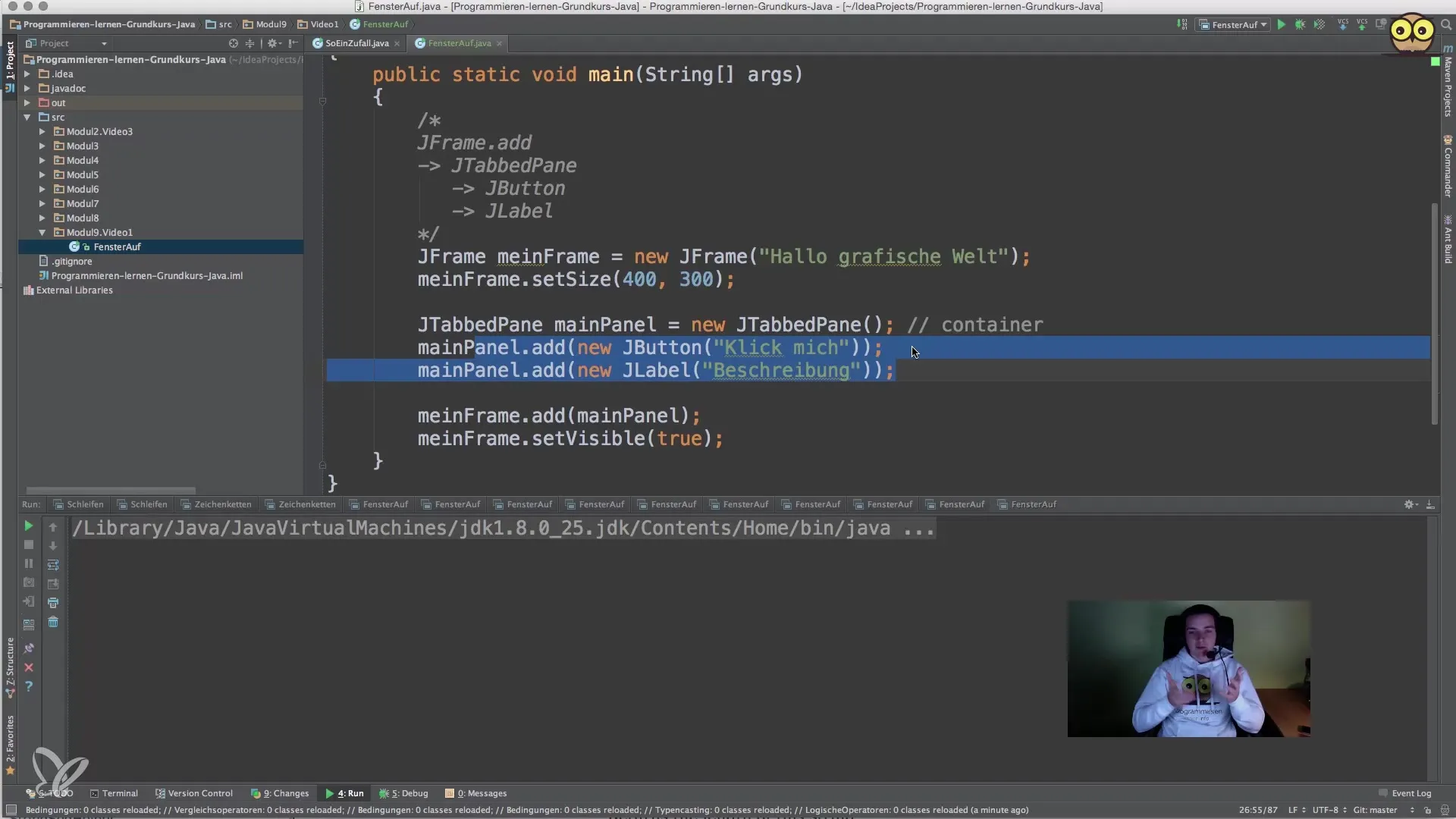
7. Closing the Window
It is also important to define the behavior of the window when closing. By default, the program does not terminate when the window is closed.
With this command, you ensure that the application exits when the user closes the window.
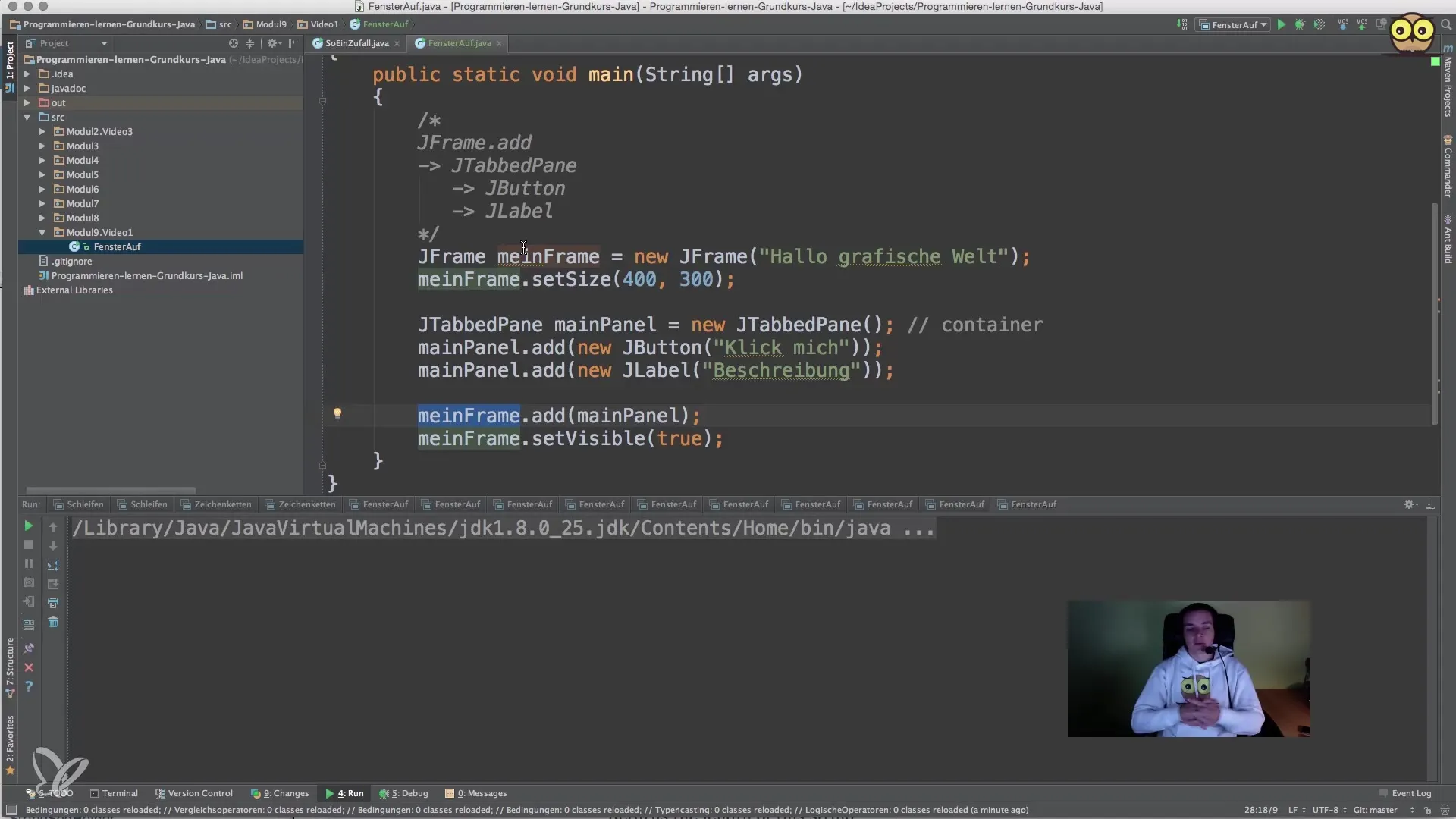
Summary – Java Swing: Create Your First Graphical Application
In this guide, you learned how to create a basic graphical application using Java Swing. From setting up the JFrame to adding buttons and labels to event handling – you have gone through the entire process. Use this knowledge to develop your own GUI applications and continue to experiment!
Frequently Asked Questions
How do I create a simple GUI in Java?You start with a JFrame and then add components like buttons and labels.
What are the advantages of Swing?Swing offers a variety of graphical components and layout managers that are flexible and easy to use.
How can I respond to user actions?You can handle actions like button clicks using ActionListener.
What is a JPanel?A JPanel is a container that can organize multiple graphical components.
How can I close the window?By using setDefaultCloseOperation(JFrame.EXIT_ON_CLOSE), the application will close when the window is closed.


