Working with graphical user interfaces in Java opens up numerous possibilities. An important aspect is layout managers, which serve to organize different components in a container. In this tutorial, you will learn how to use panels effectively and combine layouts. You will learn how to design your user interface by adding, organizing, and customizing components.
Key insights
- Nesting containers is possible and makes sense.
- Different layout managers offer special arrangements for components.
- You can customize the appearance of programs through skillful application of layouts.
Step-by-Step Guide
Step 1: Creating the Panel
Start by creating a new JPanel that we will use to organize our components. This is essential to ensure a clear structure. You name it, for example, CounterPanel and use the new JPanel() command to initialize it.
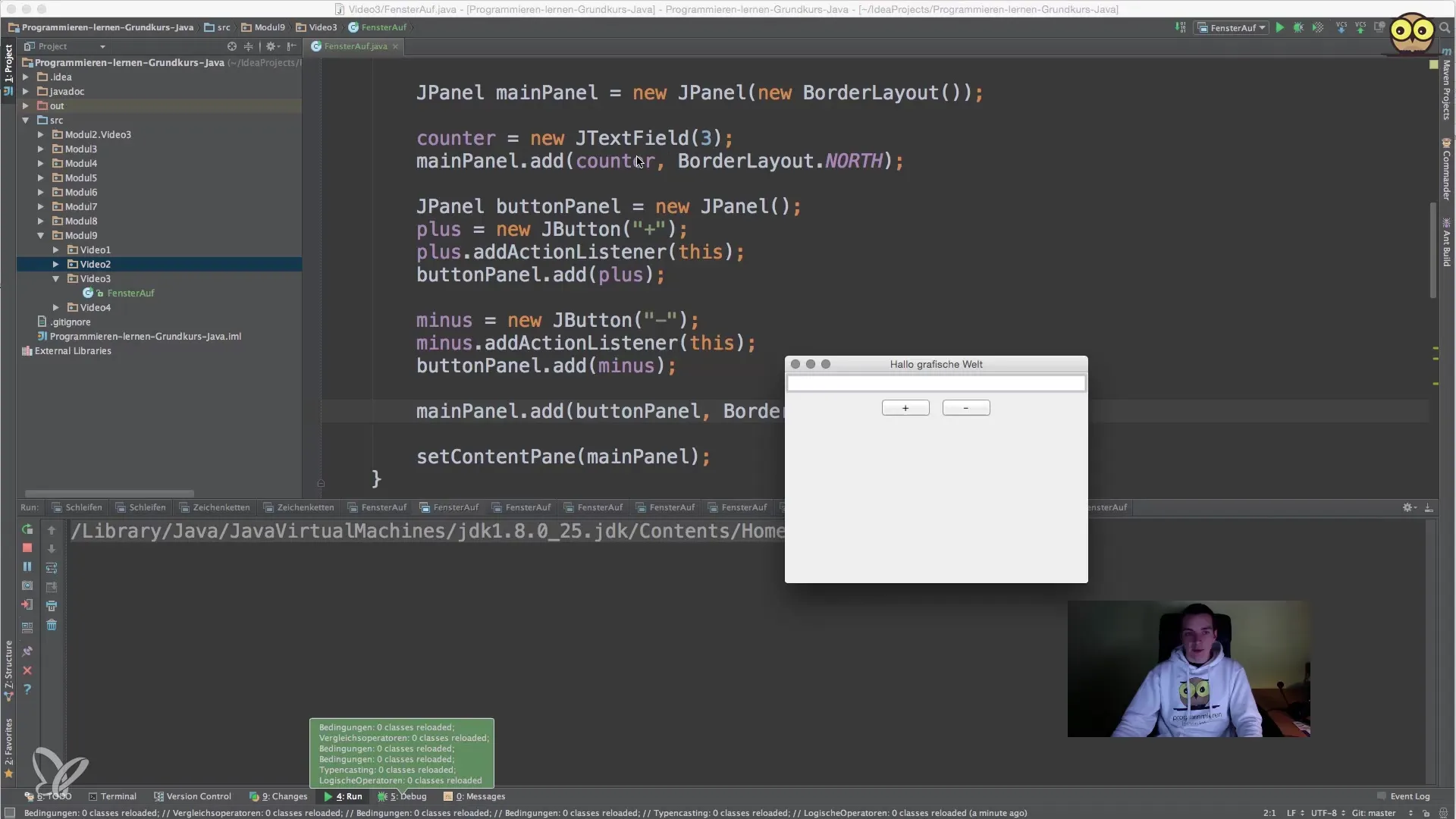
Step 2: Adding a Label
Add a label to your CounterPanel that describes its functionality. In this case, you want to display the text "Current Counter". Use the command new JLabel("Current Counter:"). This gives the user immediate feedback on the counter’s functionality.
Step 3: Inserting the Components into the Main Panel
Now, you will insert the components you created into the main panel (MainPanel). Place the CounterPanel in the northern region (BorderLayout.NORTH). Ensure that the arrangement of the various panels and elements is logical and does not confuse the user.
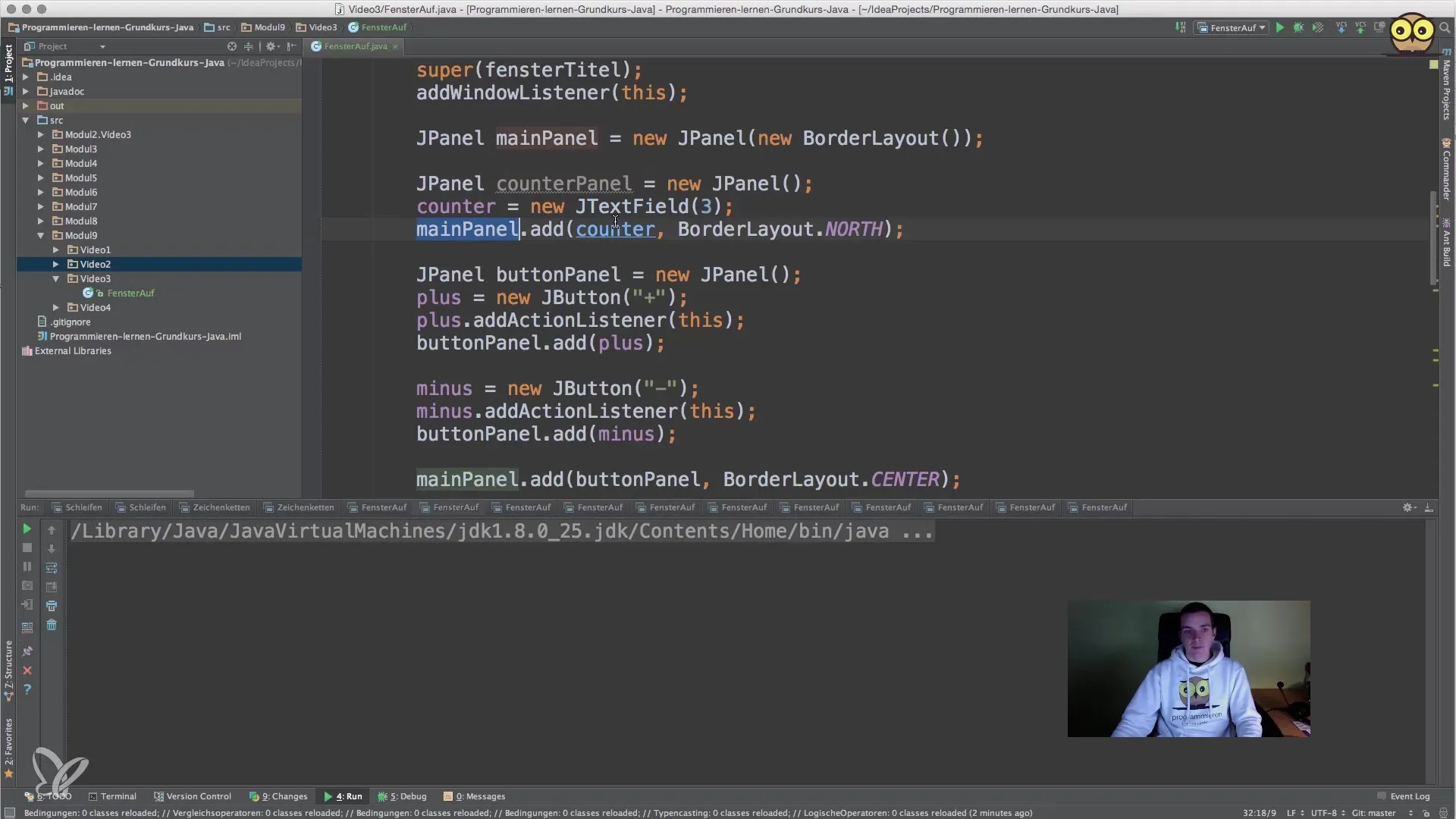
Step 4: Adding Buttons
To enable interactivity, you can add buttons that allow the user to increase or decrease the counter. You will also insert these buttons into the main panel. Ensure that the buttons have a consistent arrangement to make the user interface more user-friendly.
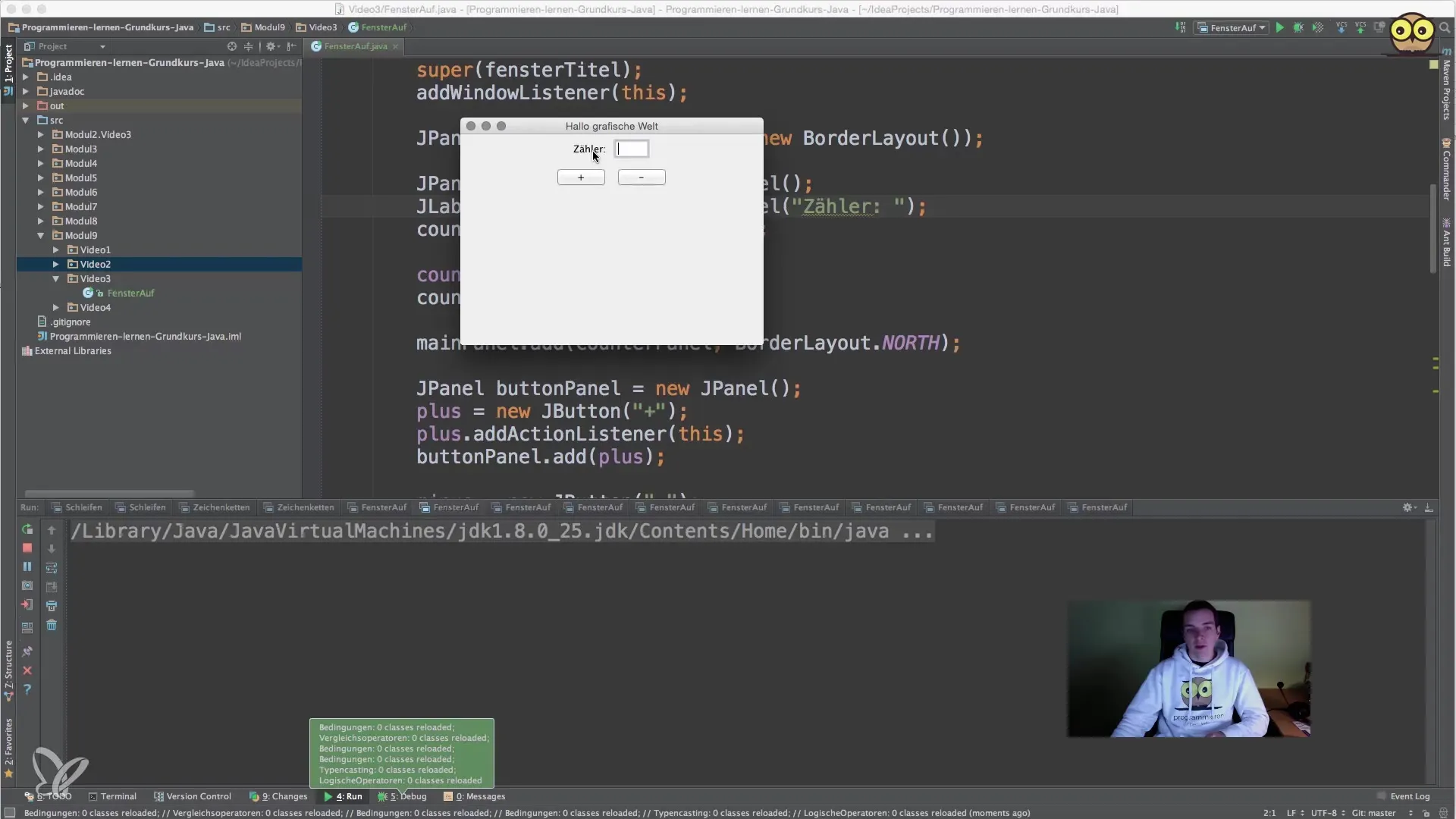
Step 5: Implementing Layout Managers
Explore the BorderLayout by changing the layout of your panel and arranging different components in the various areas (North, South, East, West, Center). This allows you to create a clearly structured user interface that is both functional and visually appealing.

Step 6: Implementing a GridLayout
Experiment with the GridLayout. Create another panel with a GridLayout where multiple components are evenly arranged. For example, you can create a layout with two rows and two columns. This allows you to realize more complex user interfaces.
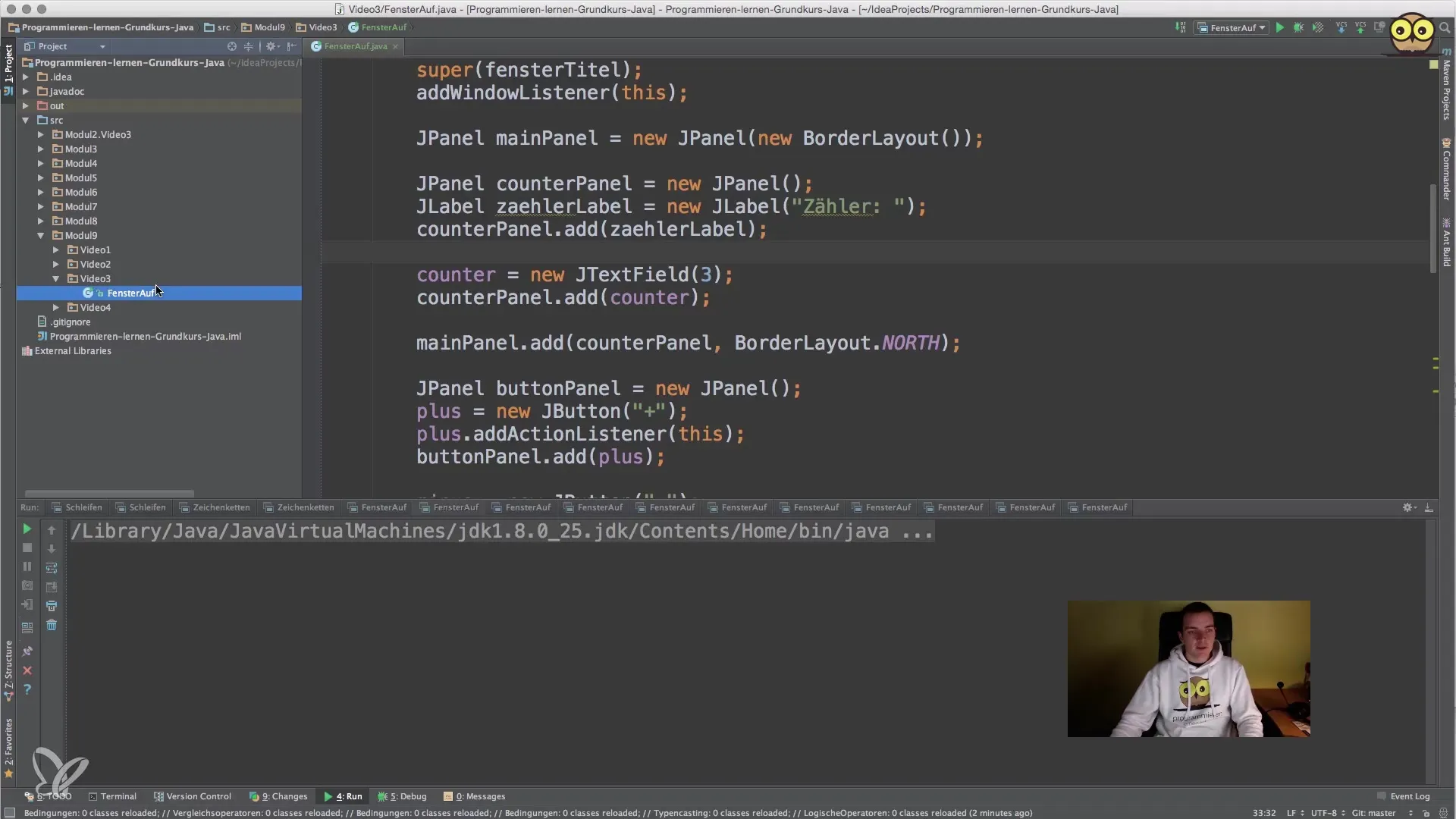
Step 7: Adjusting Sizes
Optimize the size of the panels and individual components to ensure that the arrangement looks good on both large and small windows. Change the size by applying the setSize() method. This can help improve the layout and ensure it looks good everywhere.
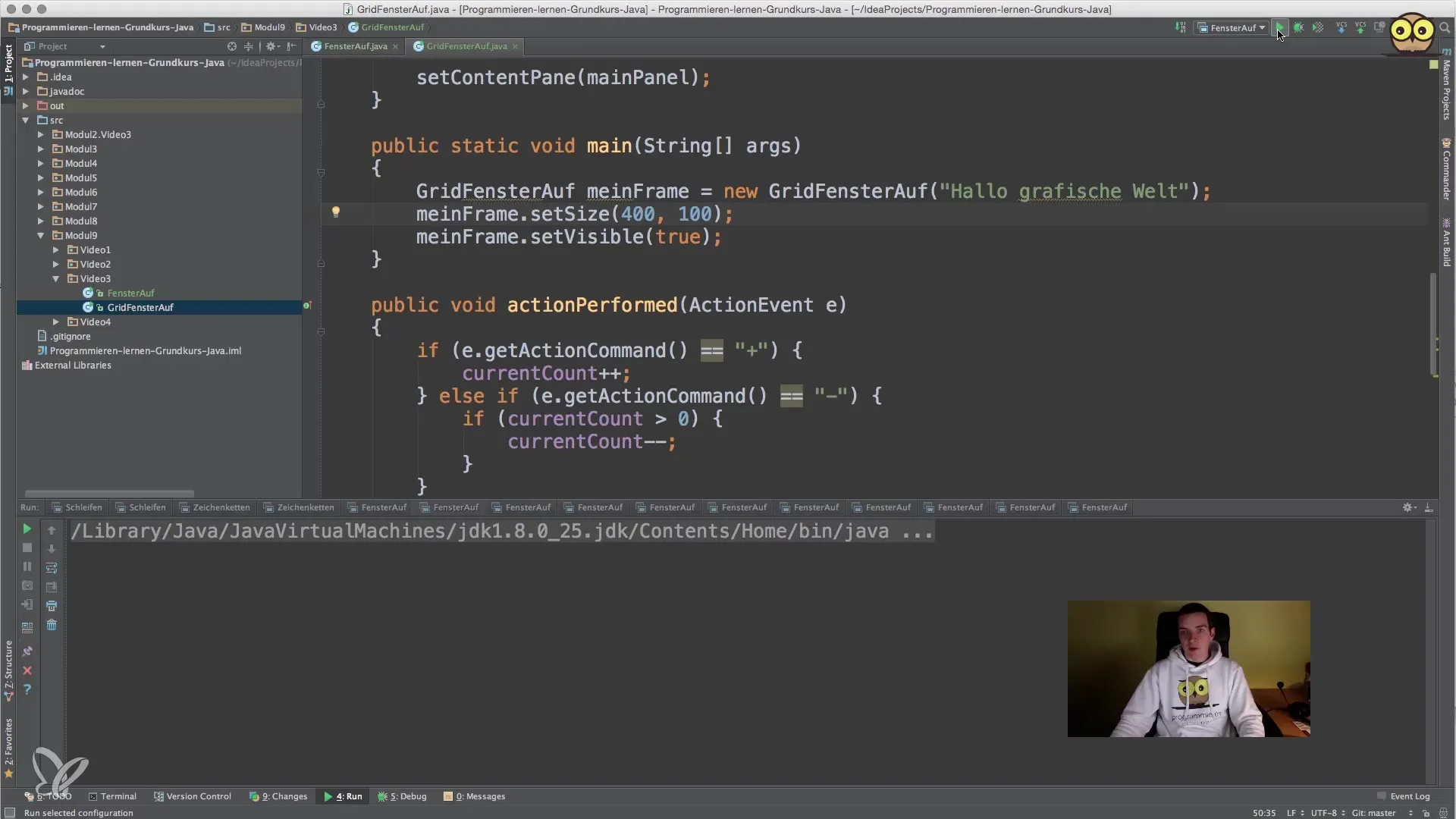
Step 8: Checking the User Interface
Run your program to check if everything works as desired. Pay attention to how the elements are arranged, and test the interactivity of the buttons. You may want to make changes to the arrangement or further adjust the size of the components.
Summary – Java for Beginners: Effectively Arrange Components
In this guide, you have learned how to use different layout managers in Java to create an attractive user interface. By using JPanel, labels, and buttons, as well as experimenting with different layouts, you have laid the groundwork for designing graphical applications.
Frequently Asked Questions
What layout managers are available in Java?There are several layout managers in Java, including BorderLayout, FlowLayout, GridLayout, and BoxLayout.
How can I nest panels within panels?You can create a new JPanel and insert it as a component into another panel.
What is the advantage of a GridLayout?The GridLayout allows for even arrangement of components in a grid, making the user interface clear and organized.
How do I test my layout?Run your Java program and check the arrangement and functionality of the components in the user interface.
Can I adjust the size of the components?Yes, you can adjust the size of the components using the setSize() method or by settings in the layout manager.


