This guide provides you with a comprehensive overview of the tools in Photoshop Elements. With its wide range of features, it is important to familiarize yourself with the different tool groups in order to work more effectively with the software. We will go through the different categories, get to know the key tools, and show you how to use them effectively in your projects.
Main Insights
- The tools are divided into groups, each offering related functions.
- The main categories include navigation tools, selection tools, retouching tools, creative tools, and image editing tools.
- Color selection tools are important for working with brushes and other design elements.
Overview of Tool Groups
Upon your first glance at Photoshop Elements, you will notice the large number of tools. On the left side of the program, you will find the various toolboxes. Each box displays tools that share a specific function or action.
1. Navigation Tools
The first tools you will find in Photoshop Elements are the navigation tools. These include the zoom tool and the move tool. These two help you navigate your workspace more effectively and view images more closely.
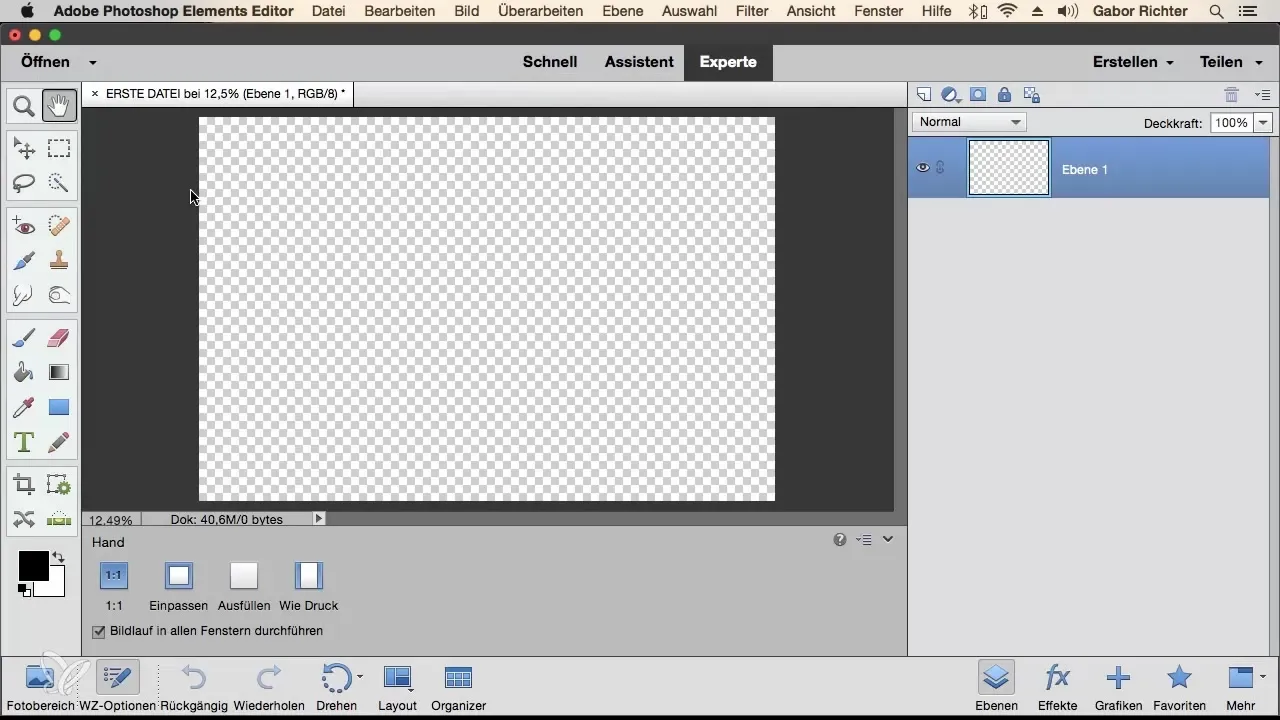
With the zoom tool, you can zoom in or out on your image, which is important for examining details more closely. The move tool, on the other hand, allows you to move or rearrange your image to achieve the best possible view.
2. Selection Tools
The second box contains several selection tools that help you select specific areas of your image. These tools are crucial when you want to edit or alter particular subjects or areas of the image.
Here you will find tools that help you make precise selections, such as the rectangle selection tool or the lasso tool. These tools make it easy for you to highlight details or specific areas of your image.
3. Retouching Tools
Below them are the retouching tools that help you remove blemishes or errors in an image. These six symbols in this box are especially useful for refining and enhancing your subjects.
One of the most well-known retouching tools is the clone stamp, which allows you to copy parts of the image and apply them elsewhere. This function is particularly helpful for eliminating distractions or improving the background.
4. Creative Tools
In another box, you will find the creative tools. These are essential when you want to use colors, texts, or vector graphics in your image.
Here you can paint with the brush, correct mistakes, or make creative adjustments to your image. The eraser is also important for removing specific areas, especially when working with different colors or texts.
5. Formatting Tools
At the bottom of the toolbar are the formatting tools, which allow you to adjust the size and format of your image. These are important to ensure that the proportions of your image are correct.
These tools help you draw straight lines or align the image appropriately if it is crooked or not properly aligned.
6. Foreground and Background Color
Another important aspect is the foreground and background colors. By default, these are set to black and white, but you can adjust them at any time.
These colors are typically associated with the brush tool, meaning they are crucial for your painting and retouching tasks. Therefore, it is important to select the right color before you begin your creative work.
Summary - Tools in Photoshop Elements: An Overview
In this guide, you have received an overview of the various tool groups in Photoshop Elements. We discussed the functions of navigation tools, selection tools, retouching tools, creative tools, as well as formatting tools and color selection options. With this knowledge, you are well-equipped to implement your projects effectively in Photoshop Elements.
Frequently Asked Questions
What are the main categories of tools in Photoshop Elements?The main categories include navigation tools, selection tools, retouching tools, creative tools, and formatting tools.
How do I use the zoom tool effectively?The zoom tool allows you to view details of your image more closely by zooming in or out.
What is the difference between the brush and the eraser?The brush is used to paint and apply color adjustments, while the eraser is used to remove areas you no longer need.
How can I change the foreground and background colors?You can select and adjust the foreground and background colors in the lower part of the toolbar.
What is the clone stamp useful for?The clone stamp helps you copy parts of an image and apply them elsewhere, which is extremely helpful in retouching.


