RAW-files are considered high-quality starting formats in digital photography. When you open a RAW file in Photoshop Elements, you have the option to adjust the color depth – either to 8 bit or 16 bit. This decision can be crucial for how you edit your images and what options are available to you. In this guide, I will show you the advantages and disadvantages of both formats, so you can make the right choice for your projects.
Key insights
- 16-bit RAW offers more color information than 8-bit RAW.
- The file size and performance in Photoshop are important factors in the decision.
- In 8-bit RAW, all features in Photoshop Elements are available to you, while some filters may not be usable in 16-bit.
Step-by-Step Guide
First, open your RAW file in Photoshop Elements. Here, you can make many adjustments to optimize your image. However, before you start making adjustments, take a look at the color depths. You will find this option in the bottom corner.
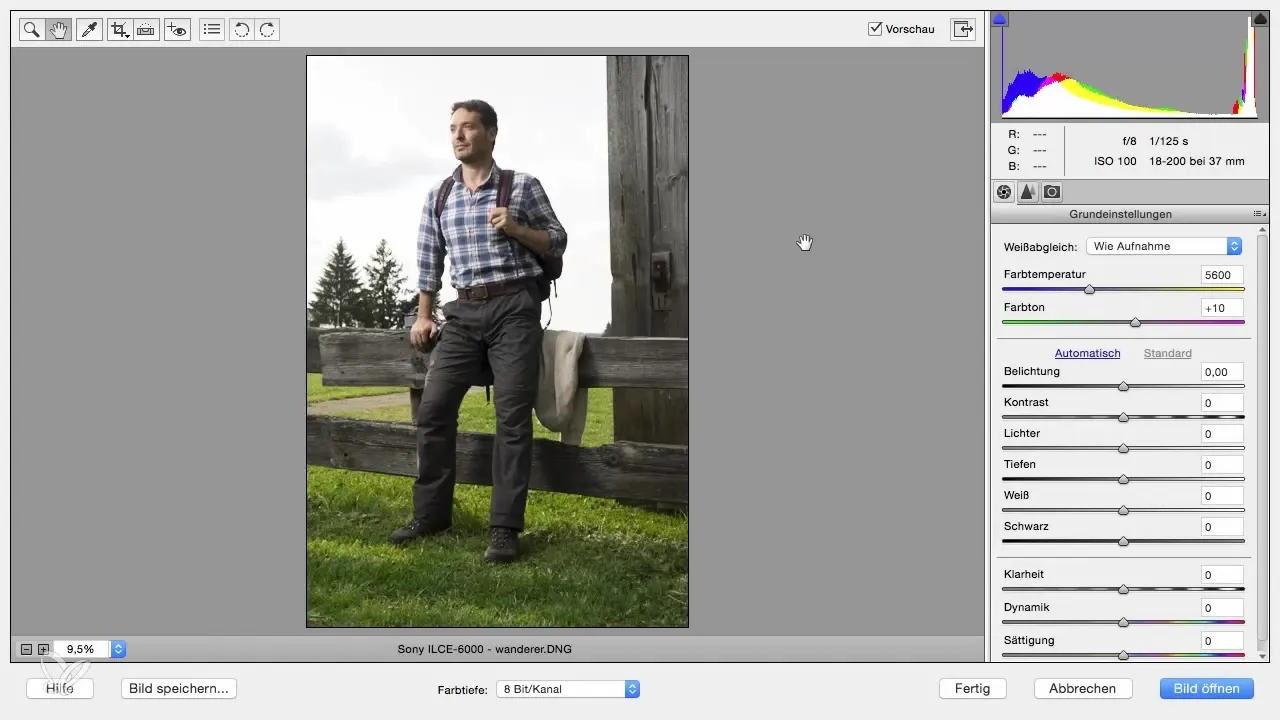
By default, the color depth is set to 8 bit channel. Alternatively, there is also the option to choose 16 bit channel. In many cases, users tend to select the higher number, assuming that more is always better. Initially, this is often the case with 16 bit, as it gives you more leeway in color processing.
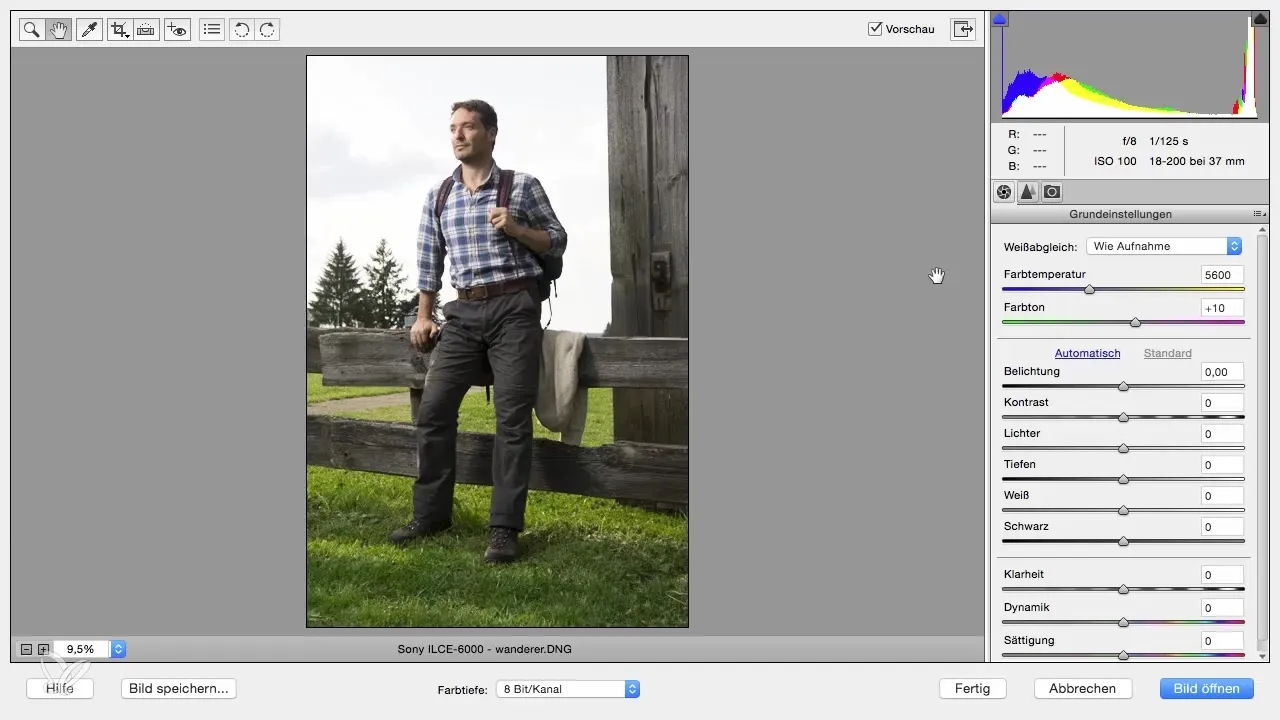
To better understand the difference between the two formats, first open a file with 8-bit channel. Click "Open Image," and you will get information about the file size. For an 8-bit image, this could be, for example, 68 MB – which is quite acceptable.
Now open a copy of this file and change the color depth to 16 bit channel. When you open the file, you will notice that the file size is now 137 MB. Although the image itself looks the same, the higher color depth means that significantly more color information can be processed.
The main difference between 8 bit and 16 bit is the number of possible color tones in the red, green, and blue channels. If you are working on a large project like a campaign, 16 bit is an excellent choice, as you are working with more information in the images.

However, it's important to note that handling the files becomes more difficult the more layers you add. In Photoshop Elements, you typically work with multiple layers, and each new layer significantly increases the file size. Imagine starting with 137 MB and adding more layers – this can quickly become unmanageable and negatively affect performance.
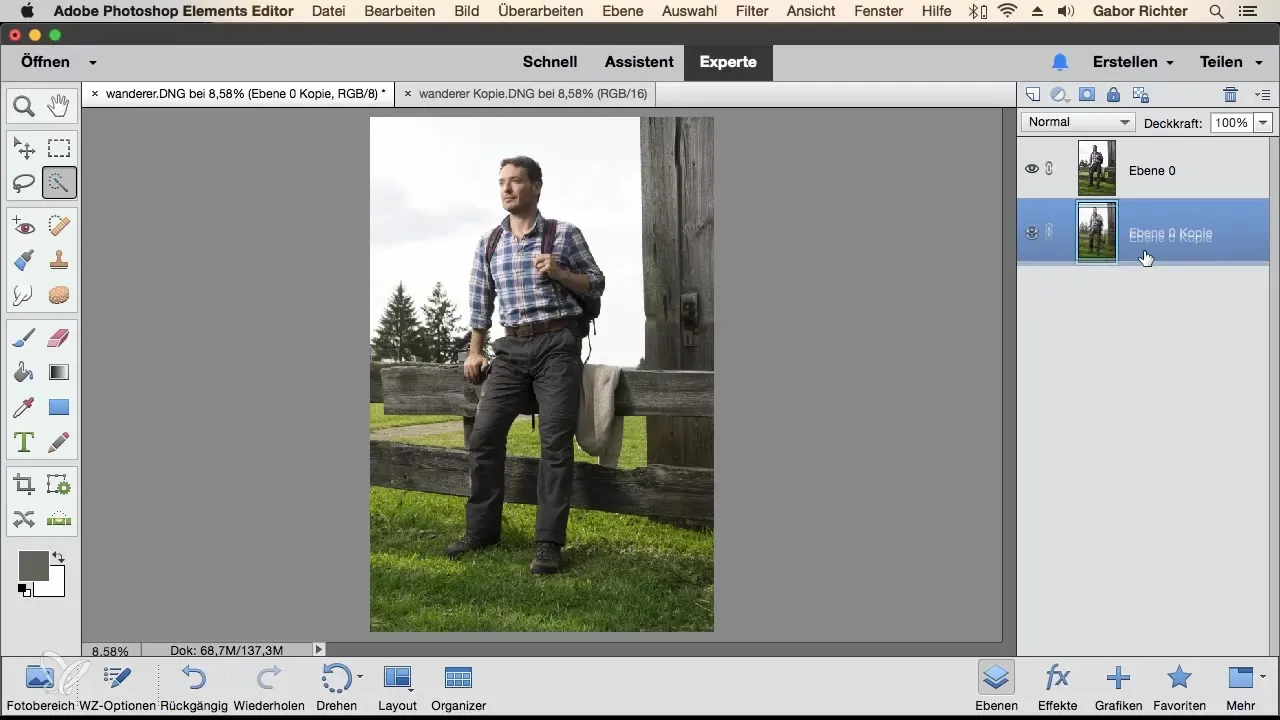
A file could easily become several gigabytes in size, which hampers efficiency when working in Photoshop. Therefore, it is often advisable to work with 8-bit channel to ensure a smoother user experience, especially if you are not strictly reliant on the highest color depth.
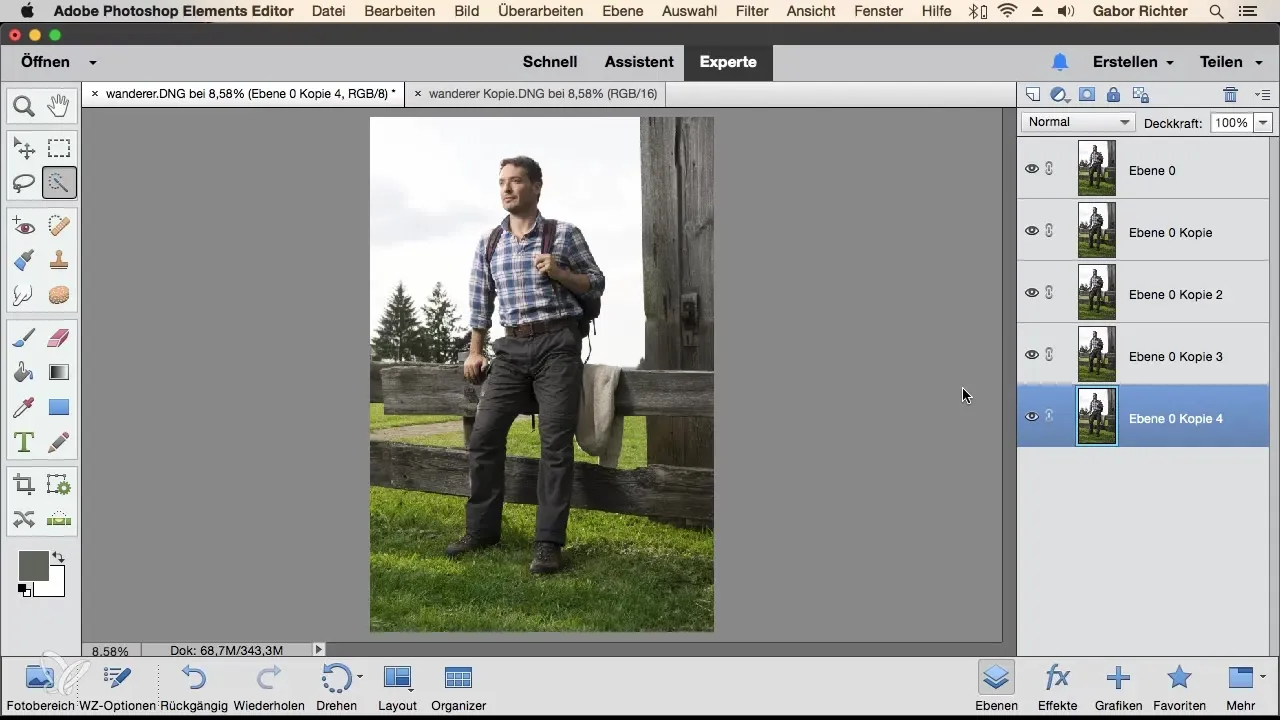
Another significant point is the availability of features in Photoshop Elements. With 8 bit, you have access to almost all filters and tools in the software. However, if you switch to the 16-bit channel, some filters and functions may not be usable because they do not work with 16-bit.
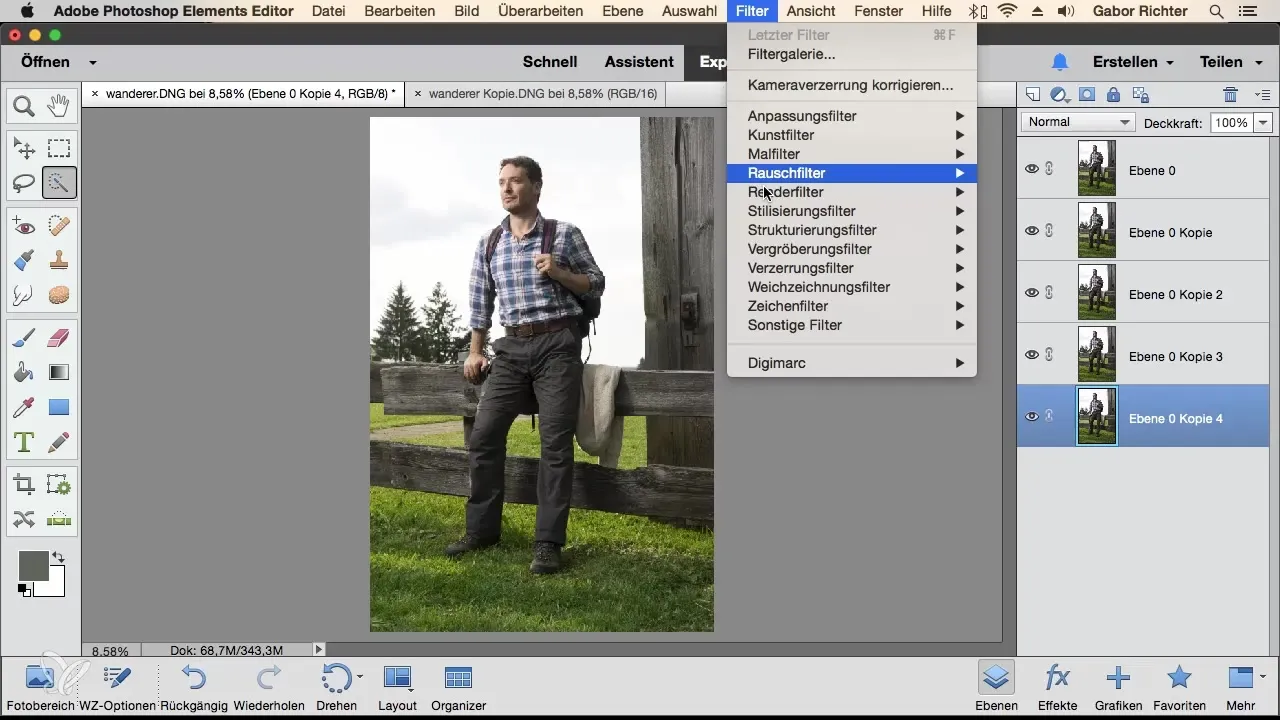
So think carefully about which color depth makes sense for your current project. For personal work and smaller projects, 8 bit is often fully sufficient and makes working in Photoshop more enjoyable. However, if you are working on a larger project for a client, you should choose 16 bit whenever possible.
Summary – 8-Bit vs. 16-Bit RAW in Photoshop Elements: A detailed comparison
Using 8-bit or 16-bit in Photoshop Elements affects both image quality and the performance of the software. While 16-bit offers more color information, 8-bit is often more practical for everyday editing without compromising performance.
Frequently Asked Questions
What is the main difference between 8-bit and 16-bit RAW files?8-bit RAW offers a lower color depth with less color information, while 16-bit RAW enables more nuances and colors.
Why should I use 8-bit?8-bit is more user-friendly, has a smaller file size, and offers almost all functions in Photoshop Elements for everyday editing.
When is 16-bit useful?16-bit is useful for large projects or campaigns where high color accuracy is required.
What about the file size?The file size increases with the use of 16-bit, which can affect handling and performance in Photoshop.
Which functions may be restricted in 16-bit?Some filters and functions in Photoshop are not compatible with 16-bit and may therefore be grayed out in this color depth.


