Guides are an indispensable tool for creating precise and appealing layouts in Photoshop Elements. Whether for print data, greeting cards, business cards, or posters – guides help you align elements optimally and realize your creative vision. In this guide, you will learn how to activate guides, use them effectively, and significantly improve your layout.
Key Insights
- Guides help with precise alignment of objects.
- You can adjust the measurements of the ruler to your liking.
- Guides can be easily added, moved, and locked.
- With guides, you can create pleasant layouts and adjust texts and graphics.
Step-by-Step Guide
To use guides in Photoshop Elements, follow these steps:
Activate Guides
To make guides visible, you must first activate the ruler. To do this, go to the menu bar, select “View,” and then choose the option “Show Ruler.” The top and left rulers will now be displayed.
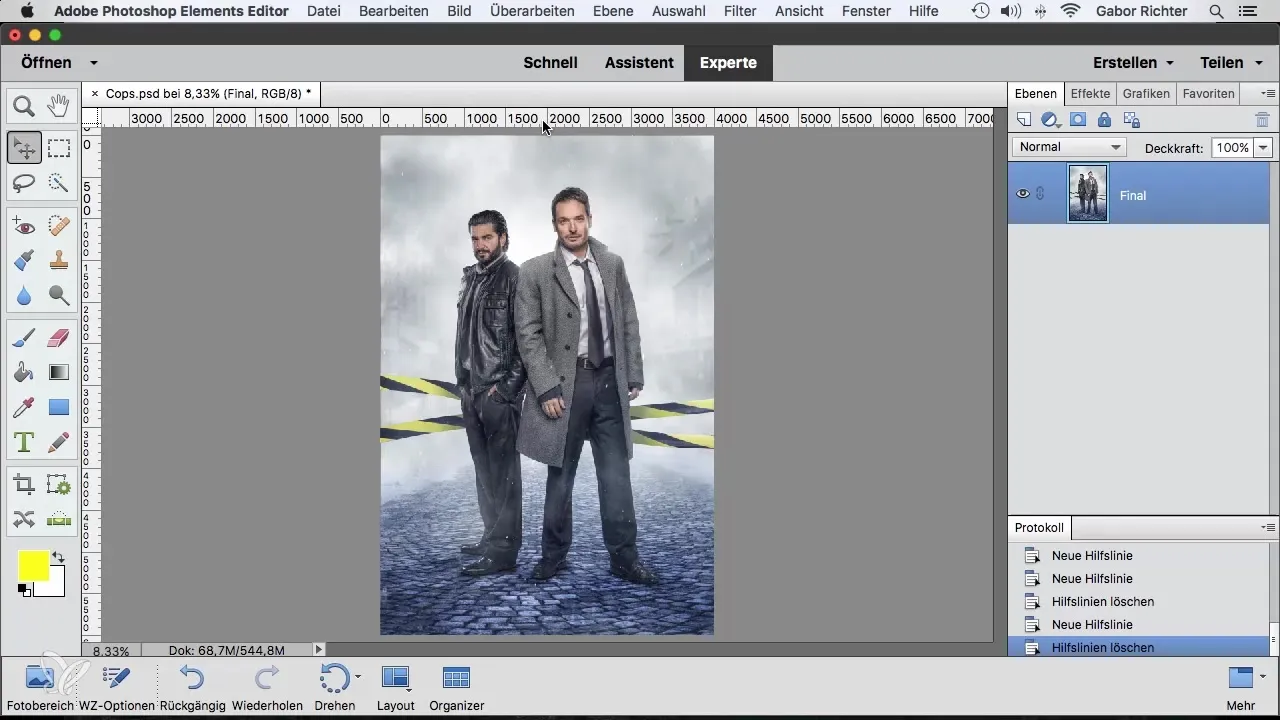
Adjust Measurement Units
Depending on the project, it is helpful to change the measurement unit of the ruler. Double-click on the ruler to open a menu where you can select the scale unit. Whether pixels, millimeters, or centimeters – choose the unit that is best suited for your project.
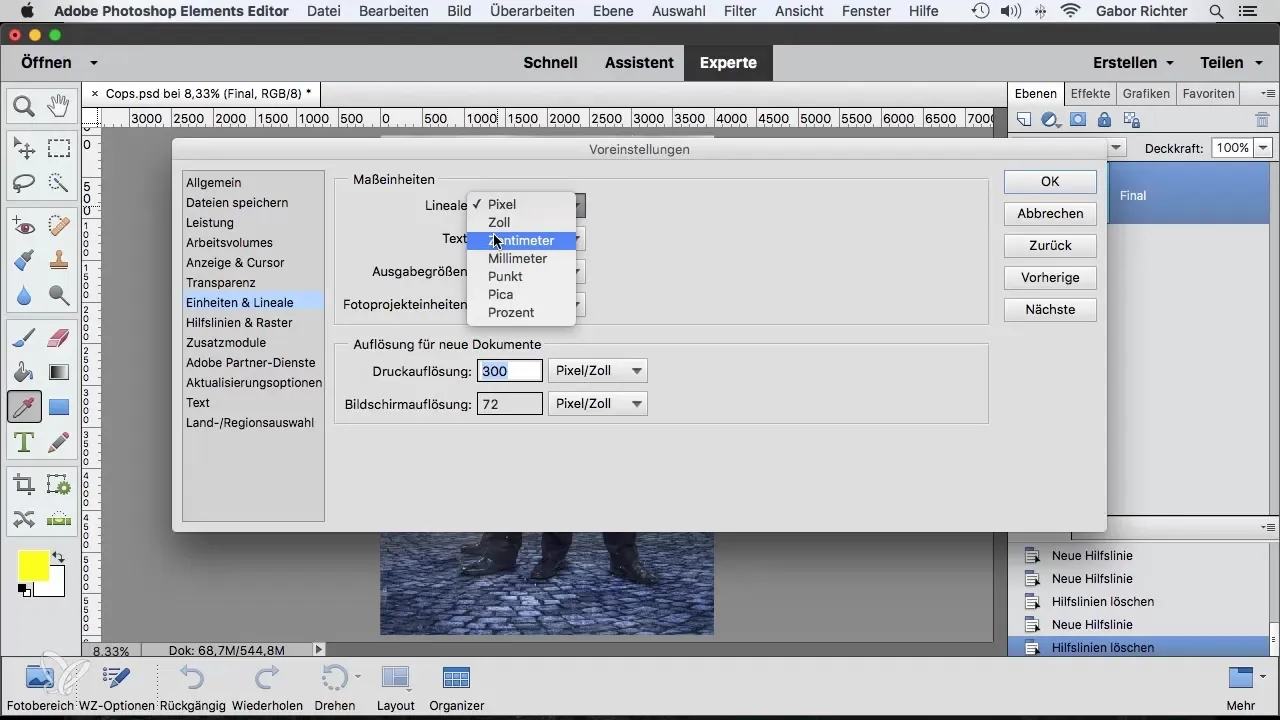
Add Guides
You can add a guide by clicking on the ruler with the mouse and holding down the mouse button. Drag the guide into your document and release the mouse button to place it. This line is now helpful for aligning elements precisely.
Position and Adjust Guides
To move a guide to another position, simply click on it and drag it to the desired location. This gives you the flexibility to further optimize your layouts.
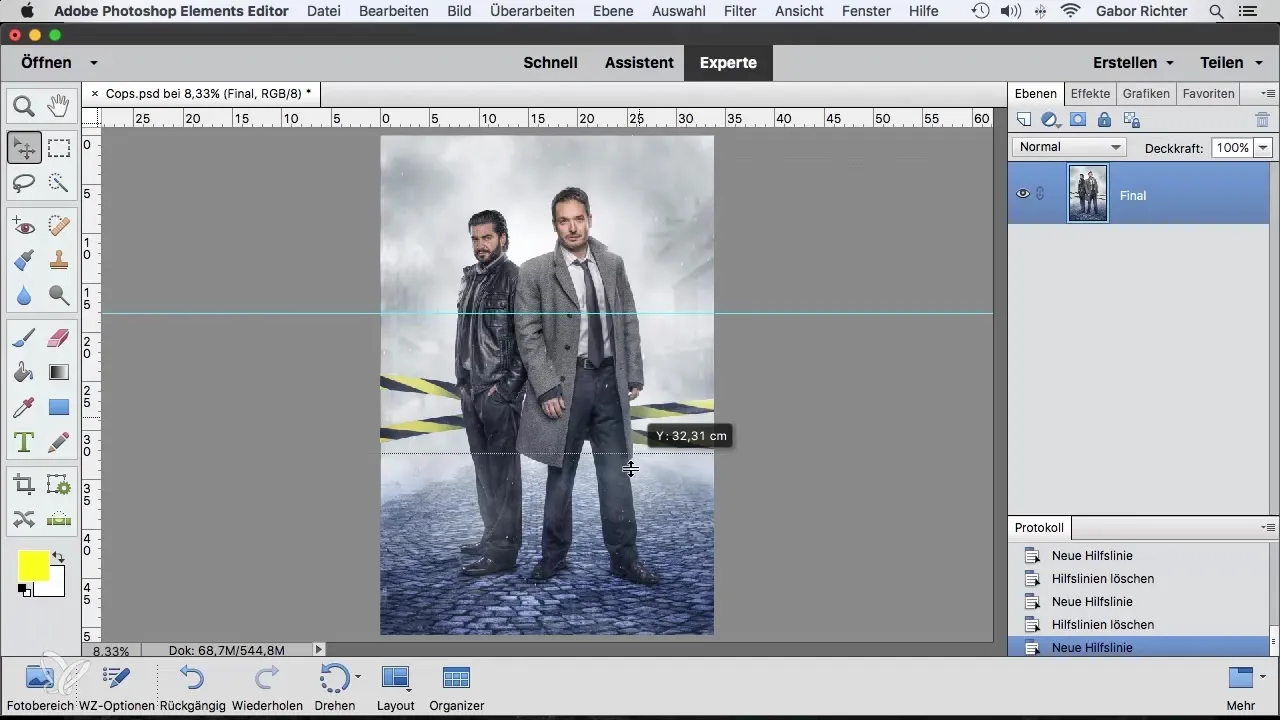
Use Guides for Print Bleed
A helpful application is setting guides for the print bleed. Define a margin that is necessary for the printing company and drag the guide accordingly. This allows you to ensure that important elements are not lost in the bleed.
Align Content Precisely to Guides
When you insert texts or graphic elements into your project, they will automatically align to the guides. This feature makes it easy to create a harmonious layout. Use the selection rectangle tool to set exact measurements for your elements.
Lock Guides
If you want your guides to stay in place, you can lock them. Go to “View” and enable “Lock Guides.” This prevents them from being accidentally moved while you work on other elements.
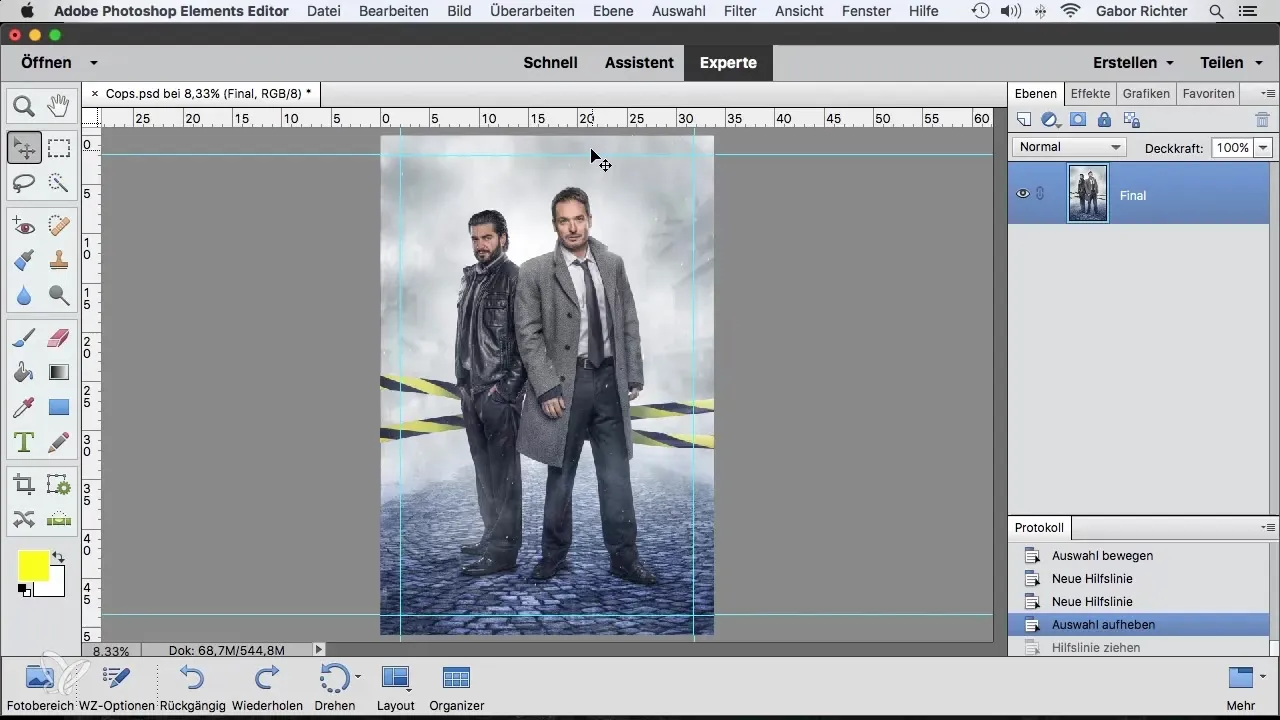
Delete Guides
If guides are no longer needed, you can easily delete them. Go to “View” and select “Delete Guides” to remove all additional lines completely and clean up your workspace.
Adjust Graphics and Texts
Now that you have placed your guides, you can start aligning your graphic elements and texts precisely. Use the transformation tools to ensure that everything is perfectly placed on the page.
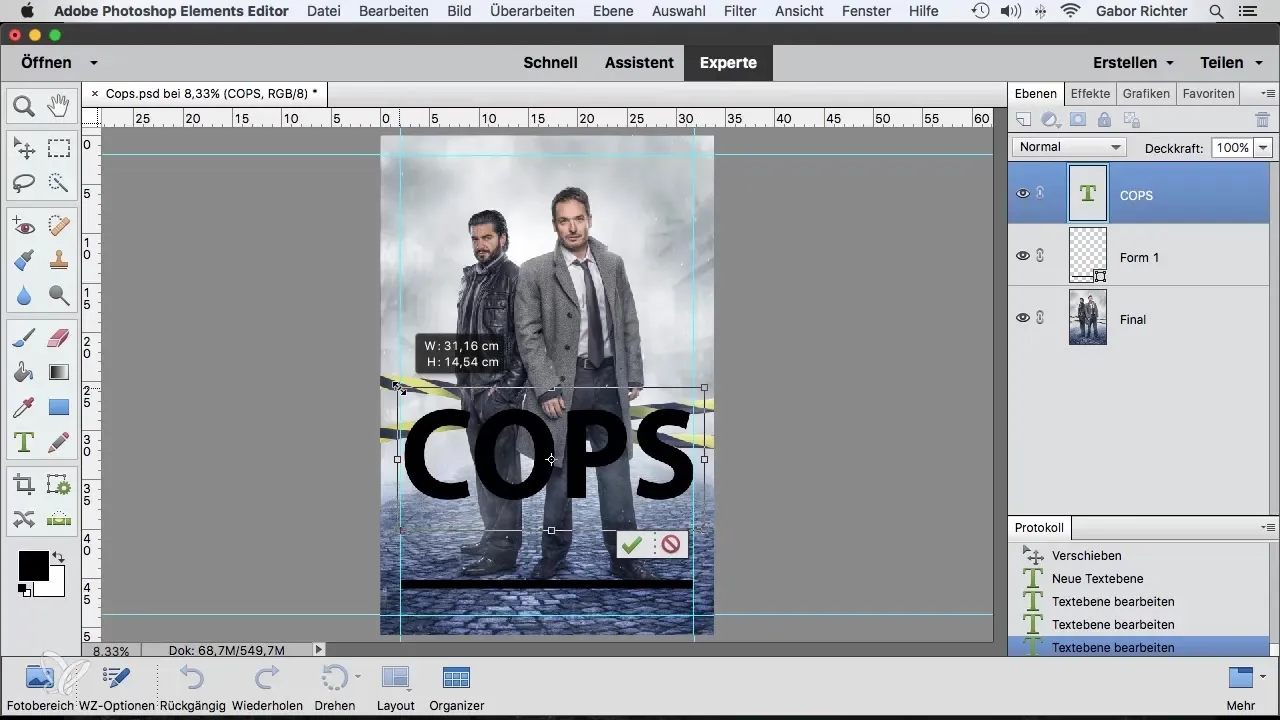
Optimize Layout
To optimize your final layout, experiment with fonts, sizes, and colors. As you adjust your graphic elements, the guides will help ensure that everything looks cohesive and is presented in an appealing design.
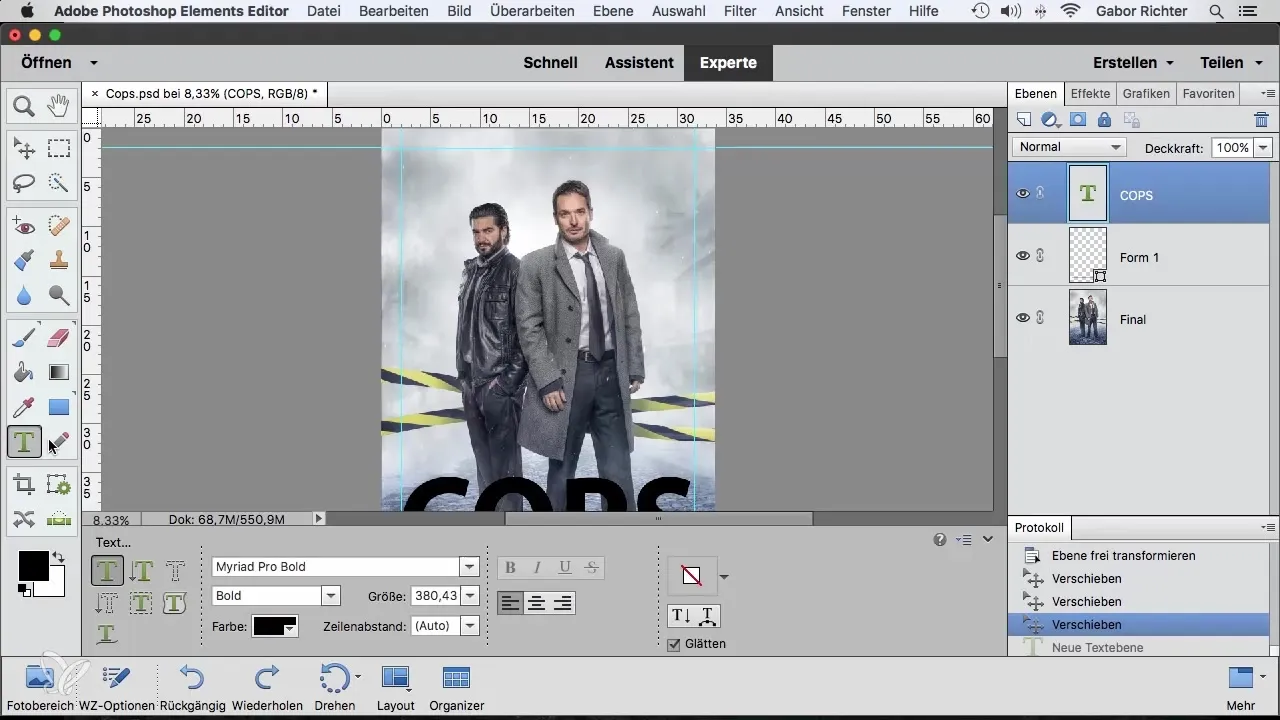
Summary – Using Guides Effectively in Photoshop Elements
Guides in Photoshop Elements are a powerful tool to assist in aligning and designing your graphic elements. With the right techniques and a bit of practice, you'll be able to create layouts that are not only precise but also aesthetically pleasing.
Frequently Asked Questions
How do I add a guide in Photoshop Elements?Click on the ruler, hold down the mouse button, and drag the line into your document.
Can I change the measurement unit of the ruler?Yes, double-click on the ruler and select the desired measurement unit from the menu.
How can I lock guides?Go to “View” and enable “Lock Guides” to keep them in place.
Can I delete guides?Yes, just go to “View” and select “Delete Guides” to remove all guides.
How can I ensure my texts are aligned to guides?Insert your texts or graphic elements, and they will automatically align to the guides.


