Layers in Photoshop Elements are a central part of any image editing. However, their correct naming is just as important as the work itself. In this tutorial, I will show you how to efficiently name layers to maintain an overview of your project and optimize your workflow.
Key Insights
- Naming layers helps you keep track of your changes.
- A systematic naming system improves the traceability and organization of your work.
- It's advisable to name layers immediately upon creation.
Step 1: Open an image and display current layers
Before you can start naming your layers, you first need to open an image in Photoshop Elements. Once the image is open, you will see the default setting of the first layer, usually referred to as "Layer Zero," on the right side of the screen in the layers panel.
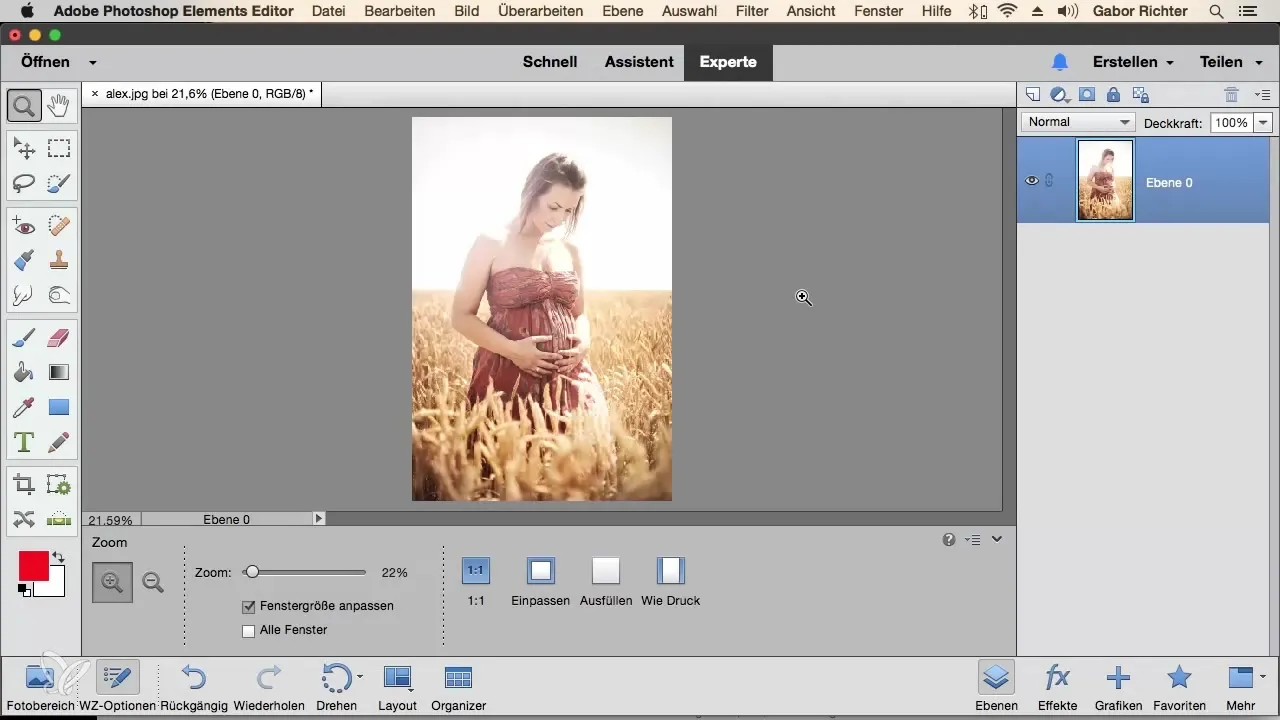
Step 2: Understand the importance of layer naming
Layers with names like "Layer Zero" or "Layer 1" tell you little about their function or content. This can quickly make an image with many layers confusing. To avoid the problem of unclear names, it is advisable to name layers immediately upon their creation.
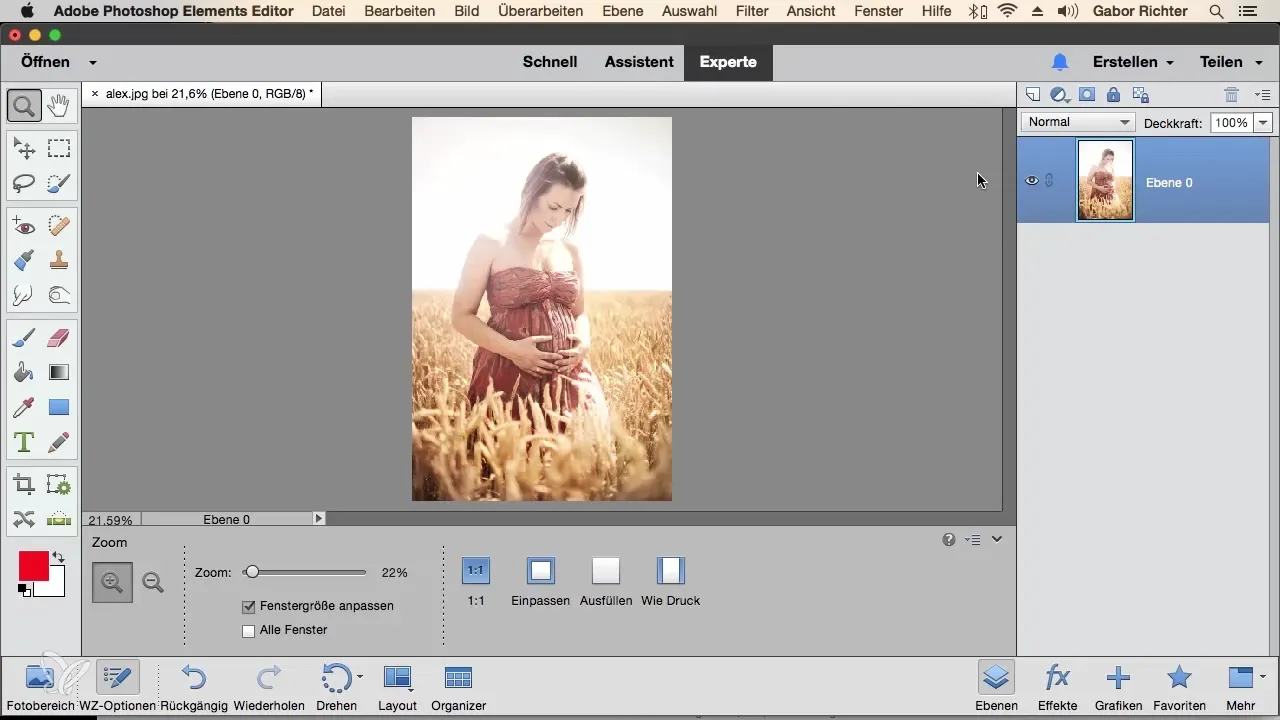
Step 3: Example naming of the original layer
Start by naming your first layer. In this case, you can simply call the original layer "Original" as it represents your base image. With precise labels, the overview of your image is better maintained.
Step 4: Further corrections and their naming
If you want to make corrections to a specific area of the image next, for example, darkening a section, select the area using the selection brush. After making the selection, you should create a new adjustment layer for this correction and name it. In this case, "Lightening Upper Body" might be an appropriate label.
Step 5: Color changes and saturation
After correcting the brightness of the upper body, you might want to add another color adjustment to adjust the saturation of a piece of clothing. For this, again create a new adjustment layer and name it "Dress High Saturation". This way, you can directly recognize in the future which adjustments were made for the dress.
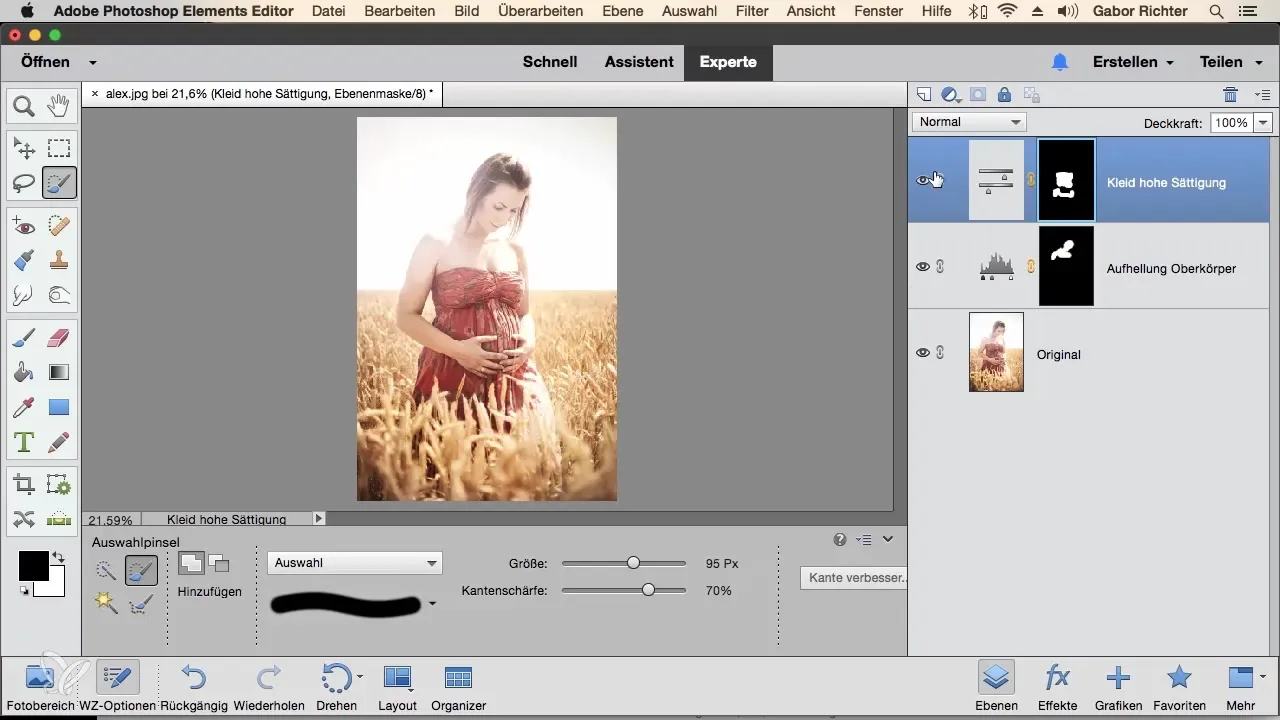
Step 6: Keeping the overview
By immediately naming your layers during editing, you not only maintain an overview of your changes but also make future work on the project easier. When you save the file and open it later, you will be able to see immediately what changes you made to the image.
Summary – Guidelines for naming layers in Photoshop Elements
Throughout this tutorial, you have learned how important it is to name layers in Photoshop Elements. By strategically labeling, you improve your workflow and can track your work at any time.
Frequently Asked Questions
How do you name a layer in Photoshop Elements?You can name a layer by right-clicking on the layer and selecting "Rename Layer."
Why should I name layers?Naming layers helps you keep track of your changes and makes later edits easier.
What happens if I don’t name layers?If you don’t name layers, you can quickly lose track of your changes, making editing more difficult.
How often should I name layers?It is advisable to name layers immediately upon creation to ensure a structured overview.


