Editing images is an art form that offers many possibilities within Photoshop Elements. However, it is often necessary to work with duplicates of layers to achieve certain effects without altering the original layer. Creating duplicates of a layer may seem intimidating at first, but it is a simple process that you will quickly learn.
Main Takeaways
The duplication of layers gives you more flexibility when editing your images. There are several efficient methods to copy layers in Photoshop Elements. This guide will show you the various options so you can choose the method that suits you best.
Step-by-Step Guide
1. Open an Image in Photoshop Elements
To begin duplicating layers, you first need to open an image in Photoshop Elements. Once the image is loaded, you will see a thumbnail of the image on the right side of the workspace. Your current layer will be displayed there.
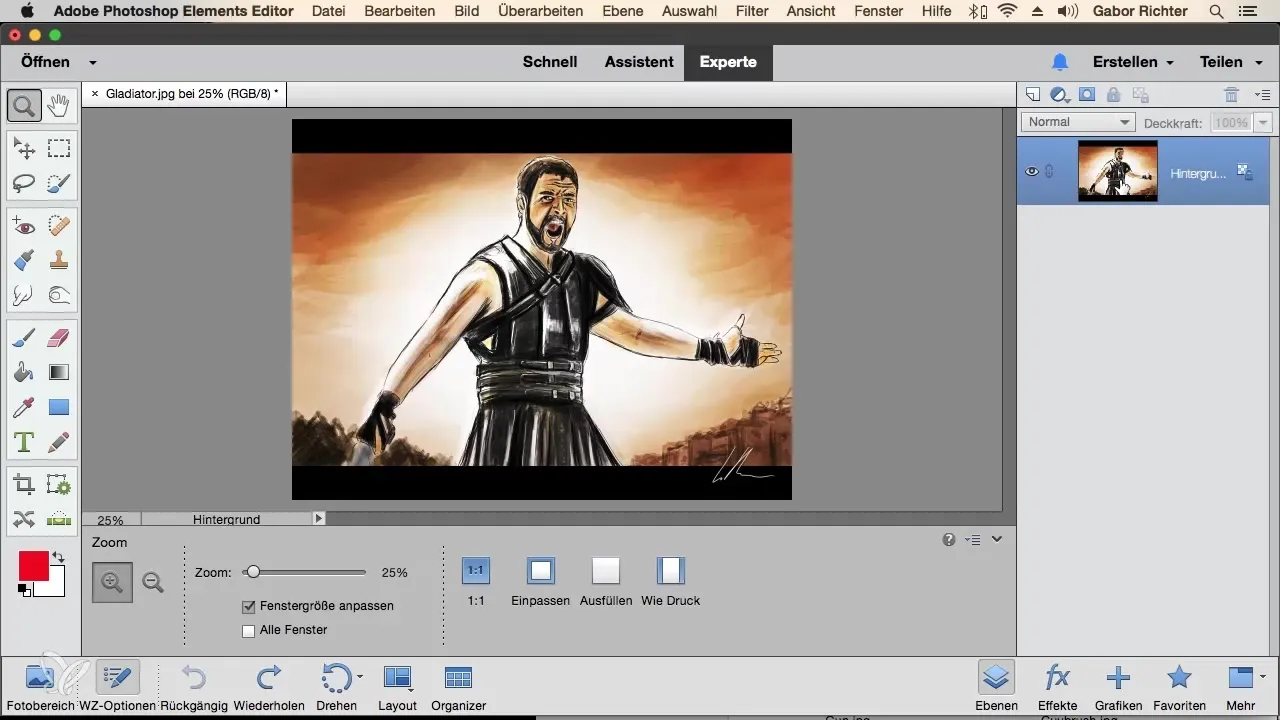
2. Unlock the Layer
When you open an image, it often shows a lock symbol indicating that the layer is locked. To edit the layer, you need to unlock it. Simply click on the lock symbol, and the layer will be unlocked. After this change, you can now work freely on the layer.
3. Select the Layer
The next important step is to activate the layer you want to duplicate. An active layer shows a colored outline or a blue highlight. Make sure you have selected the correct layer before proceeding with the duplication.
4. Duplicate the Layer via the Menu
One of the simplest methods to duplicate a layer is through the menu. Click on “Layer” in the top menu bar and then select “Duplicate Layer.” In the dialog box that opens, you can give the new layer a name, such as “Image 2.” Click “OK,” and the duplicate will be created.
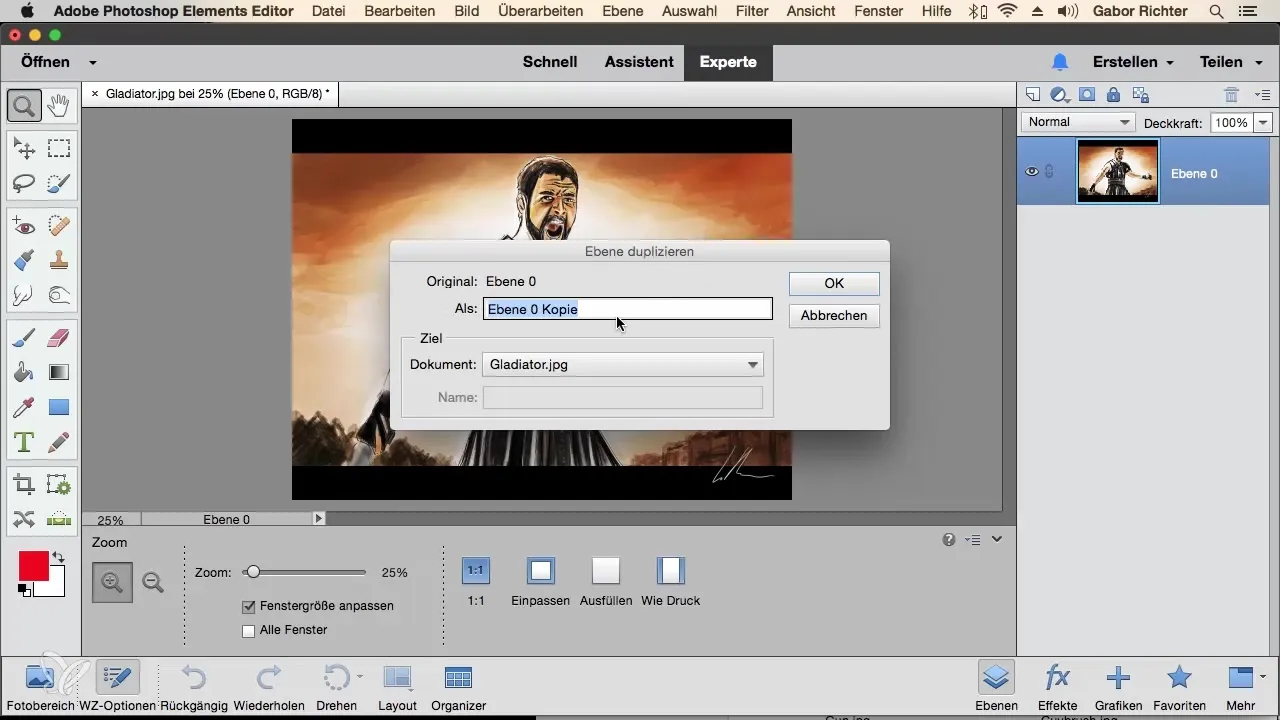
5. Adjustments on Different Layers
Once the duplicate has been created, you can make changes on the top layer. Remember that changes are made to the active layer. If you instead select the bottom layer and make adjustments there, they will only affect that layer.
6. Use Another Duplication Method
An additional method to duplicate a layer is by dragging the layer. Simply click on the desired layer and drag it to the icon for a new layer document. This will immediately create the duplicate.
7. Duplicating via the Alt Key
Alternatively, you can hold down the Alt key (on Windows) or the Option key (on Mac) while dragging the layer upwards. This method also creates a duplicate that is placed directly above the original layer.
8. Right-Click for Duplication
Another straightforward method is to right-click on the desired layer. You will get a context menu where you can select “Duplicate Layer.” Name the new layer, such as “Image 5,” and confirm to complete the duplication.
9. Various Approaches to Choose From
There are several ways to duplicate a layer in Photoshop Elements, including the methods mentioned above. You can choose the method that is most comfortable for you or that best suits your working style. This allows you to tailor your workflow to your needs.
Summary – Layer Duplication Made Easy in Photoshop Elements
Duplicating layers in Photoshop Elements is a fundamental skill that not only helps you work more efficiently but also gives you the flexibility to make creative adjustments. Whether you use the menu, dragging, or right-clicking, you have many options to choose from. Experiment with the different methods to find the one that works best for you.
Frequently Asked Questions
How do I duplicate a layer in Photoshop Elements?You can duplicate a layer by going to the “Layer” menu → “Duplicate Layer,” by dragging to the icon for a new document, or by holding the Alt key and dragging the layer.
What happens to the original layer when I create a duplicate?The original layer remains unchanged, and the duplicate can be edited independently.
Can I name the duplicated layer?Yes, when creating a duplicate, you can give the new layer a name.
Is there a difference between duplicating and copying a layer?Yes, duplicating creates a new layer with the same contents, while copying allows you to paste contents without creating a new layer.
What is the fastest method to duplicate a layer?Dragging the layer while holding the Alt key is often the fastest method to create a duplicate.


