Working with multiple layers can quickly become confusing, especially in a program like Photoshop Elements. To maintain better clarity and make your workflows more efficient, it’s important to know the right steps to meaningfully consolidate layers. Here, I will show you various methods that allow you to efficiently group layers and keep your project organized.
Key Insights
- You can merge layers into a single layer to increase clarity.
- Multiple methods are available for working efficiently: by reducing visible layers, merging selected layers, and creating a new layer with all visible content.
- Merging restricts the ability to edit individual layers later on.
Step-by-Step Guide
Basic Setup of the Layers Panel
Before you start merging layers, it’s useful to get a brief overview of your current layout in the layers panel. Do you have a background image that serves as a base? Have you already made some retouches? Make sure you keep an eye on all relevant layers to make the right decisions.
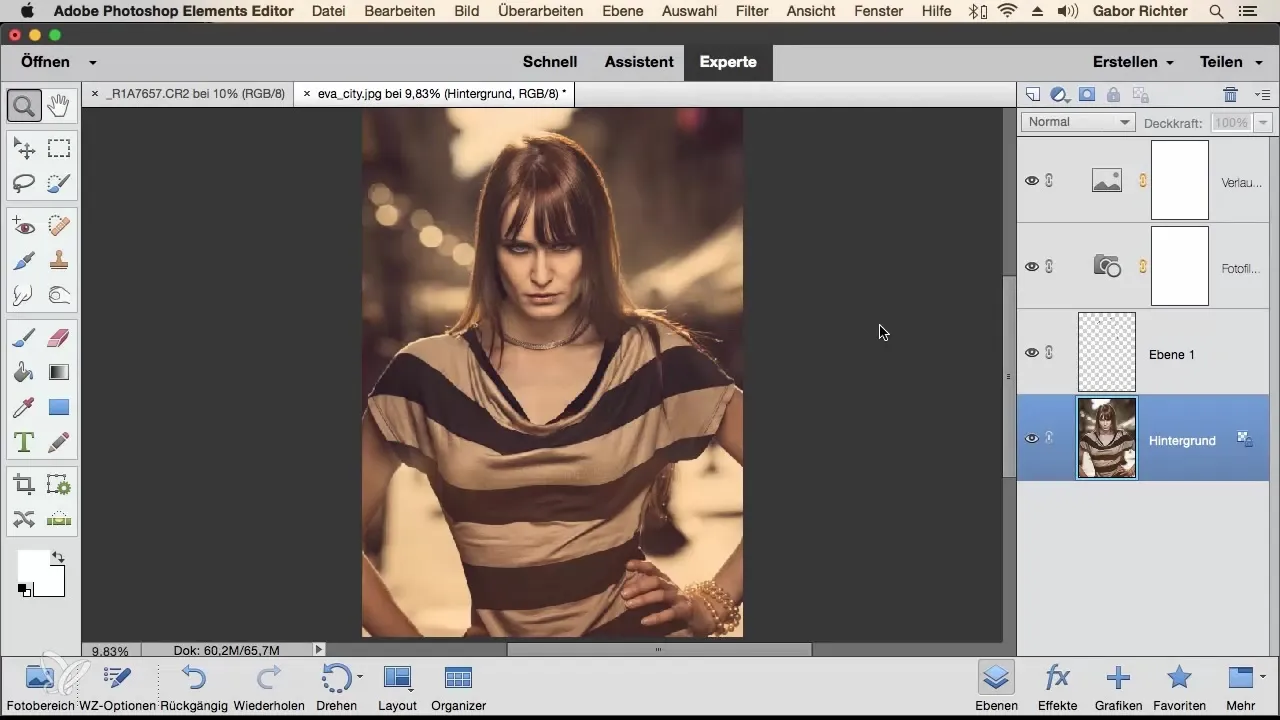
Reduce All Layers to One Layer
If you believe you no longer need multiple layers and would like to merge them into a single layer, this is very simple. Right-click on one of the layers in the panel and select “Reduce Background Layer.” This method merges all layers in your list so that only one remains.
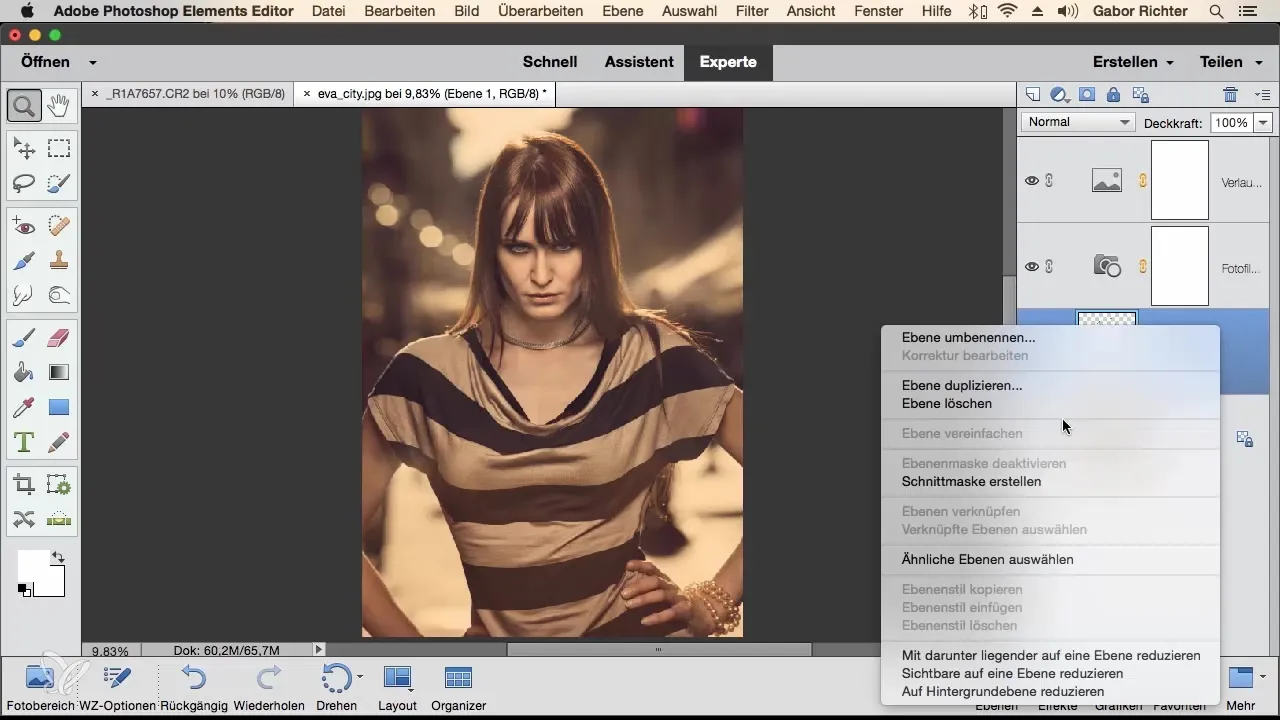
However, it is important to note that after this step you no longer have any influence on the individual elements, as they are now all connected. Therefore, if you need more flexibility, it may be advisable to avoid this method.
Merge Specific Layers
If you only want to merge specific layers – such as your retouch layer and the underlying pixel layer – select the lower layer and hold down the Shift key while selecting the second layer. Then right-click and choose “Reduce to One Layer.” This way, the other layers remain unchanged.
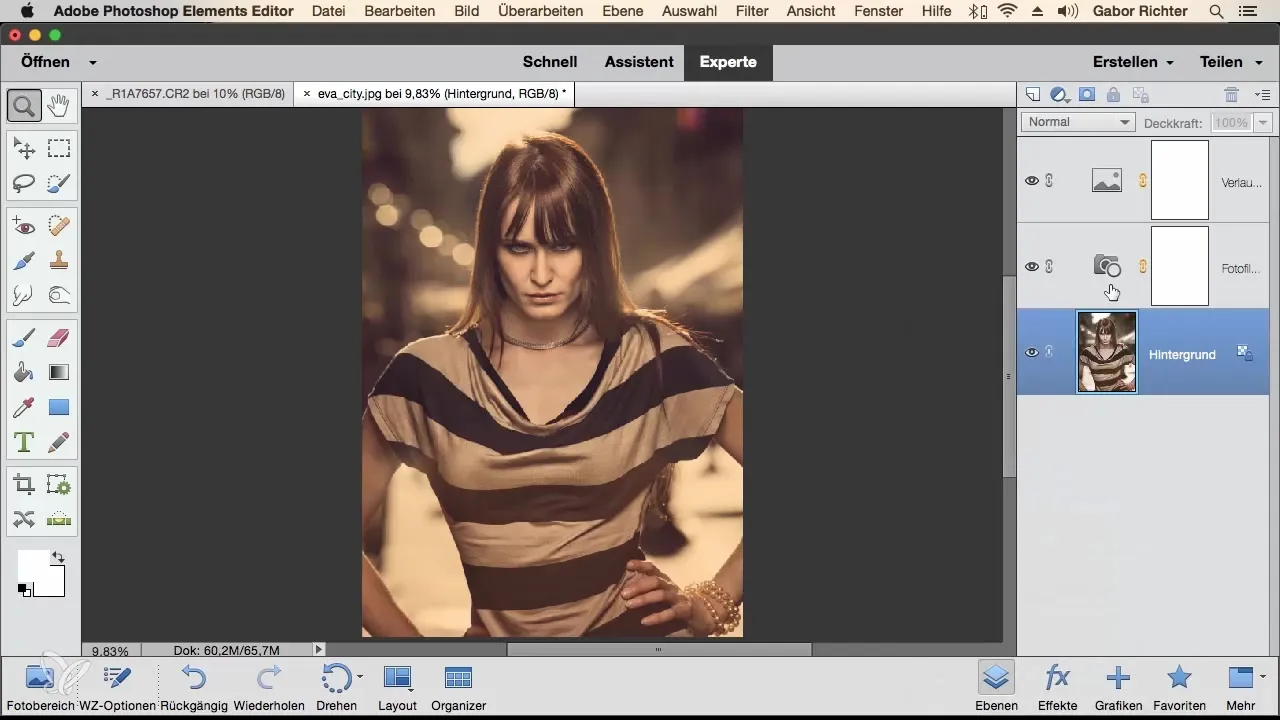
If you want to undo that step afterward, you can easily do so with the Undo function (Command + Z).
Merge Visible Layers
Another method is to merge only the visible layers while keeping the non-visible layers intact. Right-click on one of the layers and select “Reduce Visible to One Layer.” Photoshop will then merge all visible layers into a new one, while the invisible layers remain untouched.
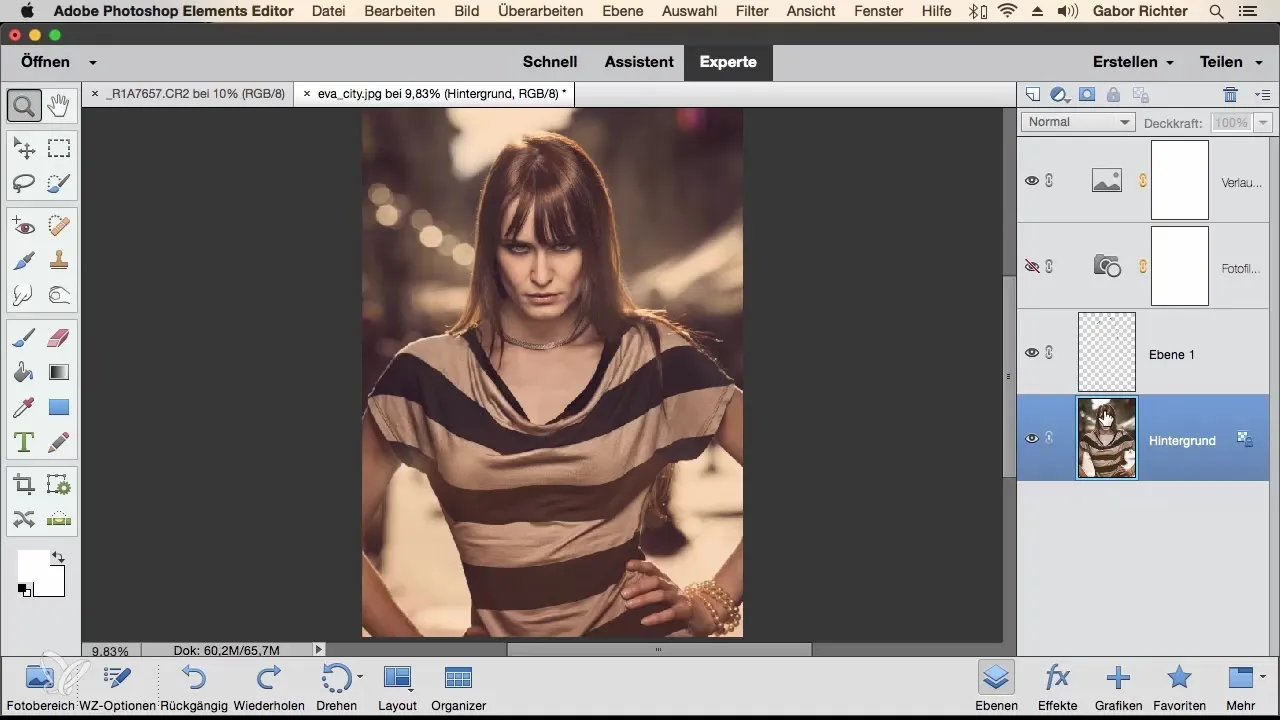
Bring All Visible Layers into a New Layer
If you want all visible layers to be consolidated into a new, separate layer, you need to ensure that you are on the topmost layer. Then press the key combination Command + Alt + Shift + E (on Windows Control + Alt + Shift + E). This will create a new layer with the content of all visible layers.
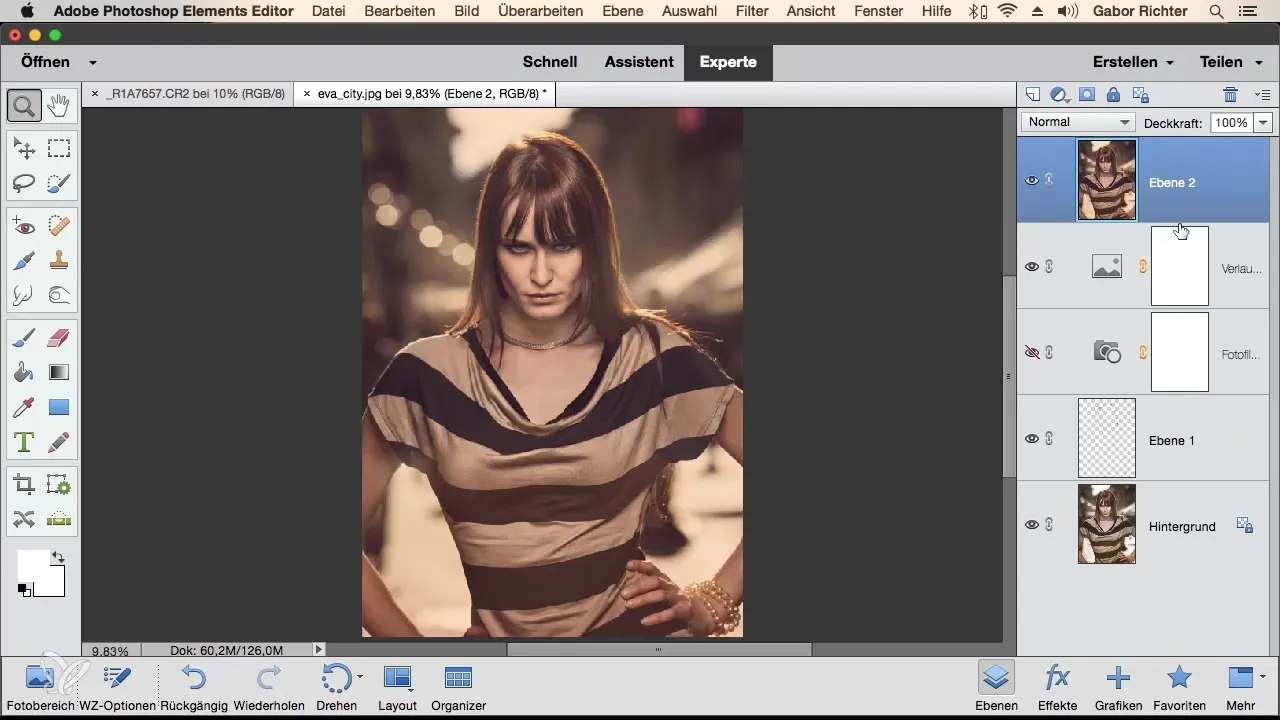
Ensure that you are indeed on the topmost layer of the panel, as this is crucial for the merge to work.
Summary – Merging Layers in Photoshop Elements
Merging layers in Photoshop Elements can help you keep your workspace clean and organized. Whether you want to consolidate multiple layers into a single unit or only selectively merge certain ones, the methods presented provide you with the necessary tools.
Frequently Asked Questions
How can I merge all layers at once?You can do this by right-clicking on a layer and selecting “Reduce Background Layer.”
What happens to non-visible layers when merging?Non-visible layers remain intact when you only merge the visible ones.
How do I go back one step if I made a mistake?Use the key combination Command + Z (or Ctrl + Z for Windows) to undo the last step.
Can I merge multiple specific layers simultaneously?Yes, hold down the Shift key while selecting the desired layers, and then right-click to reduce them.


