Merging images can create fascinating effects, and the right choice of blending modes in Photoshop Elements plays a crucial role. In this guide, I will show you how you can use the various modes to make your projects more vibrant and work creatively. We will go through the basics of blending modes, learn about their effects on your images, and go through some practical steps. Let's dive right in!
Key Insights
- Blending modes allow you to combine images using different modes.
- Different methods result in different visual outcomes, from contrast enhancement to color changes.
- Experimenting with blending modes opens up creative possibilities and leads to unique image looks.
Step-by-Step Guide
To explore the functions of blending modes effectively, follow these steps in Photoshop Elements. Don't forget to document your experiences while working with the different methods!
To get started, you want to duplicate an image to experiment with the technique. Duplicating a layer is the starting point for many blending modes and helps you better recognize the differences in the final look.
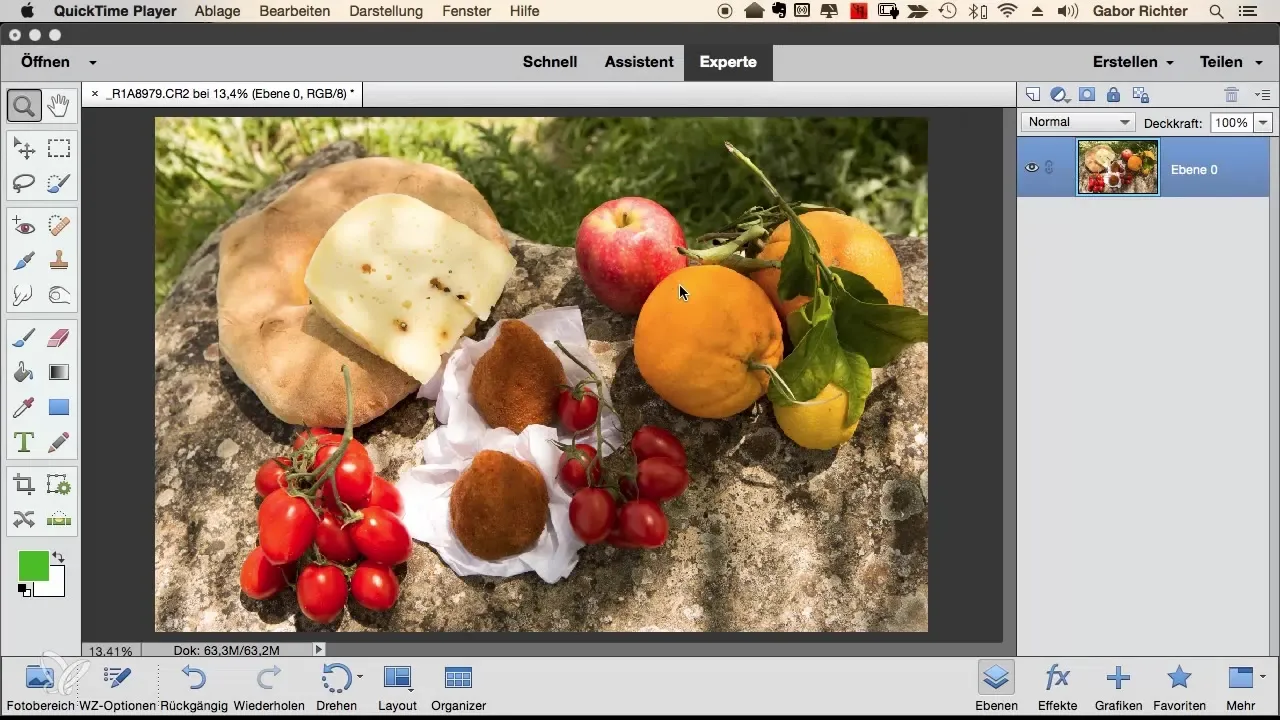
To find the blending modes, click on the blending mode in the layers palette, which is set to "Normal" by default. Here, you can select the various blending modes available in Photoshop Elements. You will notice that the selection is diverse and each mode has its own effect on the image.
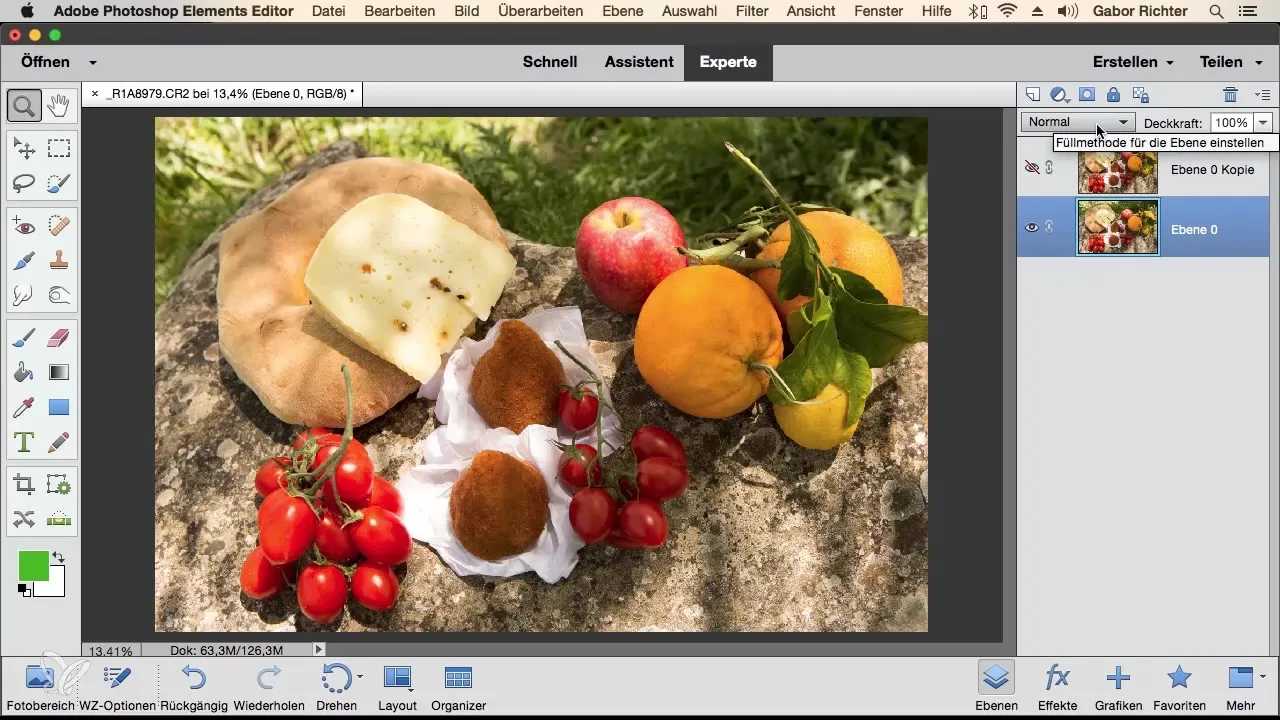
Start with the "normal" blending modes, which are suitable for lightening or darkening images. For instance, the methods "Darken" or "Multiply" will make the image darker, while "Lighten" or "Screen" tend to brighten the image. These methods are particularly useful for emphasizing contrasts in your image.
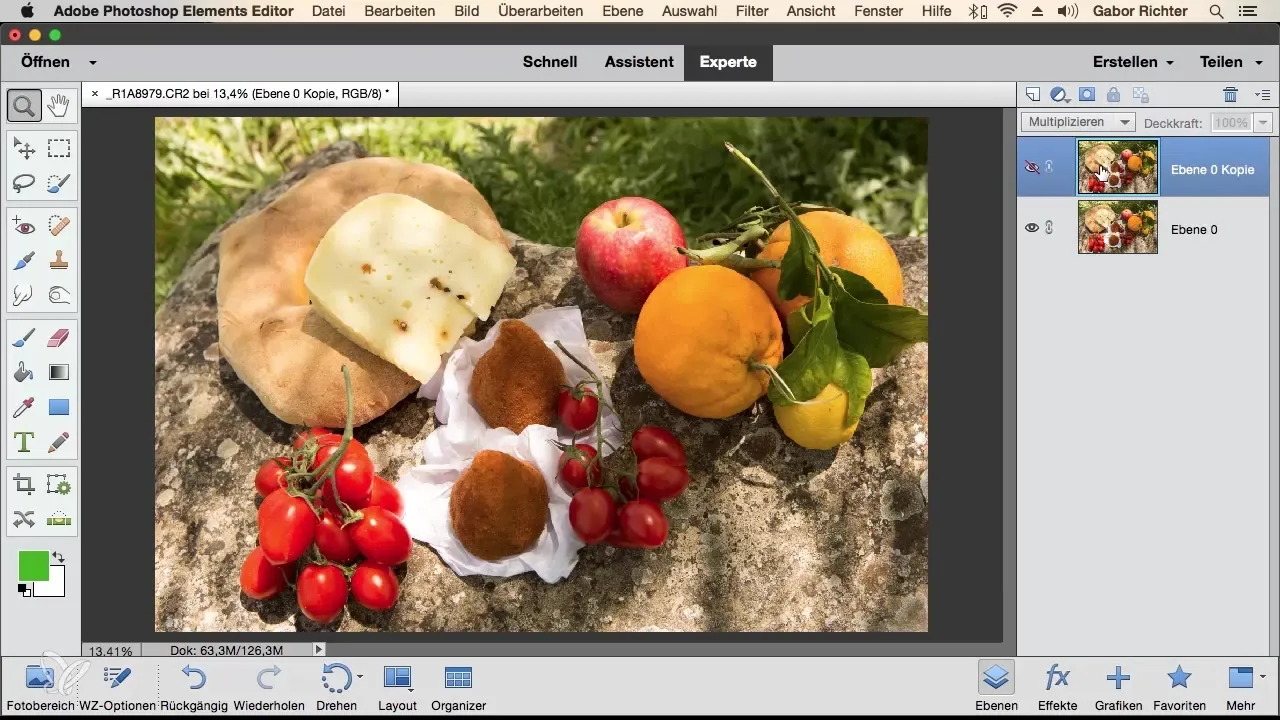
Try the "Soft Light" method to enhance contrast without overly affecting the image. This results in subtle and appealing outcomes. Make sure to adjust the opacity so that the result isn't too intense.
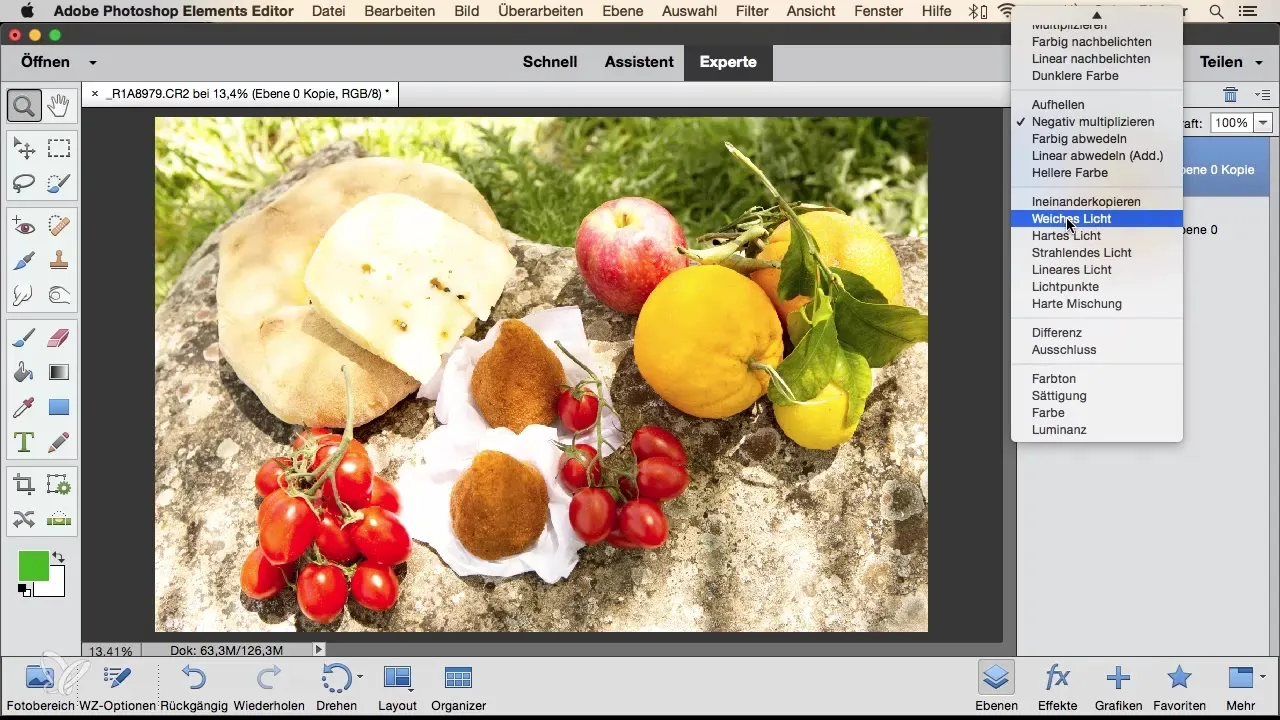
The calculation of colors with methods like "Hue" or "Saturation" changes the overall color tone of the image. To try this, select a new color layer and set the blending mode to "Color." The result will be a complete transfer of your color selection onto the underlying image.
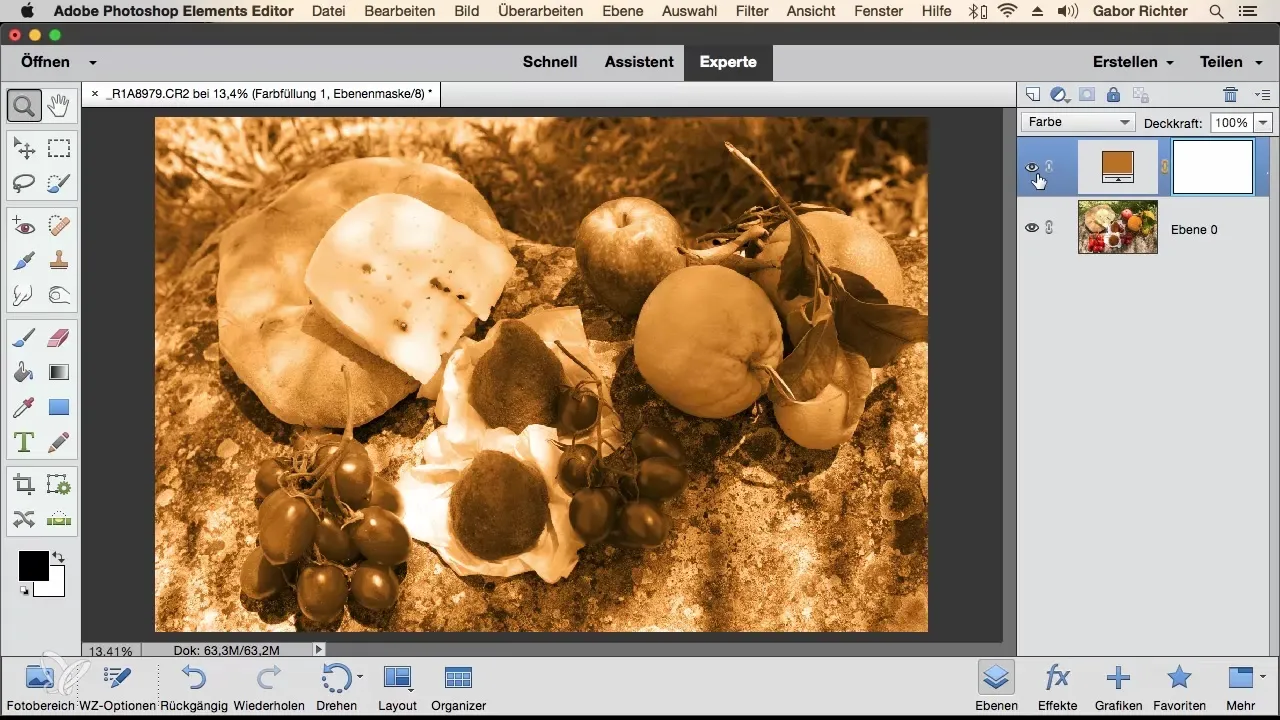
To achieve even more creative effects, you can also use gradients. Create a gradient with a suitable color palette and set the blending mode to "Soft Light" to change the mood of the image. Be sure to adjust the opacity to achieve the desired result.
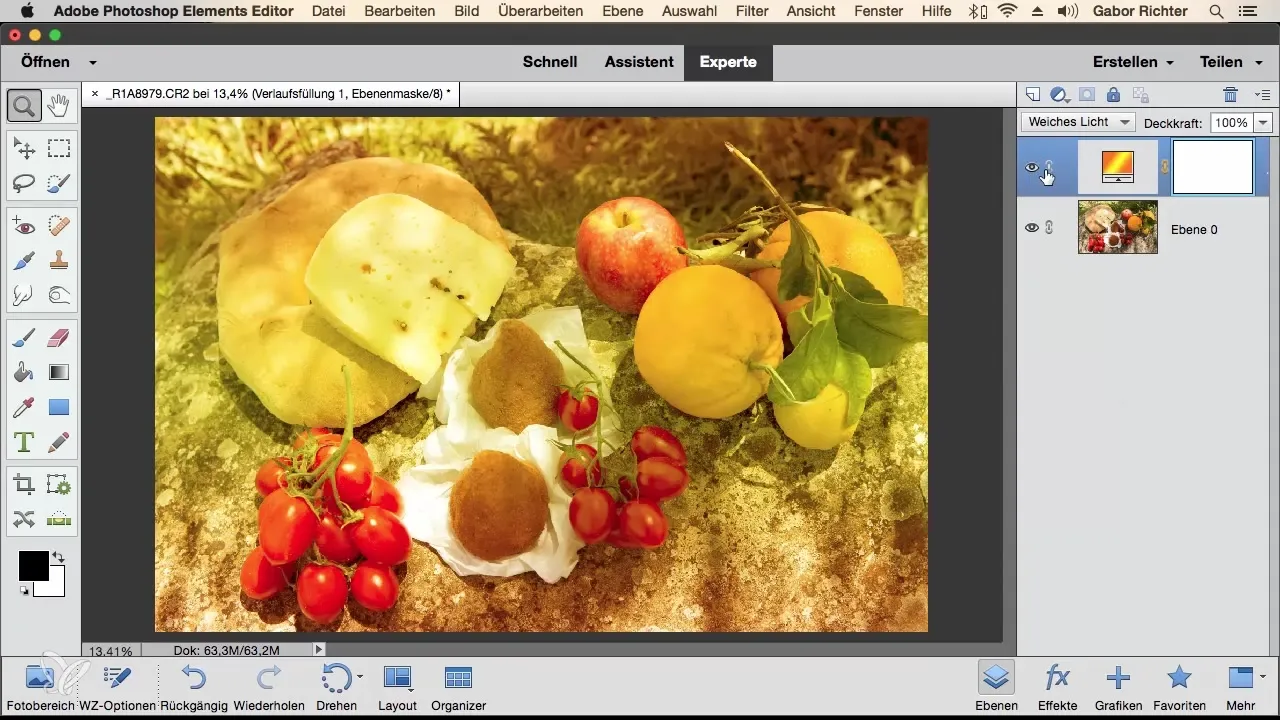
If you want to experiment with contrasts, you can add a "Hue/Saturation" adjustment layer and set it to black and white. With the blending mode "Overlay," the contrast is enhanced, and the image shows a dramatic change.
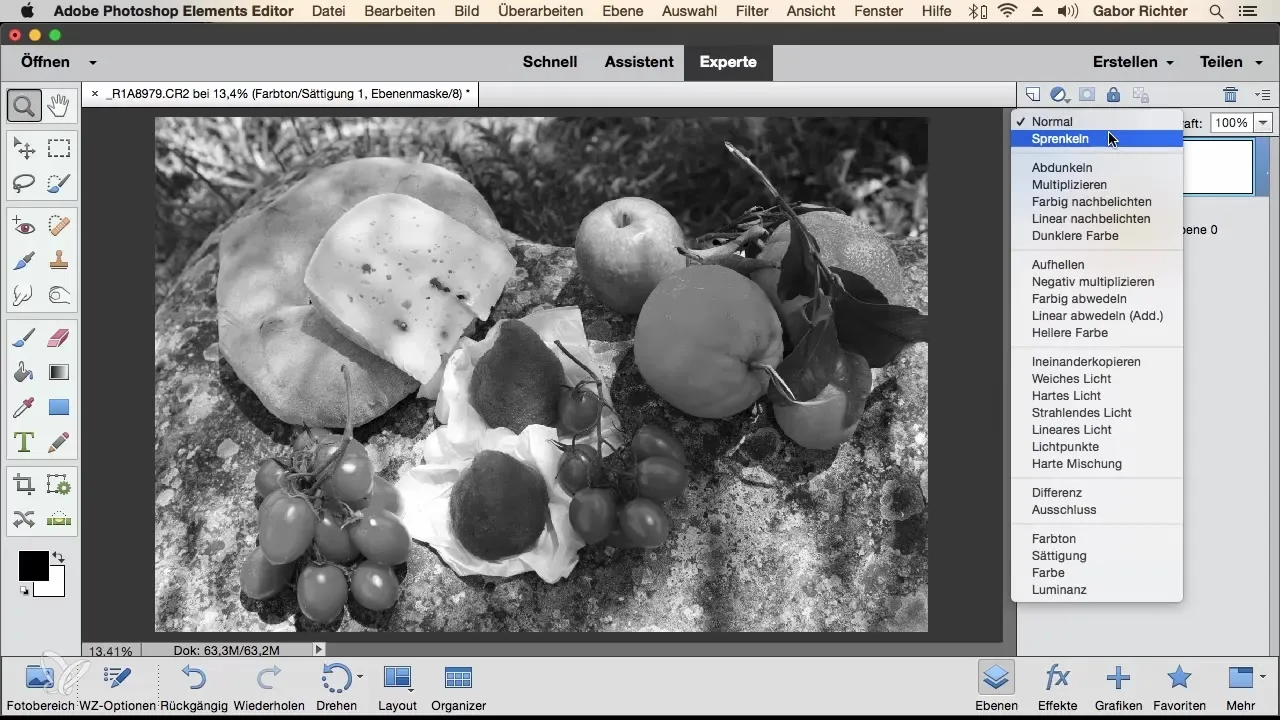
Remember to control the visibility of the effects by adjusting the opacity. A value of about 20% for the opacity can often be optimal to find a harmonious balance.
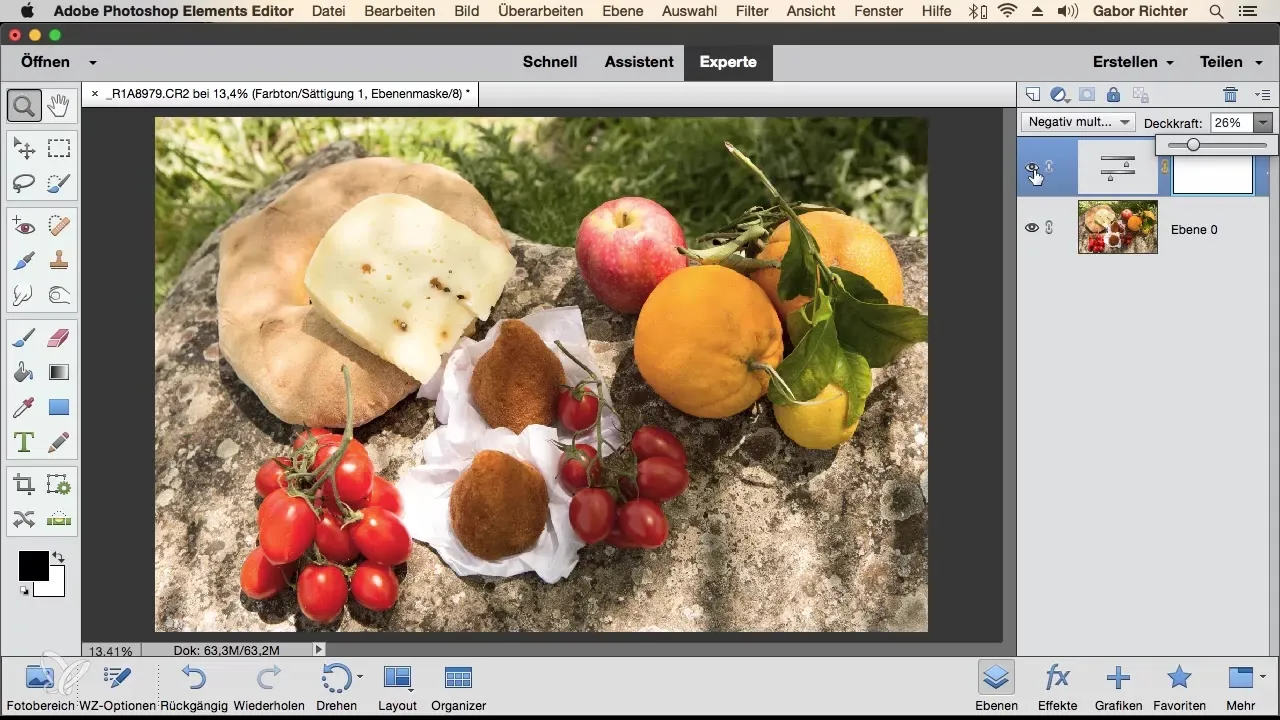
In conclusion, studying blending modes in Photoshop Elements is complex, as each mode has its own characteristics. Learning through experimentation is the best way to discover which method works best for your specific image.
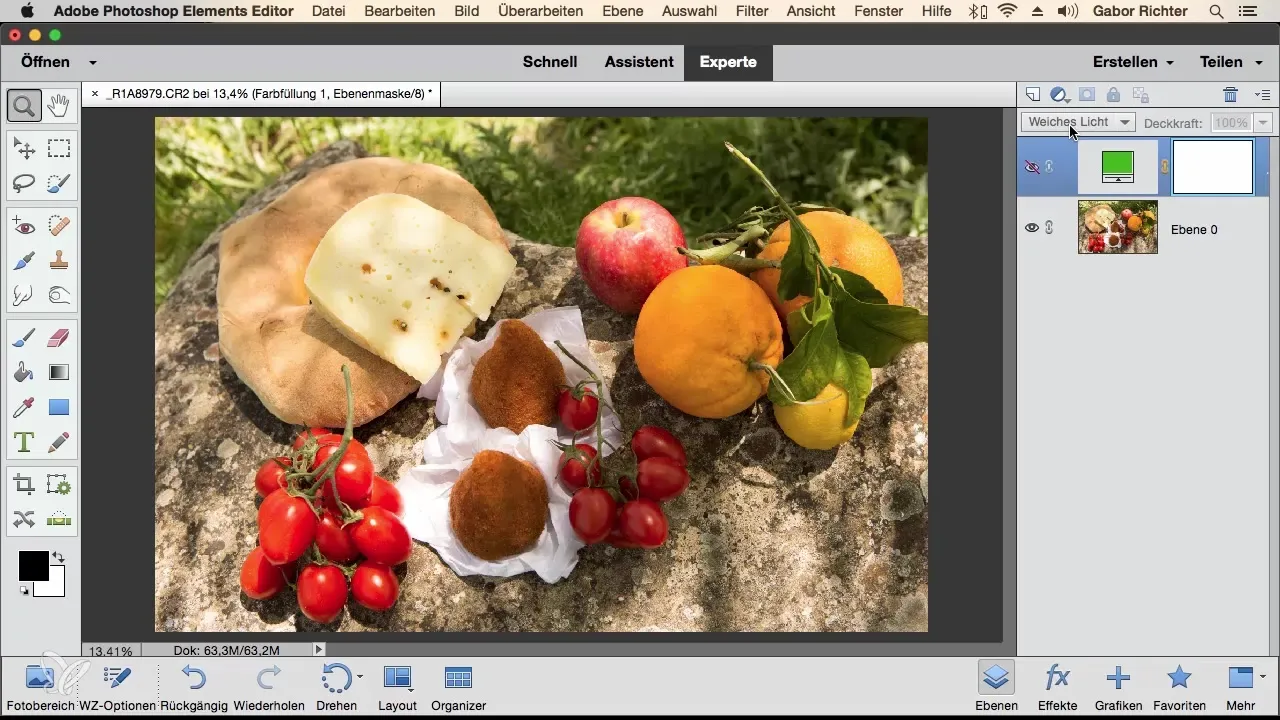
Summary - Blending Modes in Photoshop Elements: A Comprehensive Guide
By the end of this guide, you should have a clearer understanding of how blending modes work in Photoshop Elements and what creative possibilities they open up for you. The key lies in being experimental – so have fun trying out the various modes and developing your own creative style!
Frequently Asked Questions
How can I duplicate a layer in Photoshop Elements?Right-click on the layer in the layers palette and select "Duplicate Layer."
What do blending modes do in Photoshop Elements?Blending modes visually combine layers and allow you to create different effects in colors and brightness.
How can I adjust the opacity in Photoshop Elements?Go to the opacity slider in the layers palette and drag it to increase or decrease the opacity.
What is the "Soft Light" blending mode?"Soft Light" combines the properties of "Multiply" and "Screen" to give your images a soft lighting effect.
Which blending modes are best for color changes?The blending modes "Color," "Hue," and "Saturation" are ideal for changing the colors in your image.


