When working with images, opening JPEG files in Photoshop Elements is one of the first steps to begin editing. This process can be done in various ways, and depending on your working style, one method may be more optimal for you than another. In this guide, I will explain how to quickly and efficiently open JPEG files in Photoshop Elements and what you should consider while doing so.
Main insights
- There are various ways to open JPEG files.
- You can work directly from Photoshop Elements, through the context menu, or by using Drag & Drop.
- The software's user interface allows easy navigation between multiple open files.
Step-by-Step Guide
To open JPEG files in Photoshop Elements, follow these easy-to-understand steps.
Method 1: Through the Main Menu
Begin by opening Photoshop Elements and going to the main menu. Click on "File" and select the "Open" option. This allows you to browse the files on your computer.
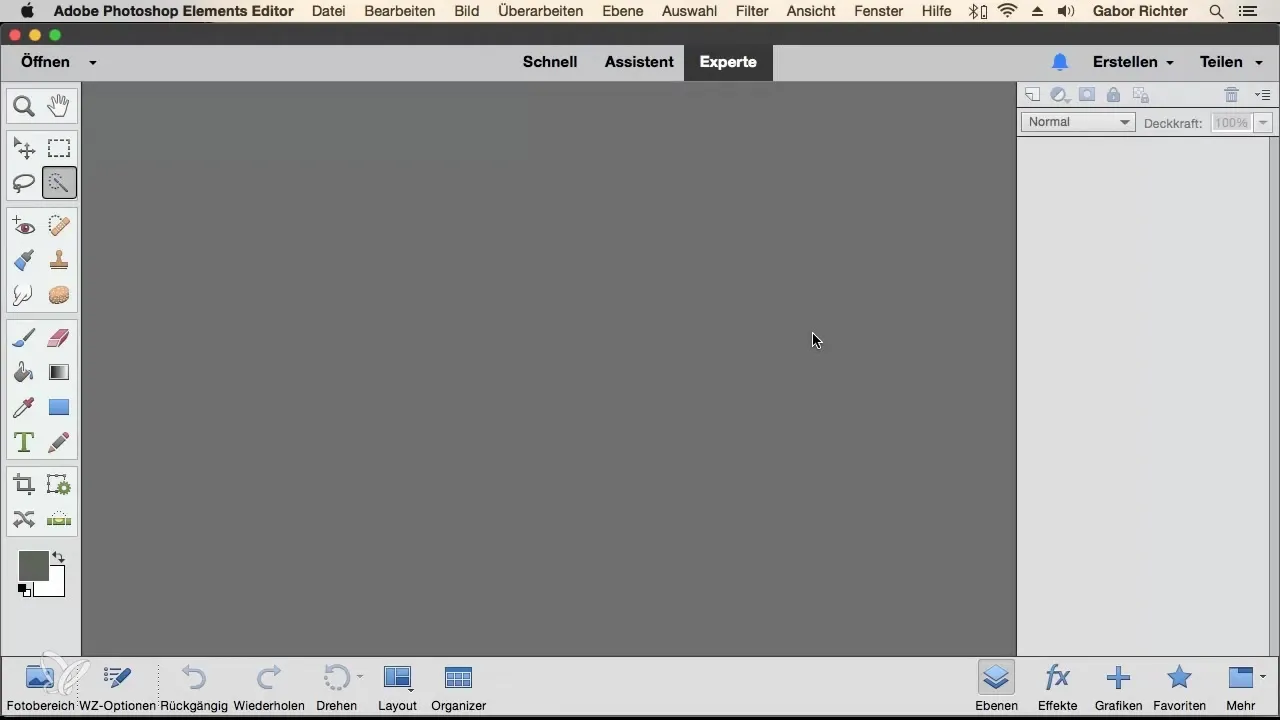
Now navigate to the folder where the JPEG file you want to open is located. Look for the desired file, for example "Raffael.jpg", and select it.
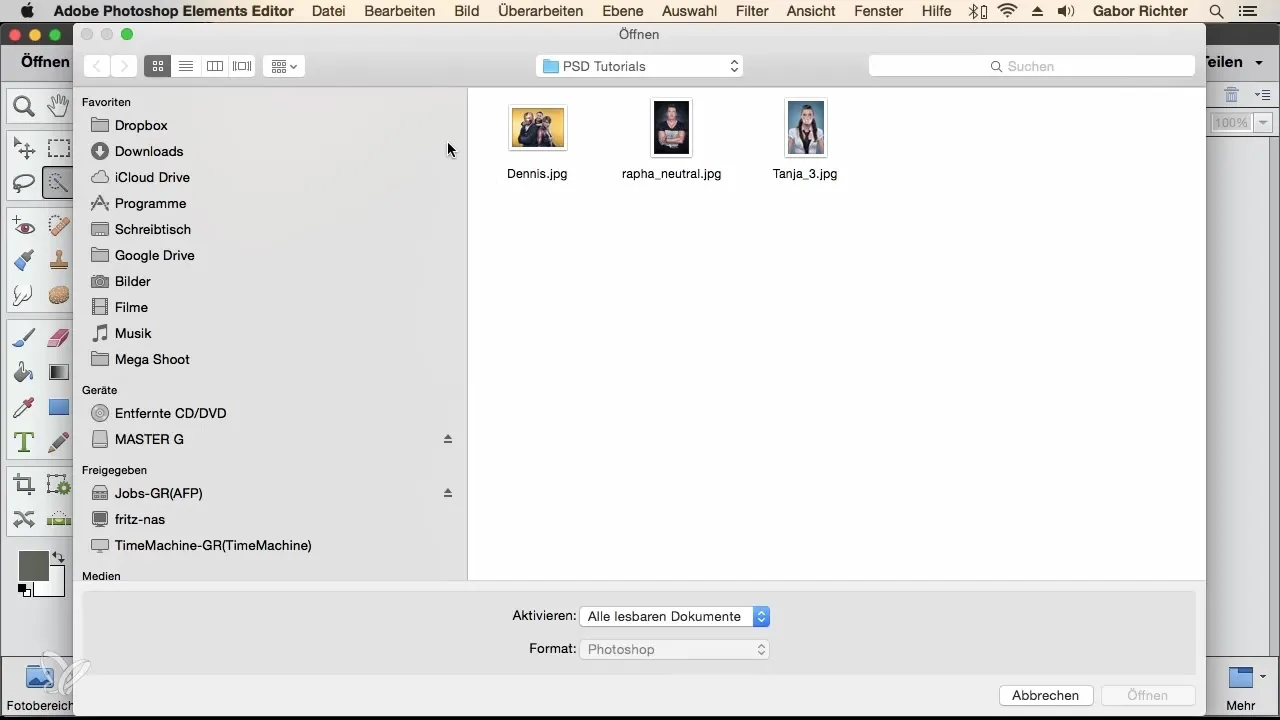
Once you have selected the file, click on "Open." Your JPEG file will then load into Photoshop Elements and appear in a new tab view. Here you can see the file name and the zoom level.
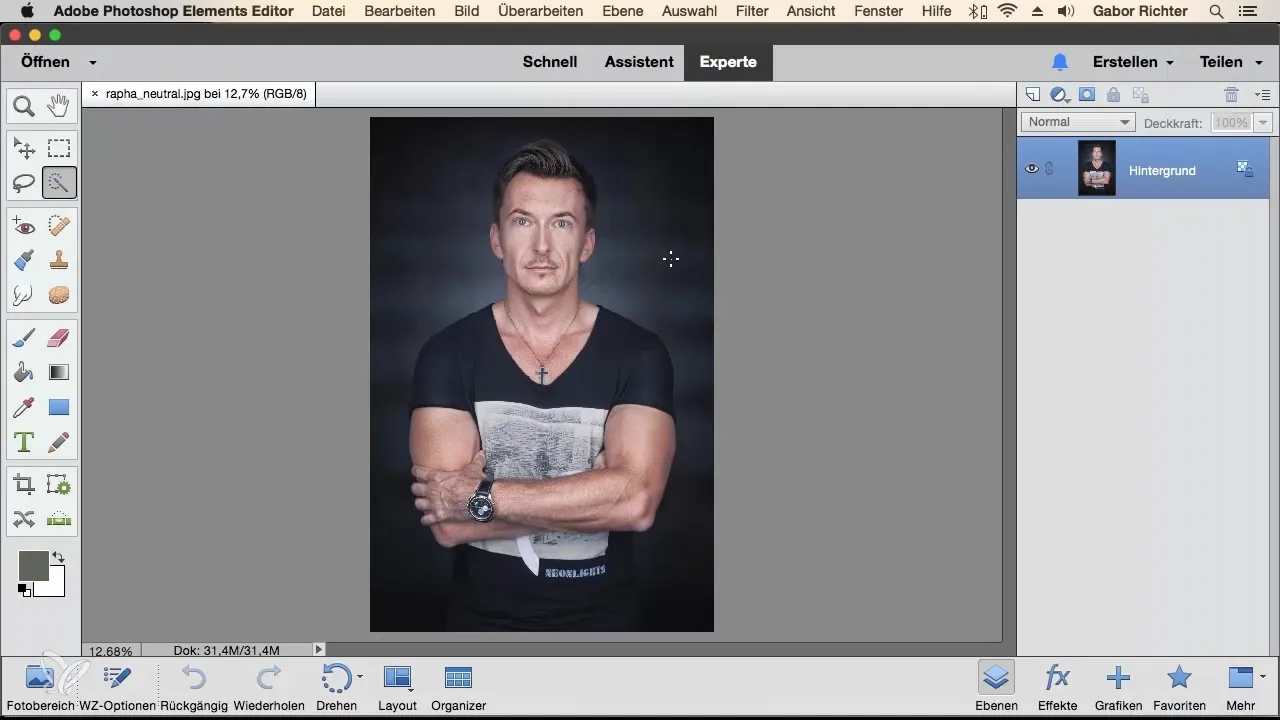
If you want to zoom into the image now, you can do so easily by using the zoom tool. Make sure the zoom level changes accordingly. For example, it might increase to 31% as you zoom in closer.
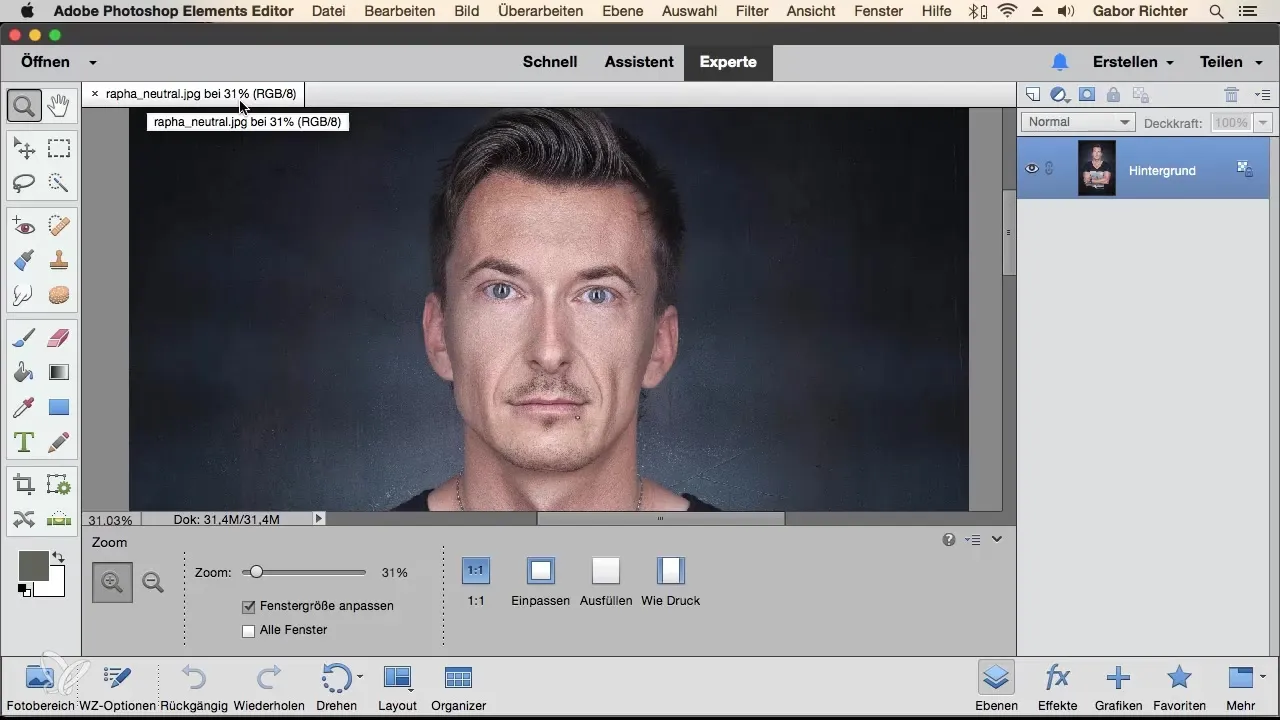
Method 2: Through the Context Menu (Right-Click)
Another way to open a JPEG file is to work directly through your file explorer (Windows) or Finder (Mac). Locate the desired image file, right-click it, and choose "Open with" followed by Adobe Photoshop Elements.
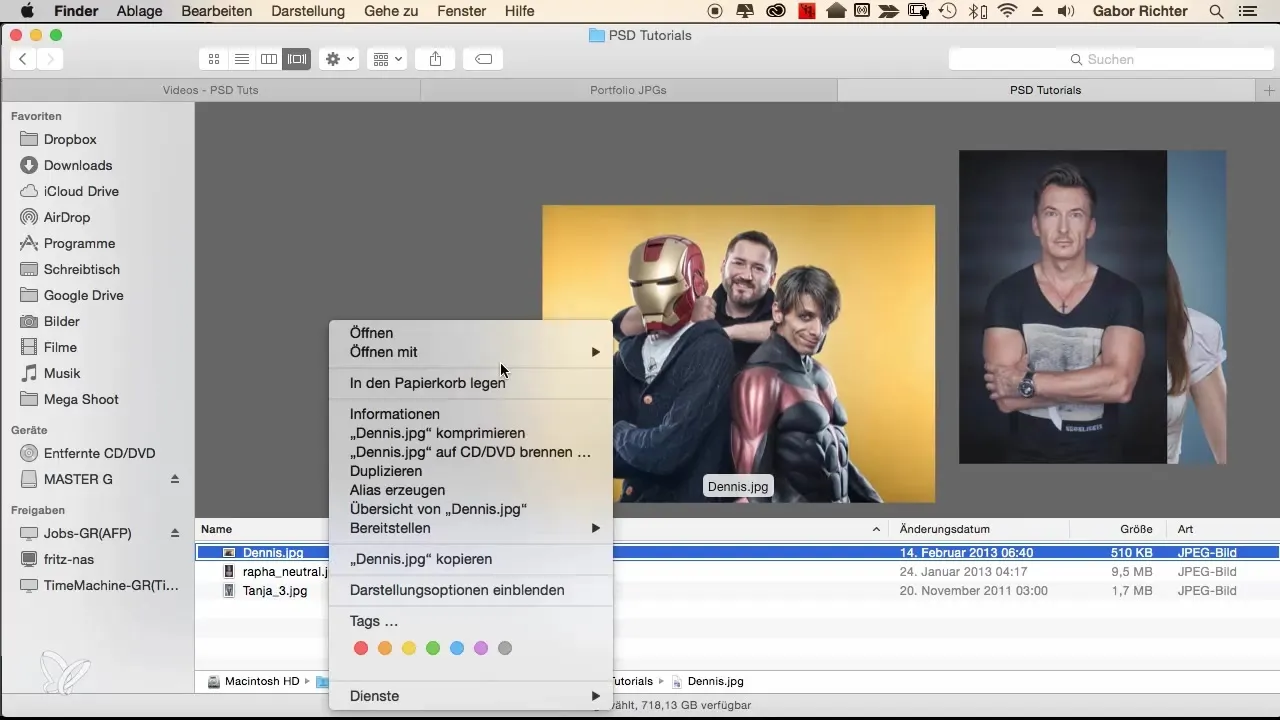
When you do this, the file will also open in Photoshop Elements, and you will receive a new tab displaying your image.
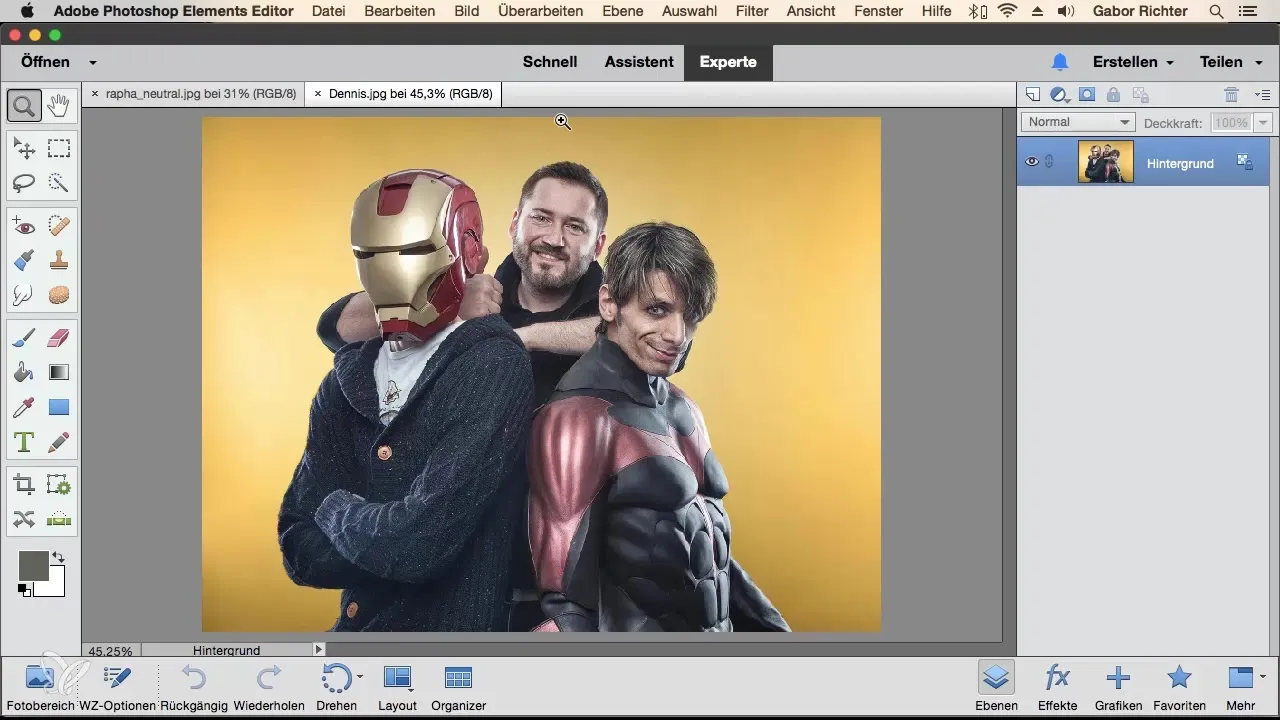
Here you can make all the changes and adjustments you need. All your settings and edited layers will be displayed in this tab.
Method 3: Drag & Drop
A particularly elegant method is Drag & Drop. Open your file explorer and drag the desired image over the Photoshop Elements icon with your mouse.
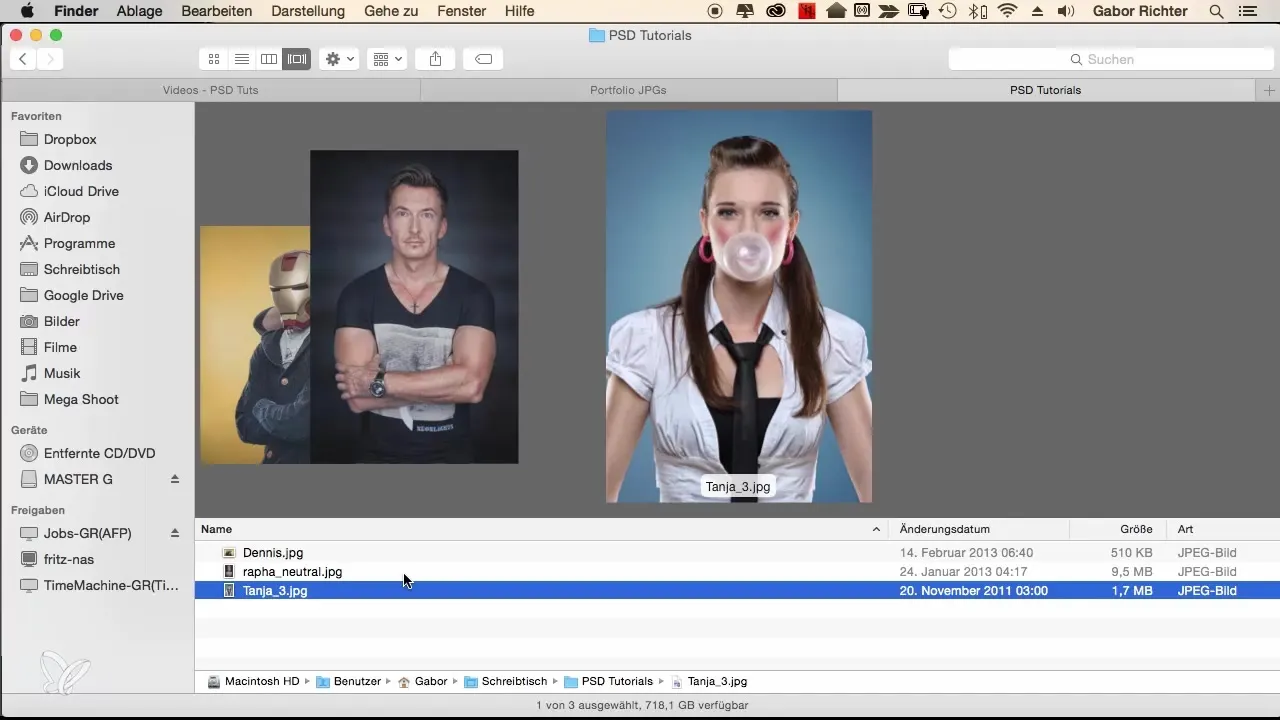
The image will then open immediately in the software.
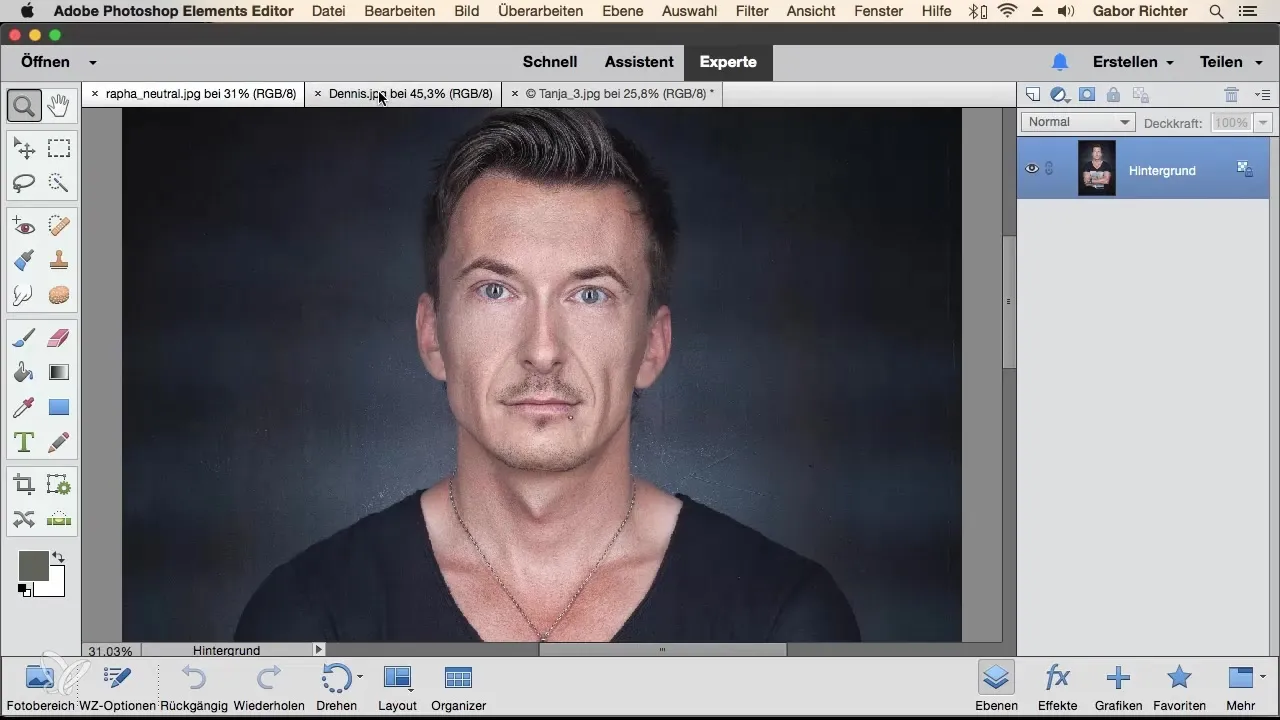
A particularly handy aspect of this method is that you can easily arrange the tabs created for the opened images. For example, if you want to move the tab for the "Tanja" image to the left? Click on it and drag it to the desired position before releasing it.
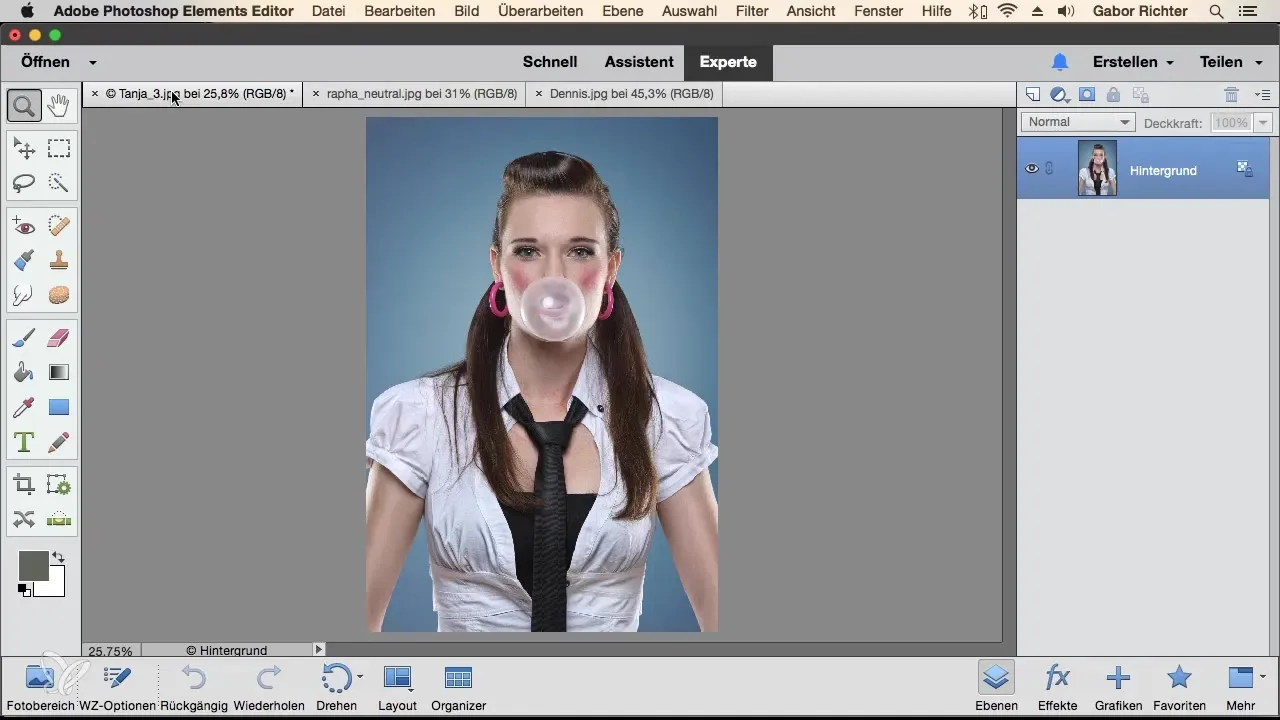
This flexible tab system allows you to arrange the images by priority. For example, if you want to rank the "Raffael" file as the most important image for your current work, you can easily push it forward.
Now you can switch between the various images and work efficiently on your project.
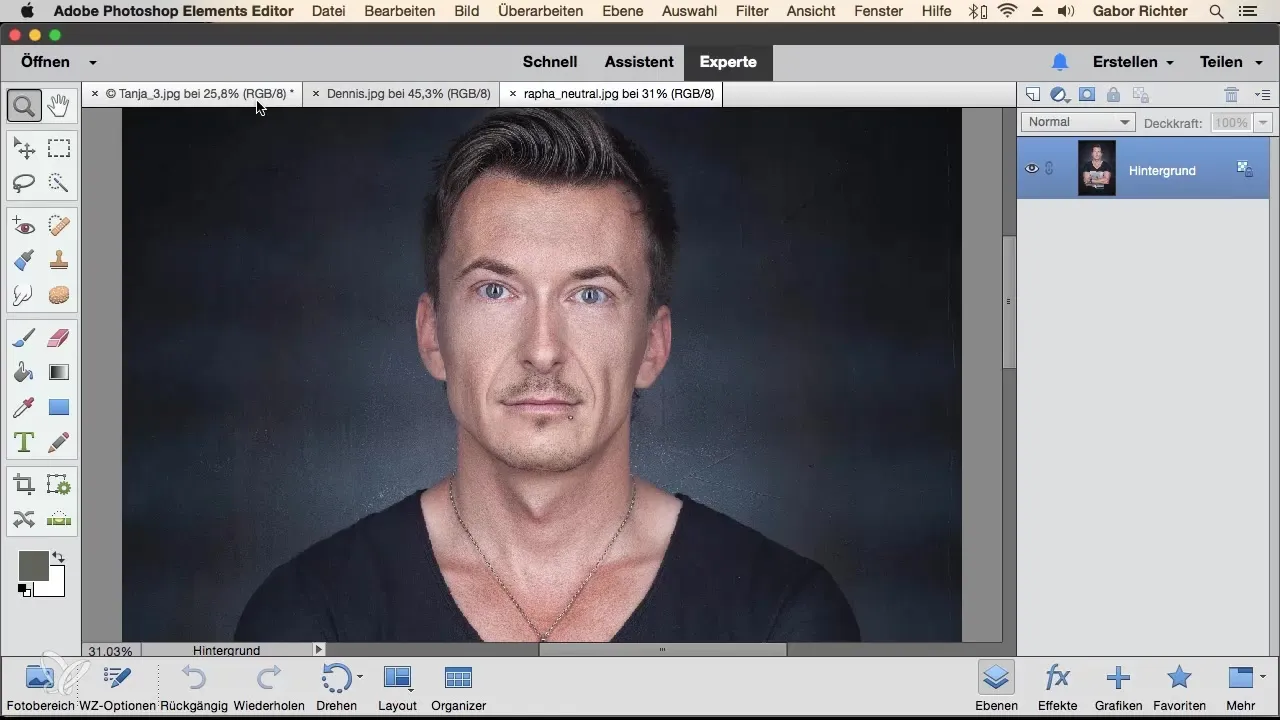
Summary
You have learned how to open JPEG files in three different ways in Photoshop Elements. Whether through the main menu, the context menu, or via Drag & Drop, each method has its own advantages depending on what you prefer. Experiment with these options to find out which one best suits your workflow.
Frequently Asked Questions
How do I open a JPEG file in Photoshop Elements through the main menu?Click on "File," then on "Open," and select the desired JPEG file from your computer.
Can I also open JPEG files through a right-click?Yes, locate the file in Explorer, right-click on it, and choose "Open with," followed by Adobe Photoshop Elements.
How does Drag & Drop work for opening files?Drag the JPEG file from your Explorer or Finder onto the Photoshop Elements icon to open it directly.
Can I change the order of the tabs in Photoshop Elements?Yes, you can easily drag the open tabs to the desired position to organize your work better.
What happens to the changes when I switch between tabs?The changes you make to an image are only visible in the tab you are working in, so you can easily switch between different images.


