Photoshop Elements offers a variety of features and capabilities that can initially seem overwhelming. But don't worry, this overview of the menus will help you quickly recognize and effectively utilize the most important functions. Let's go through the main menu items together and clarify what you really need for your work.
Key insights
- The majority of features in Photoshop Elements are easily accessible in the form of icons.
- Many menu options are already well accessible through different context menus and keyboard shortcuts.
- The menu structure is not always necessary to execute creative projects.
Step-by-Step Guide
First, let's take a closer look at the main menu in Photoshop Elements. The first item we will consider is the "File" menu.
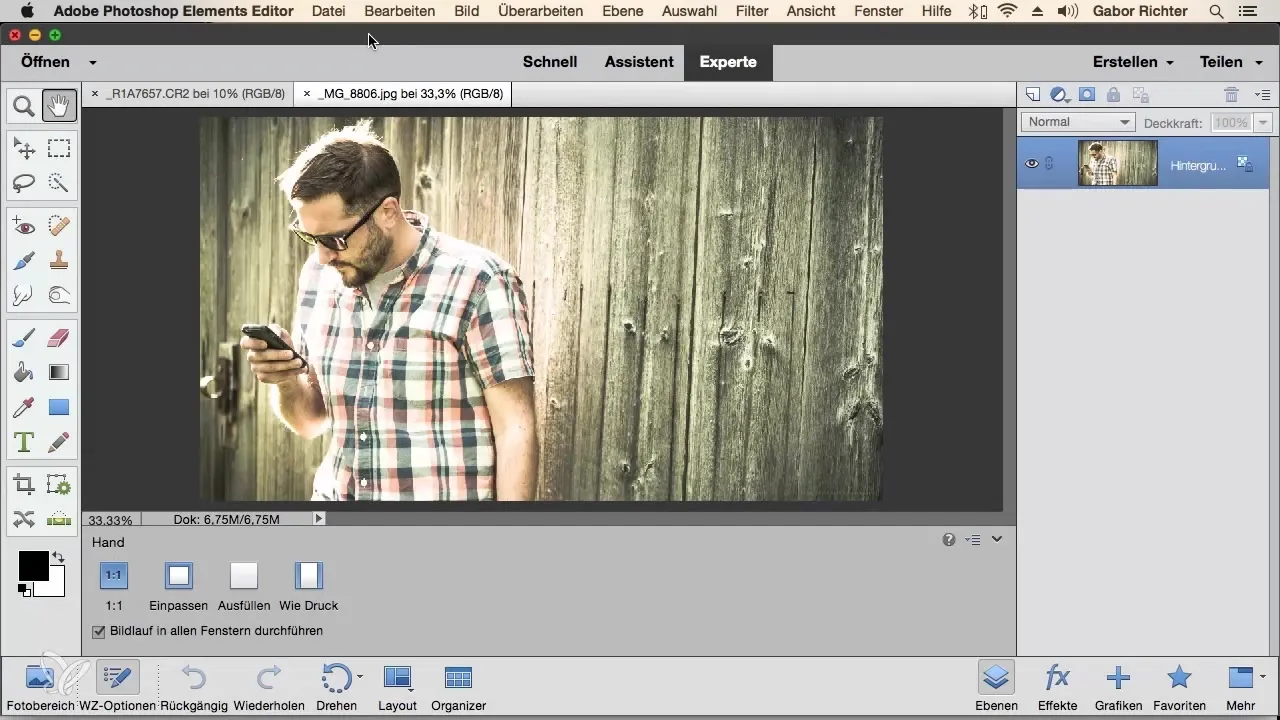
When you click on "File," important options open up for you. Here, you can open and save images, which are among the basic tasks in image editing. This means that you can handle various file formats like RAW, PNG, and TIFF here.
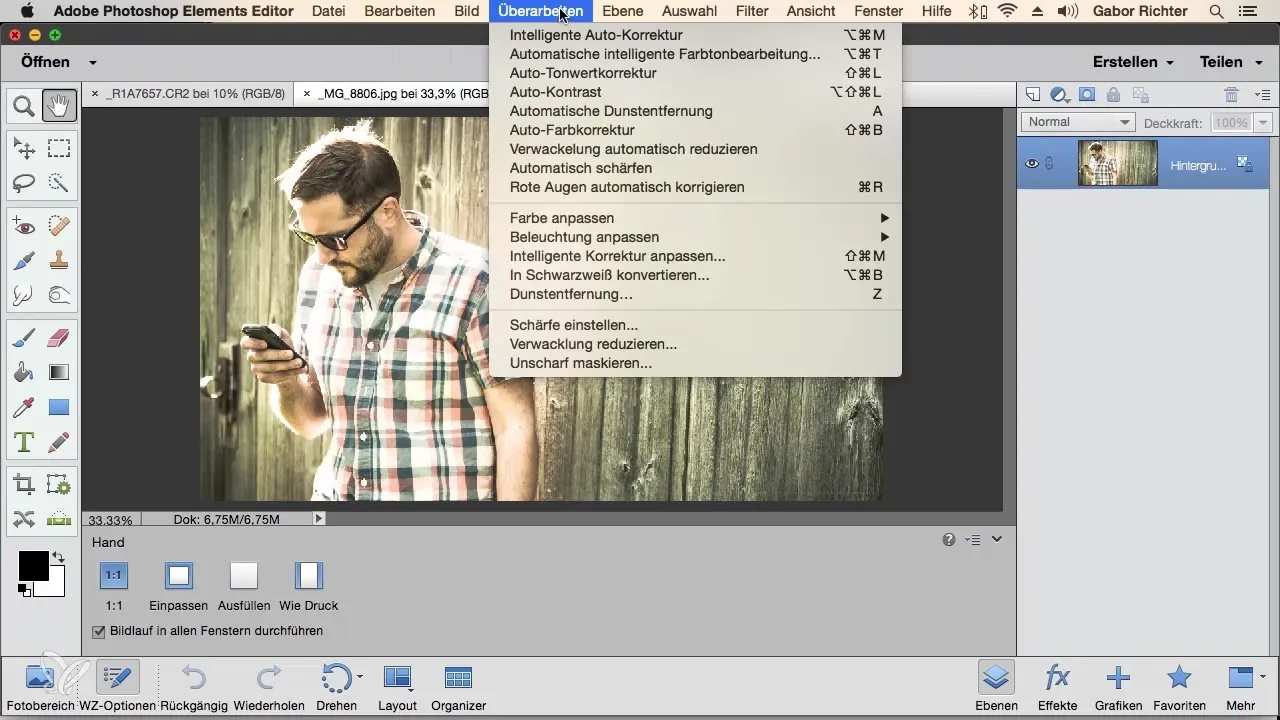
In the "Edit" menu, you will find functions that control your workflow. Here, you can undo and make various edits. However, many of these functions can also be accessed via keyboard shortcuts like Command+C or Ctrl+C, which is often the simpler method.
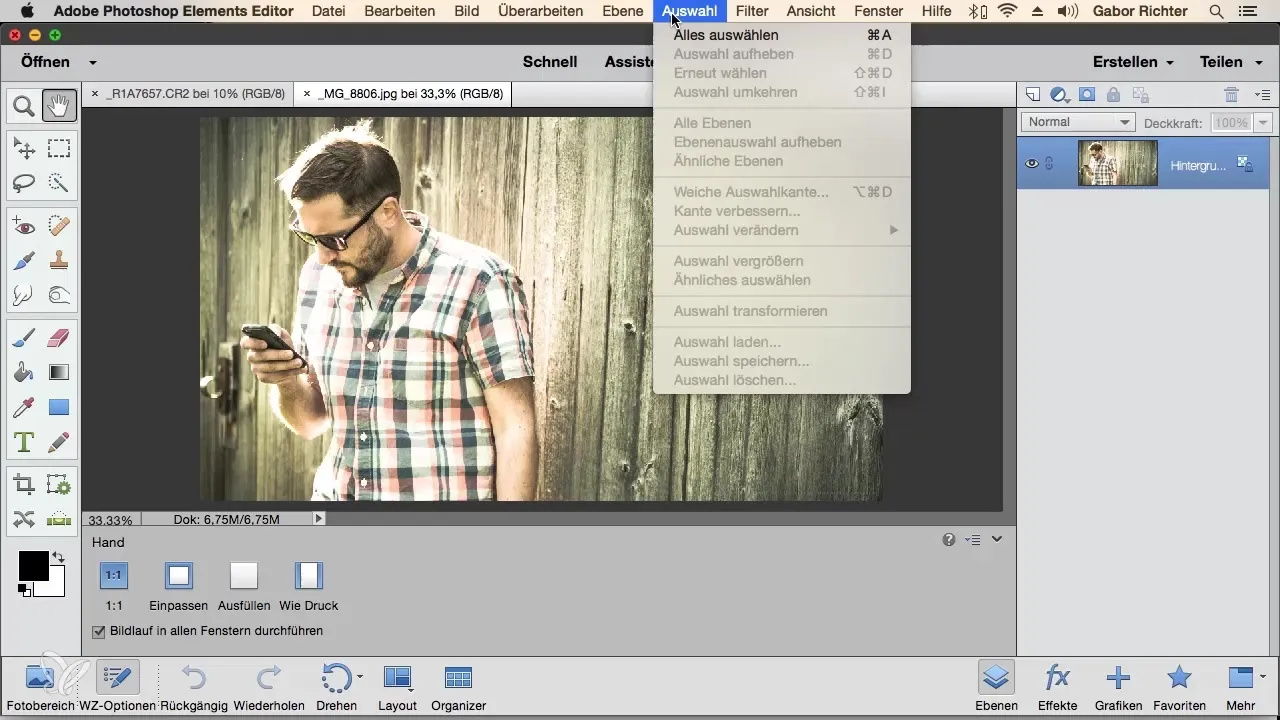
The "Image" menu focuses entirely on the original image. Here, you can scale, crop, or change the shape of the image. However, these functions are largely accessible through icons in the toolbar as well.
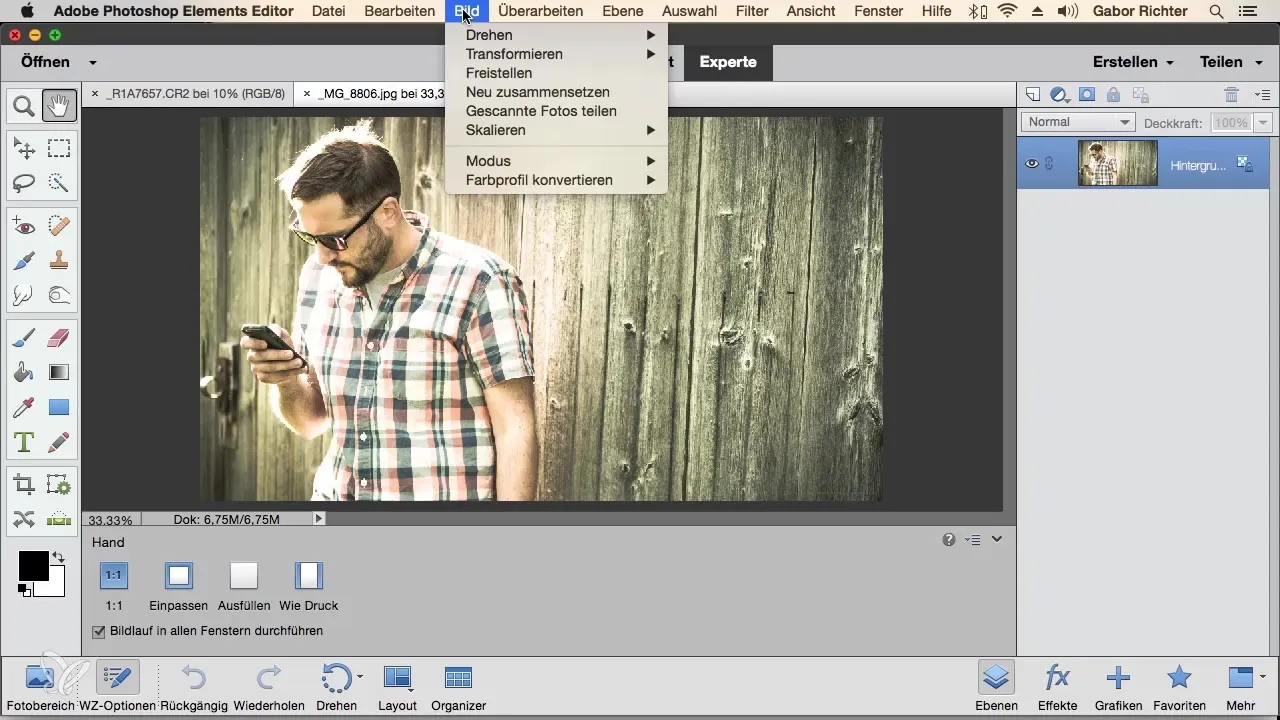
Under "Enhance," you will find many automatic corrections that help you beautify your images. These features are also often found in the icon bar.
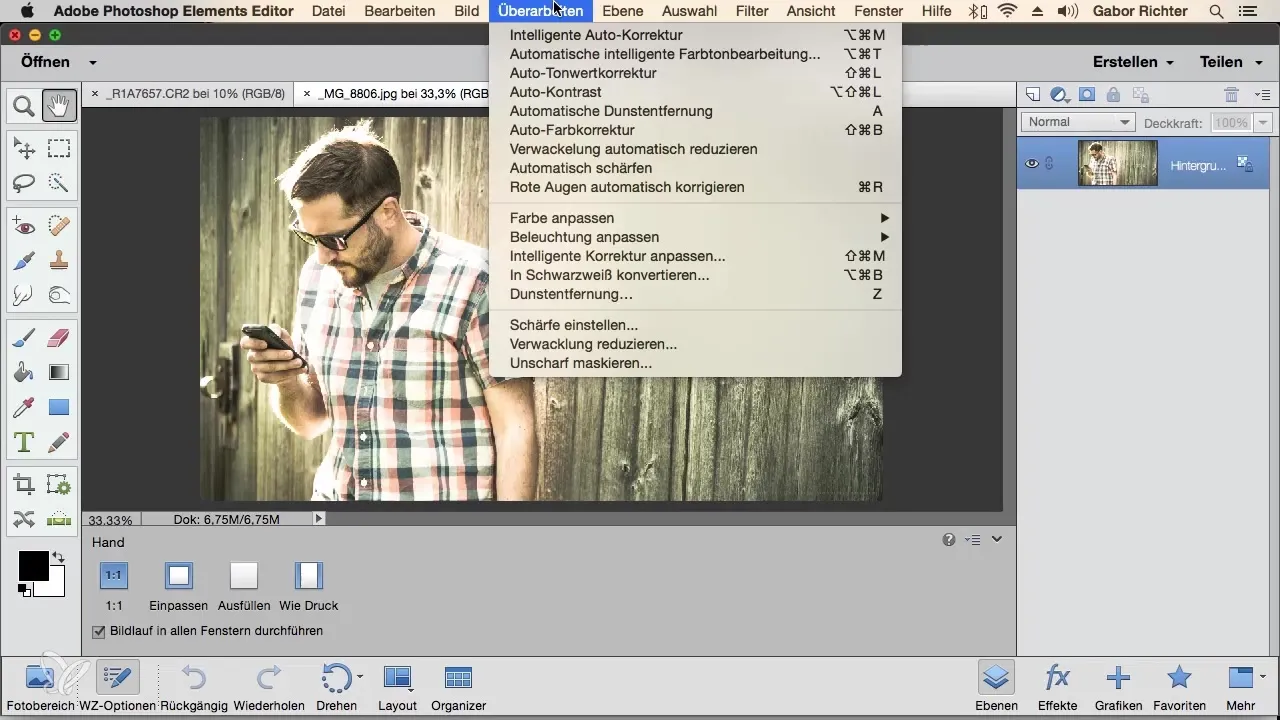
In the next menu item "Layers," you have the option to create new layers, add text, or delete existing layers. However, you will also find that the layers panel offers more flexibility.
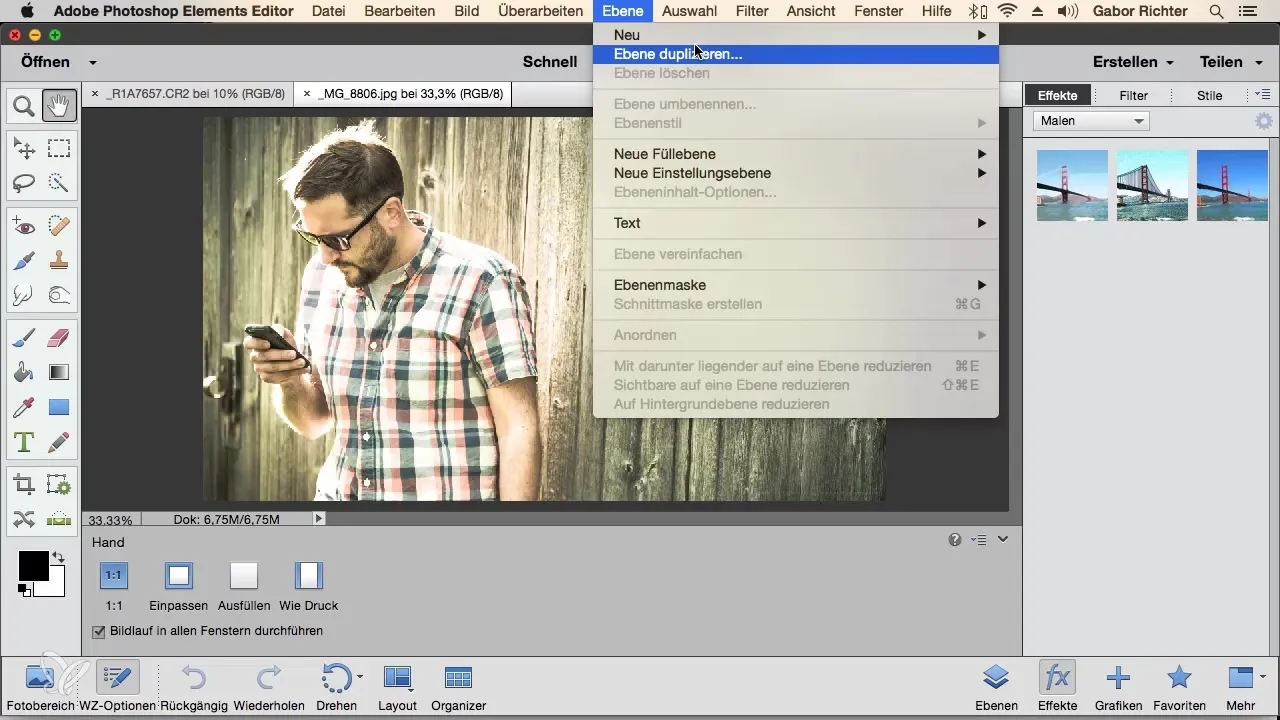
The "Select" menu deals with selecting specific areas of the image. However, these selection options are now also integrated directly into the workspace, so you need to use the menu less frequently.
With "Filters," you will find various effects that you can apply to your image. These filters are not always available as icons, so it's helpful to visit this menu from time to time.
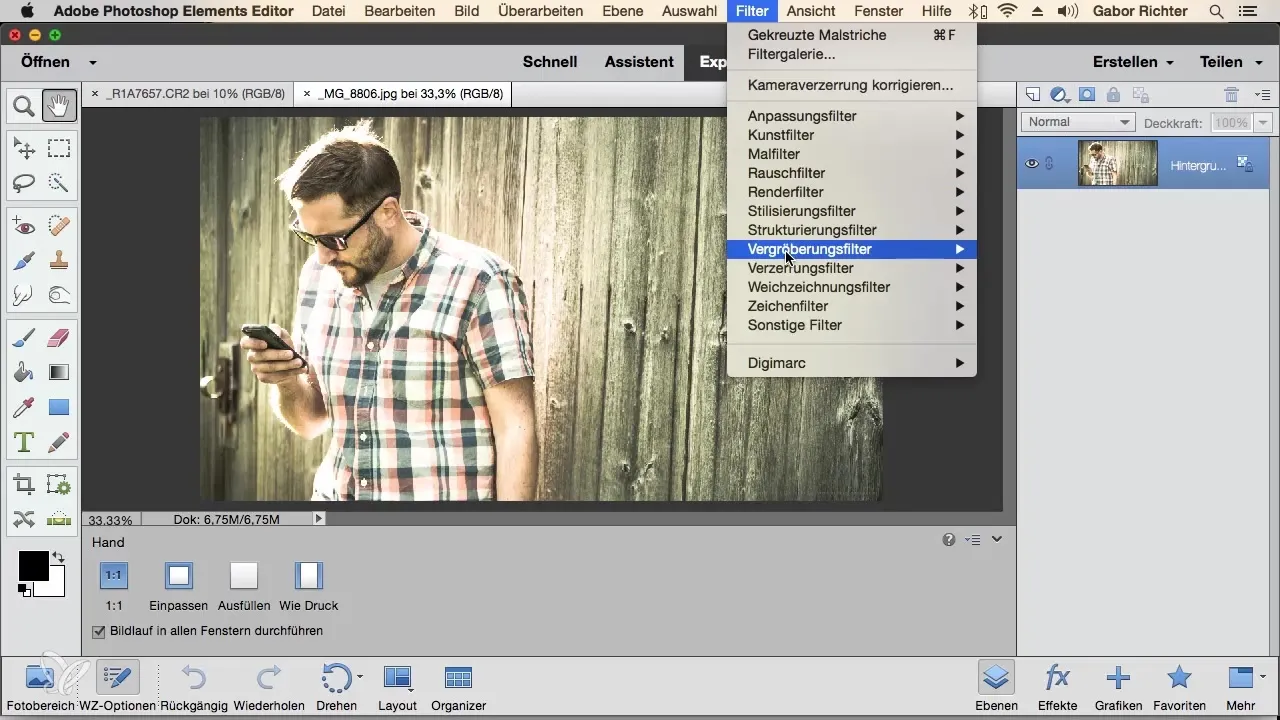
The "View" menu is useful for creating guidelines or zooming in and out on the image. However, you can also set this up using the zoom tool.
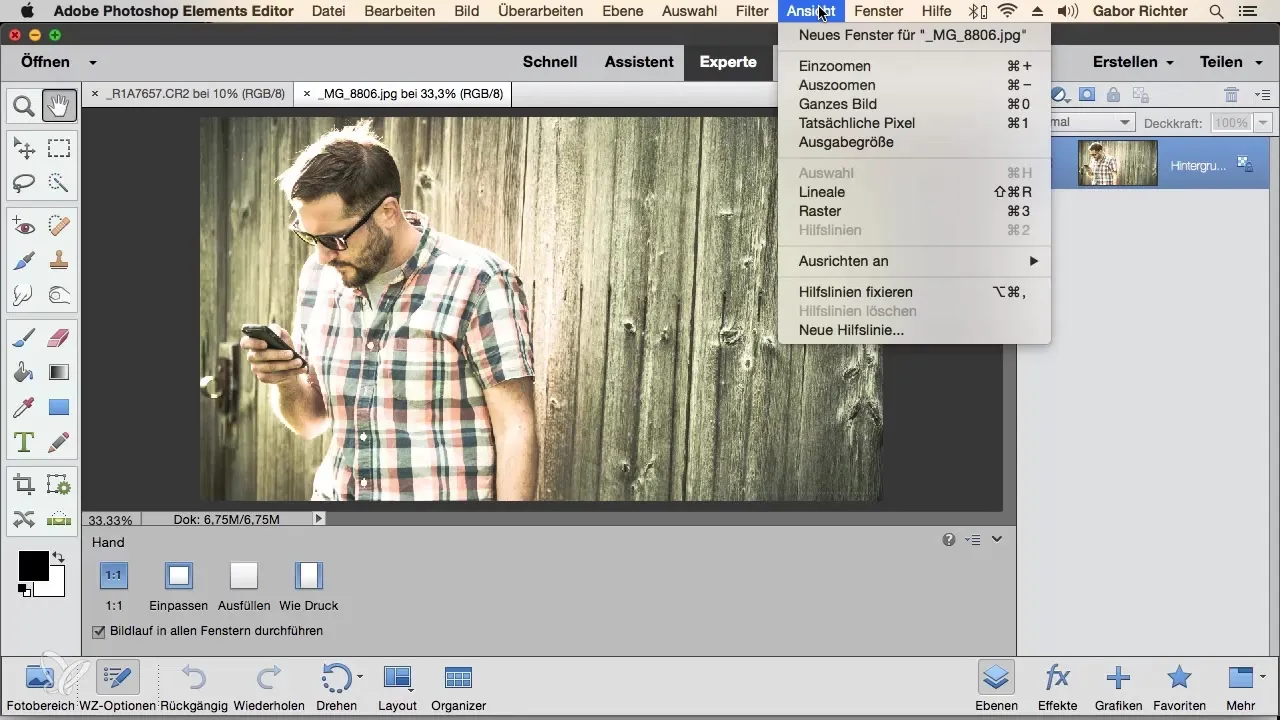
Under "Window," you will find everything related to your workspaces. Here, you can choose and customize different panels. Again, many of these functions can also be found directly elsewhere in the program.
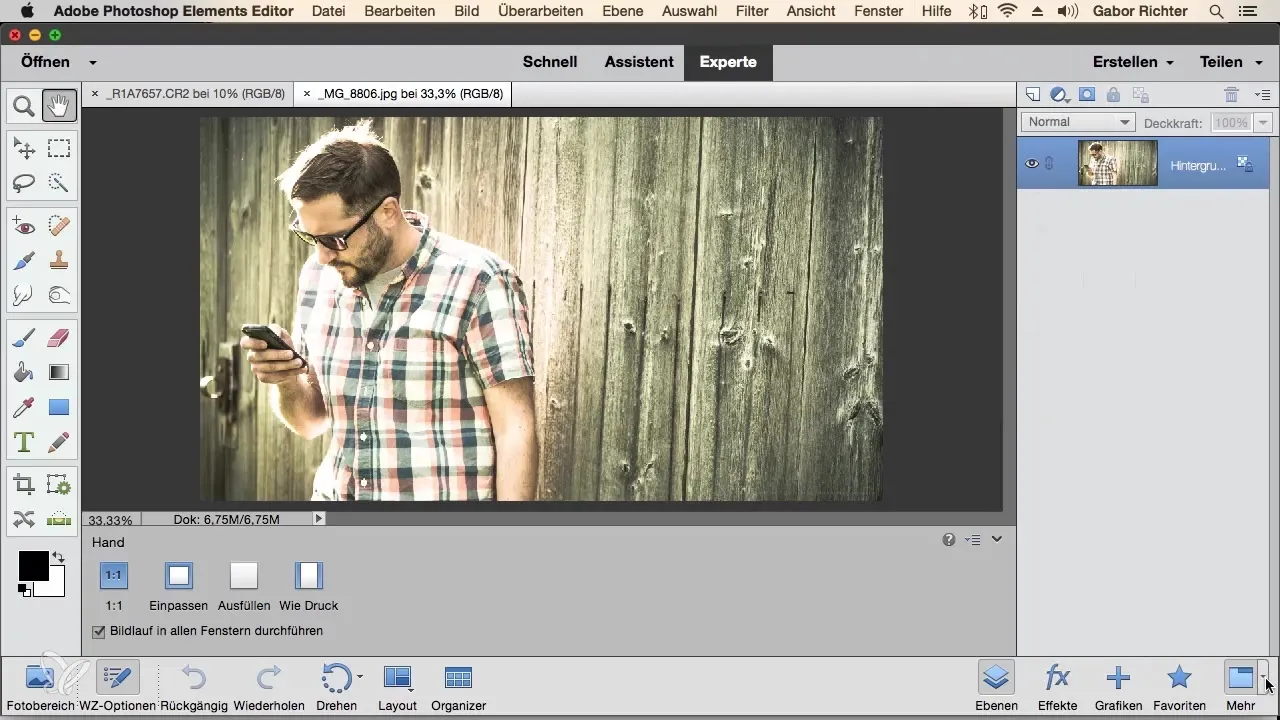
The "Help" menu is there for you when you need support. You can access Adobe's online help system directly to get assistance with specific questions. This can be particularly important as often no physical manual is included anymore.

In summary, the menus of Photoshop Elements offer numerous functions. However, you will find that most tools and functions are much faster and more efficiently accessible through icons or keyboard shortcuts. Don't let the multitude of options overwhelm you; focus on those that you really need to work effectively. You will find that many of the options in the menus are not necessary for everyday use.
Summary – Overview of the Menus in Photoshop Elements
We have reviewed the various menus in Photoshop Elements that help make your work easier and faster. Many of the important functions are easily accessible in the form of icons, and using keyboard shortcuts can save you additional time. Keep this overview handy to ease your use of Photoshop Elements.
Frequently Asked Questions
How do I open an image in Photoshop Elements?You can open an image via the "File" menu.
Are all functions in the main menu necessary?Not all functions are necessary; many are also available through icons or keyboard shortcuts.
How can I undo what I have edited?The "Edit" menu offers the option to undo. You can also use the keyboard shortcuts.
How do I edit layers in Photoshop Elements?Layers can be edited via the "Layers" menu or directly through the layers panel.
Where can I find support if I have problems?The "Help" menu provides access to online resources and support.


