The play with light and shadow is a central element in digital art, especially when it comes to giving your illustrations a comic-like look. One of the most effective methods to create depth and volume in your images is called Dodge and Burn. In this tutorial, you will learn how to implement this technique using the basic functions of Photoshop.
Key insights Dodge and Burn allows you to lighten highlights and intensify shadows to achieve the necessary plastic effect. Skillfully working with light and shadow can highlight your subjects and give them more dimension.
Step-by-Step Guide
The Basics of Dodge and Burn
Dodge and Burn is essentially a painting technique where you paint light and shadow into the image. You model the shapes in your image to create a more three-dimensional impression. A clear example is rubber balls, where the inner core is light and the outer area is dark. This technique is crucial for a successful comic style.
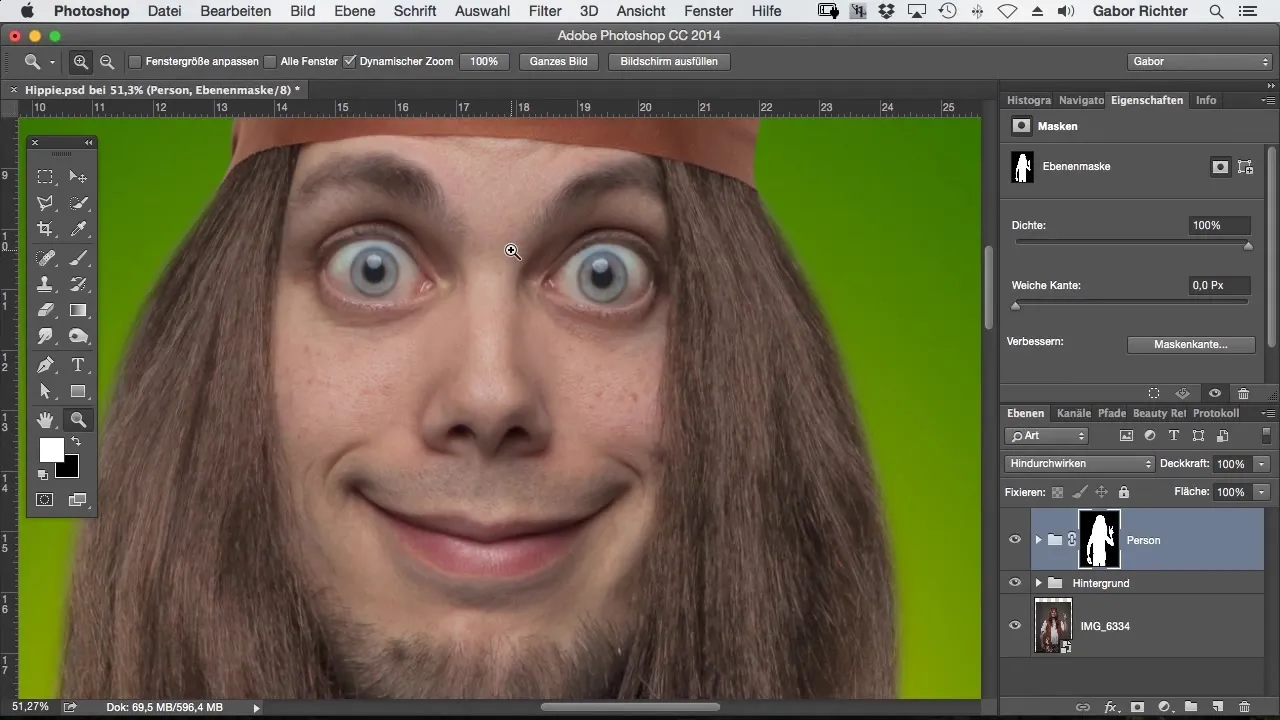
Create a Blank Layer
To start an effective Dodge-and-Burn workflow, it’s best to create a new blank layer. Use the principles of light to simulate shapes like a rubber ball. I will now darken the eye and simultaneously lighten within the eye.
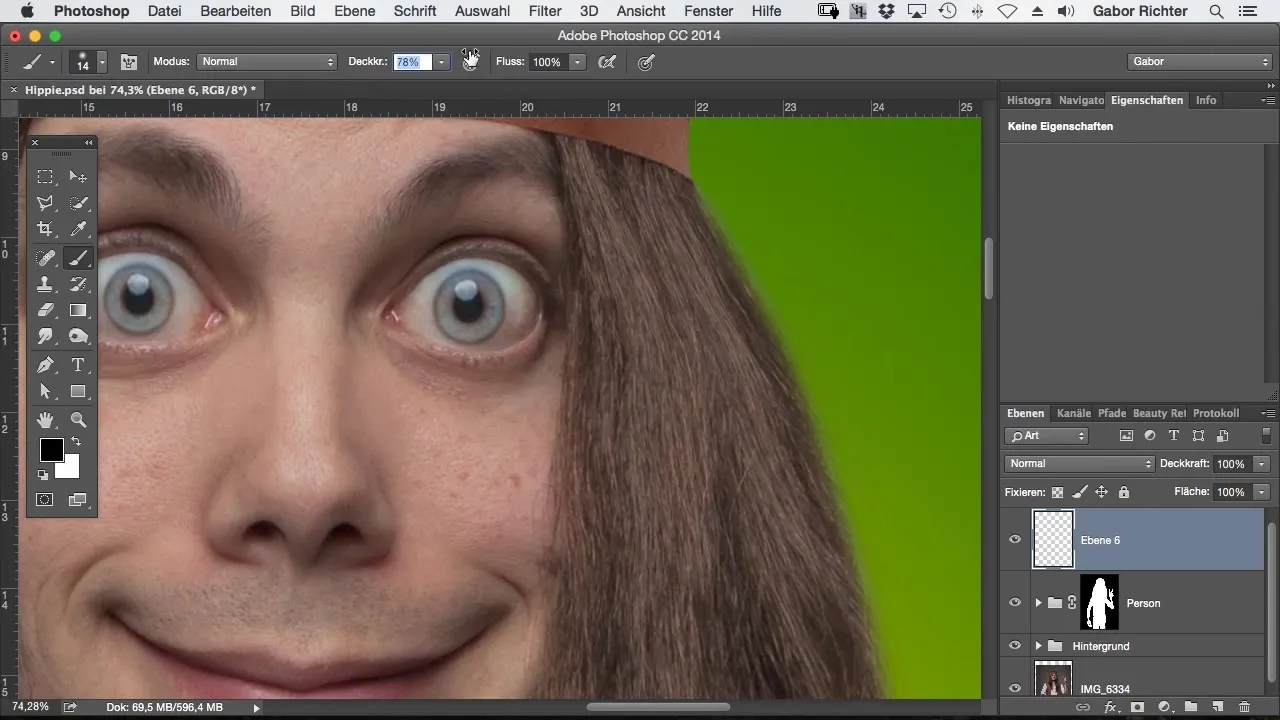
Using the "Soft Light" Blending Mode
When I switch the blending mode to "Soft Light", the changes are calculated together. This requires me to adjust the opacity to gradually achieve a plastic effect in the image.
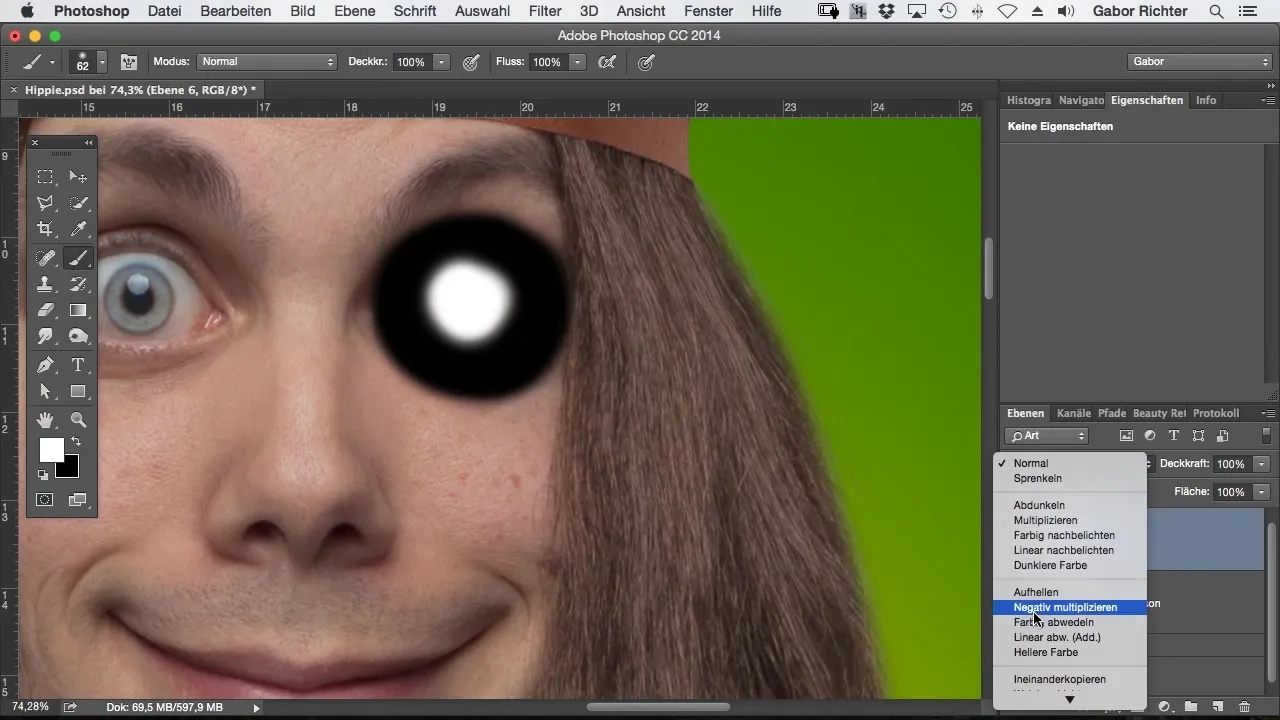
Creating the Gray Dodge-and-Burn Layer
To achieve better visibility, I can use a gray layer. This gray layer is set to soft light and allows me to work with light and shadow without disruptive colors in the image.
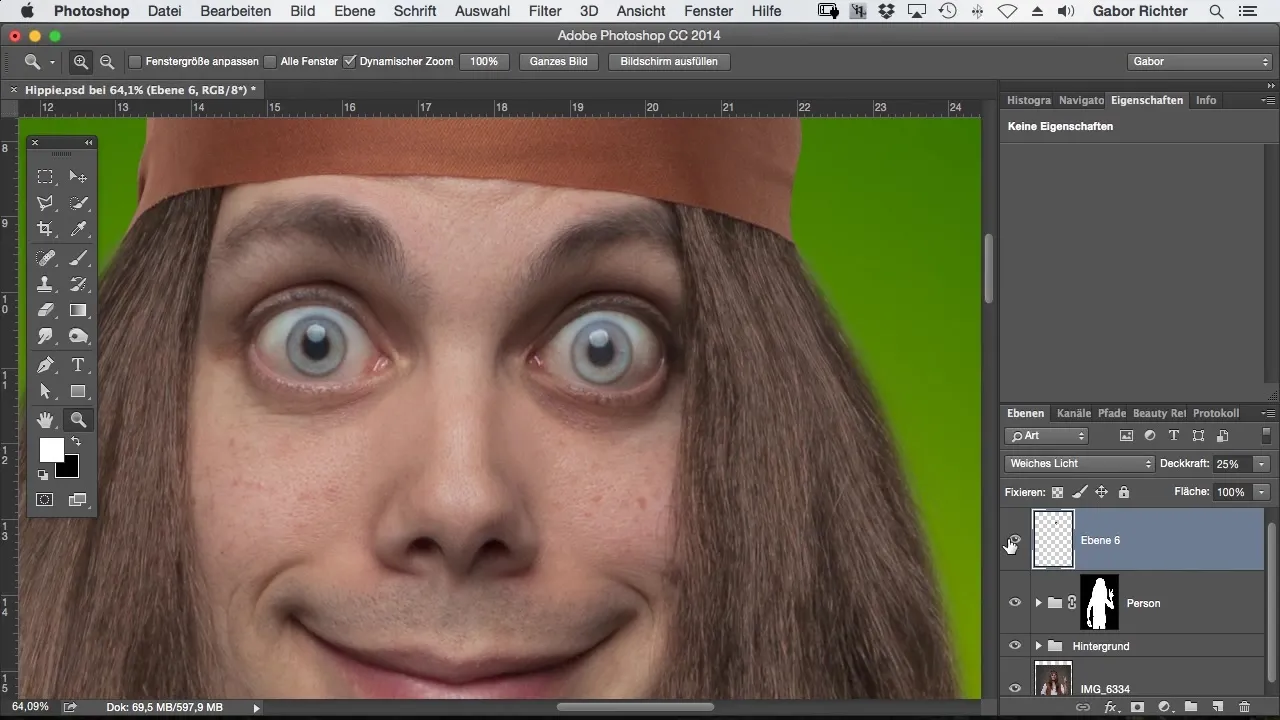
Working with Different Opacities
I will now start darkening the eyebrows. I use an opacity of about 4%. This way, I can gradually increase the darkness without losing control over the result.
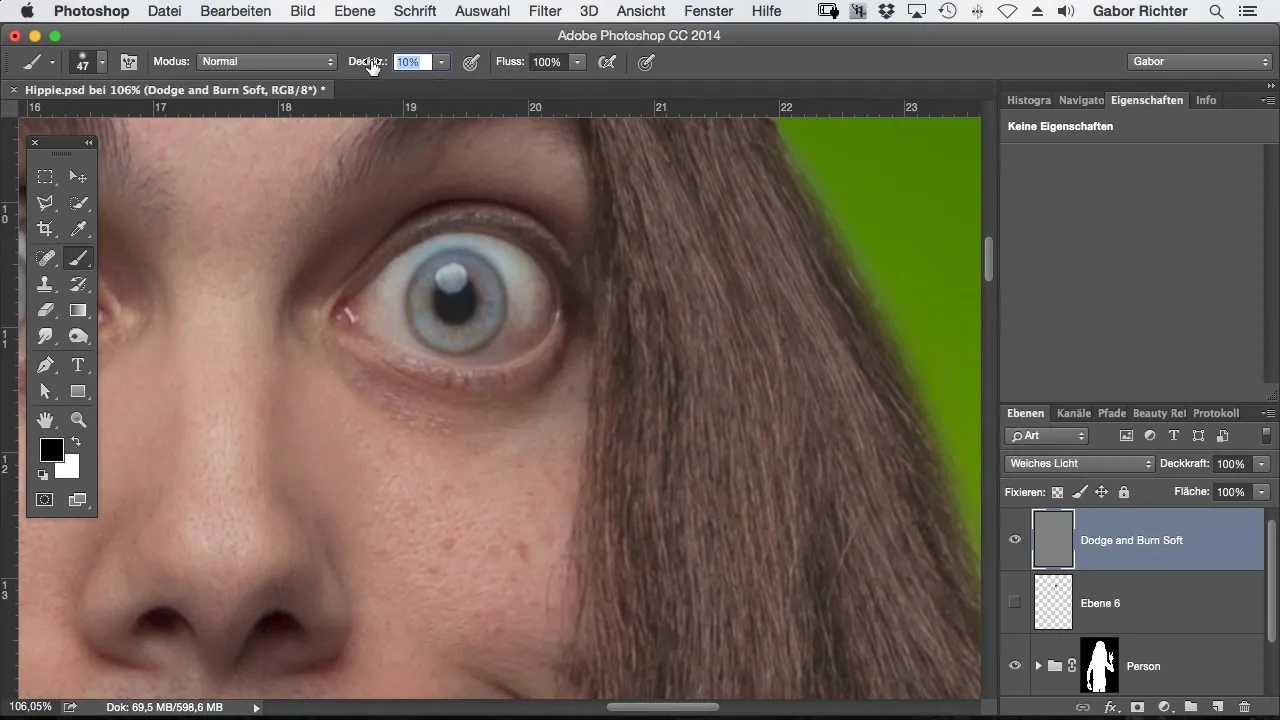
Lightening Areas
To lighten specific areas, like the eyes, I quickly switch between white and black. After painting, I can click on the eye symbol of my Dodge-and-Burn layer while holding the ALT key to get an overview of the changes made.
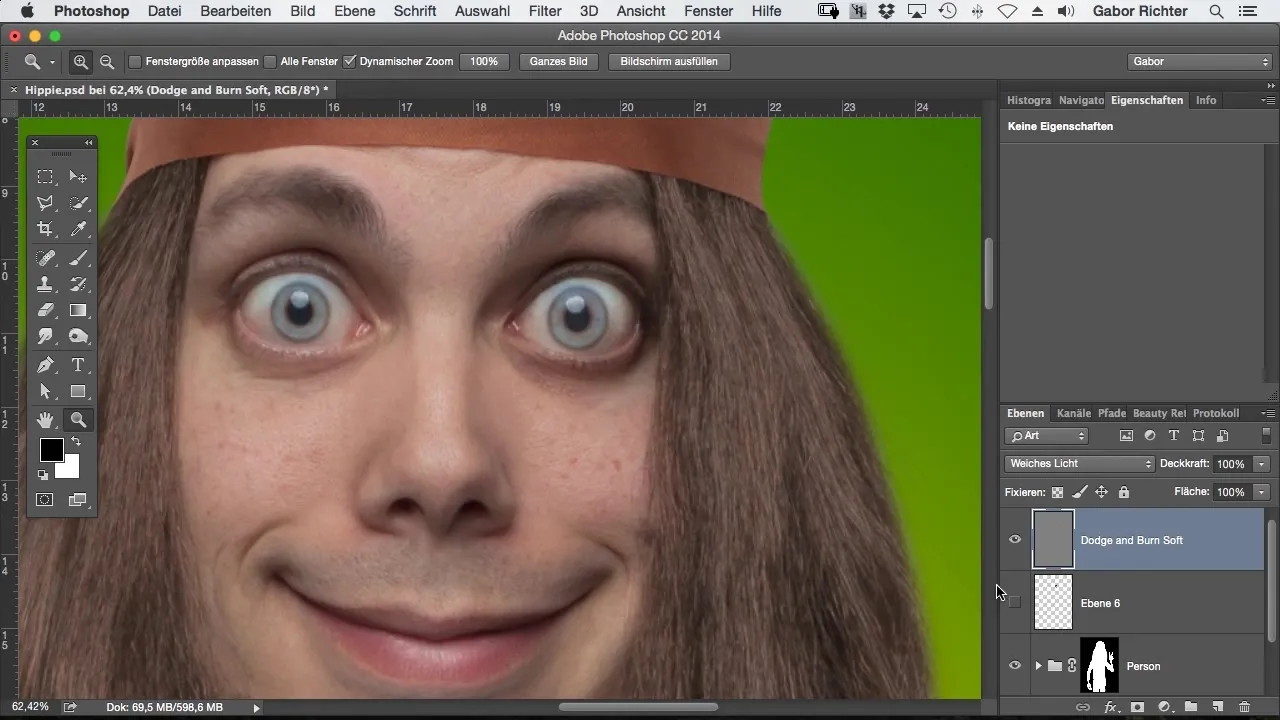
Difference Between Gray and Empty Layer
While many emphasize the difference between a gray Dodge-and-Burn layer and a blank layer, technically they function the same. The gray layer simply provides better visibility of the adjustments you make to the image.
Using the Brush for Dodge and Burn
I prefer to work with the brush instead of using built-in techniques like the Dodge and Burn tools. I usually work with an opacity between 3 and 10% to achieve a smooth adjustment of the depths and highlights.
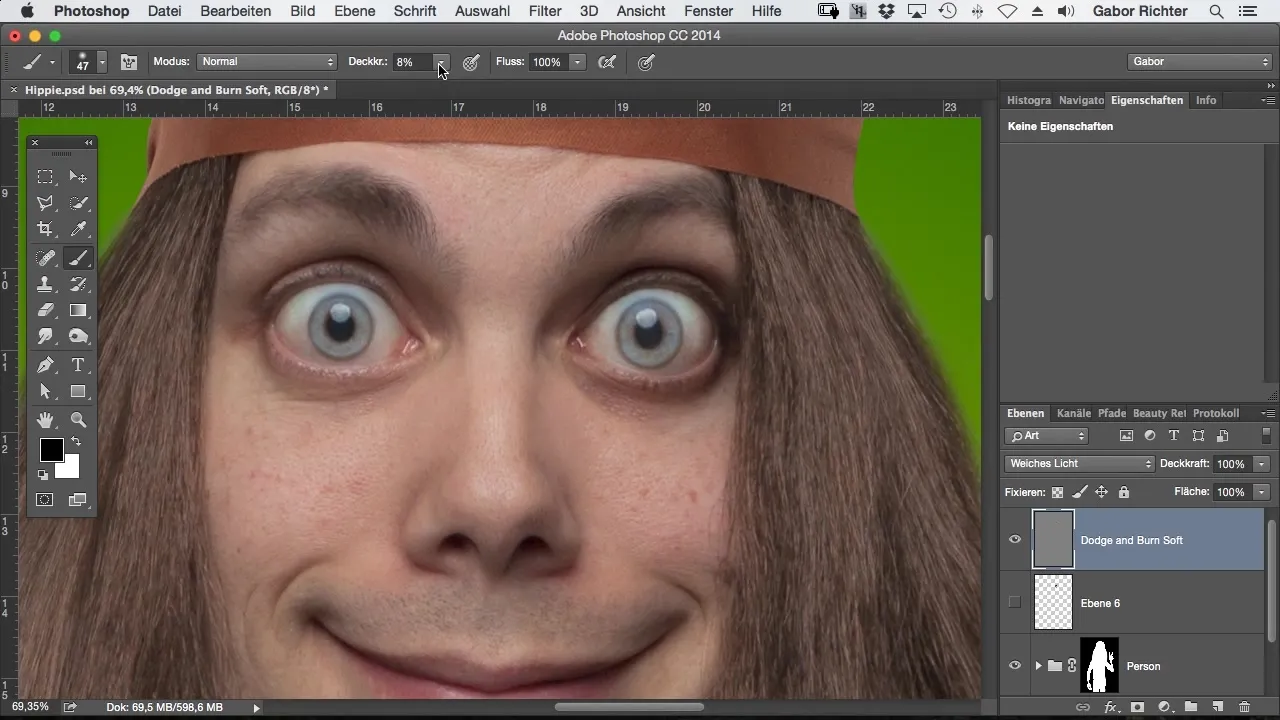
Color Switching Between Black and White
Another advantage of this technique is the easy switch between black and white. You can toggle between the two colors at any time to apply both shadows and highlights. This flexibility is a significant benefit when working with Dodge and Burn.
Summary – Comic Style Photoshop: Dodge and Burn for Depth and Plasticity
Dodge and Burn is an essential tool for any digital artist. Through targeted application of this technique, you create a sense of depth and dimension, which is especially important in comic drawings. With the right handling of the tools in Photoshop, you can bring your images to life.
Frequently Asked Questions
What is Dodge and Burn?Dodge and Burn is a painting technique used to manipulate light and shadow in images.
How do I create a Dodge-and-Burn layer in Photoshop?Create a new layer, set the blending mode to "Soft Light", and choose 50% gray.
Which tool should I use for Dodge and Burn?The brush is the best tool for making precise light and shadow adjustments.
Why should I work with opacity?Adjusting opacity allows for fine control over the intensity of the adjustments.
How do I switch between black and white while working?You can switch between black and white by clicking the respective color icon or pressing the X key.


