With digital image editing, a variety of techniques are available to make portraits shine. One particularly effective method is the application of Dodge and Burn, which helps you minimize skin imperfections and create a harmonious skin texture. This tutorial will show you how to use Dodge and Burn to specifically remove spots on the skin in order to achieve a professional and appealing result.
Main Insights
- Dodge and Burn is a technique for selectively lightening and darkening areas of an image.
- First, use a black-and-white adjustment layer to better identify impurities.
- This technique prepares the image before you start making artistic changes.
Step-by-Step Guide
Start with the initial steps of editing before focusing on the main technique. It is particularly helpful to begin with a black-and-white layer during editing.
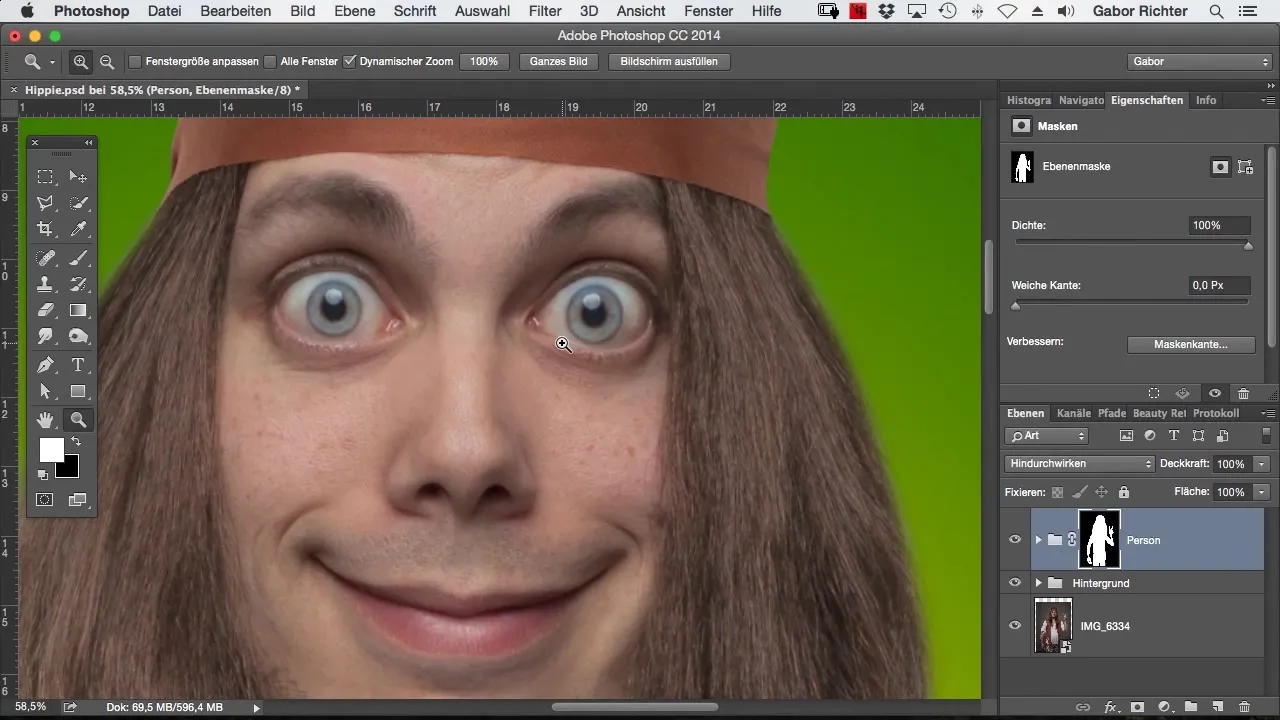
Create a new adjustment layer for black and white. This will help you display the image only in different brightness levels, making it easier to identify unsightly spots.
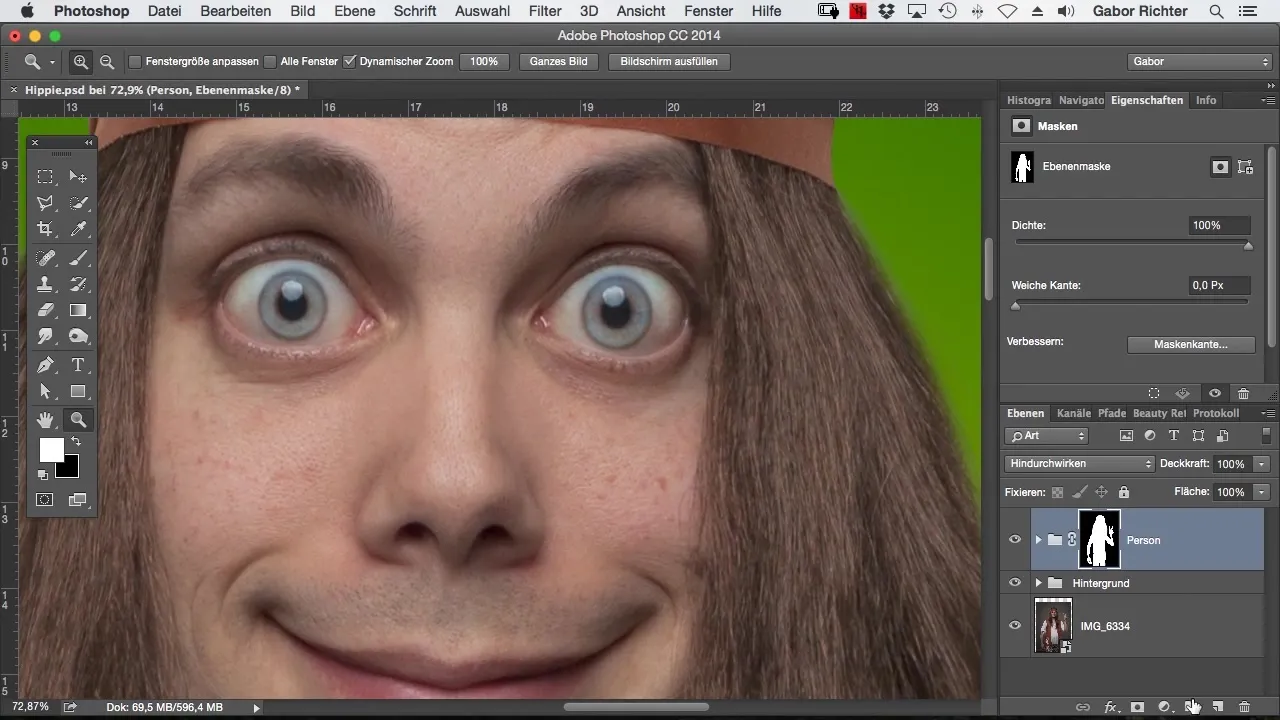
After applying the black-and-white adjustment layer, you will clearly see the dark areas that need editing, such as spots on the cheek or between the eyes.
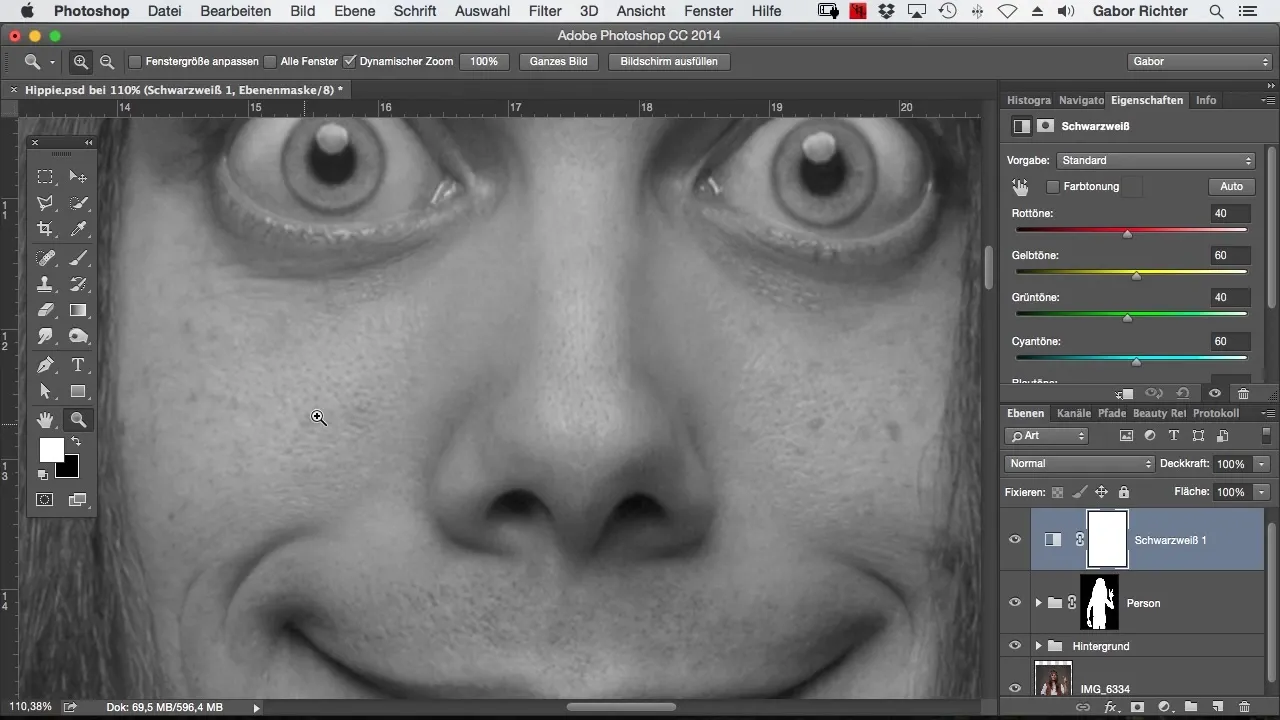
To edit the spots, create a new Dodge and Burn layer. Use the ALT key and select the method "soft light." Set the fill mode to 50% gray.
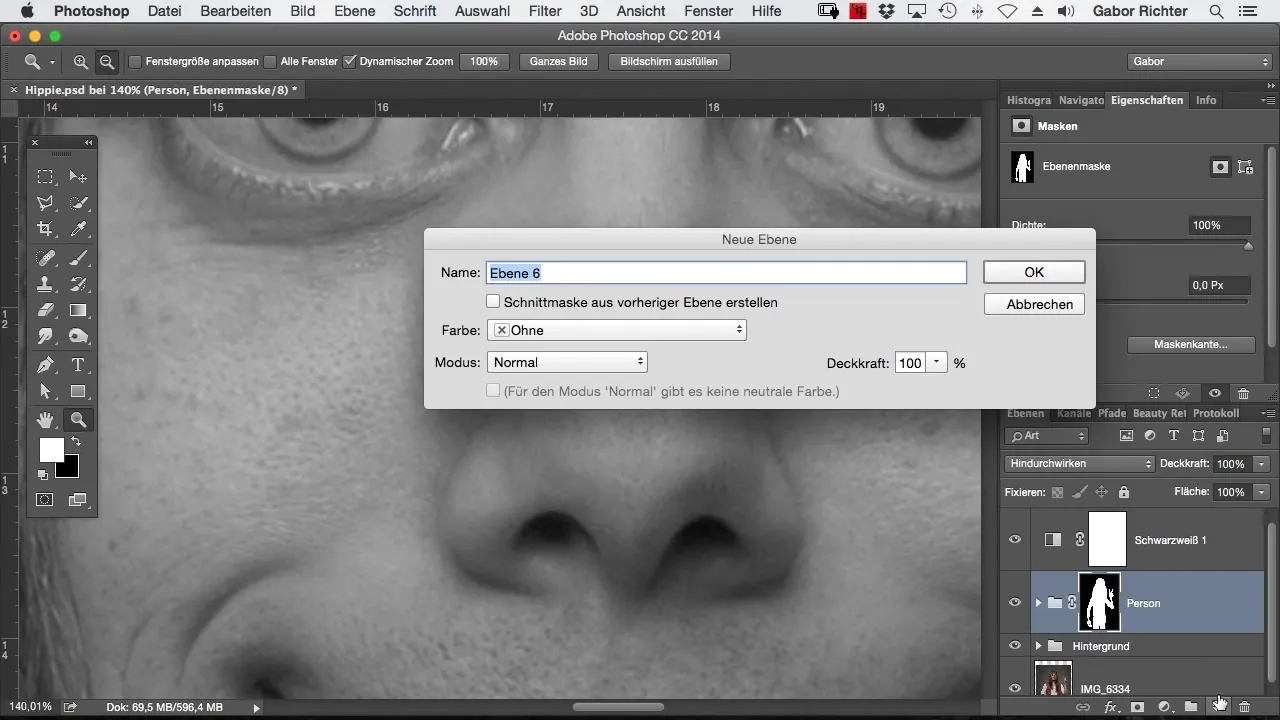
Now it's time to adjust the brush size. Keep the brush opacity at about 6%. With these settings, you can start lightening the dark spots without making it too noticeable.
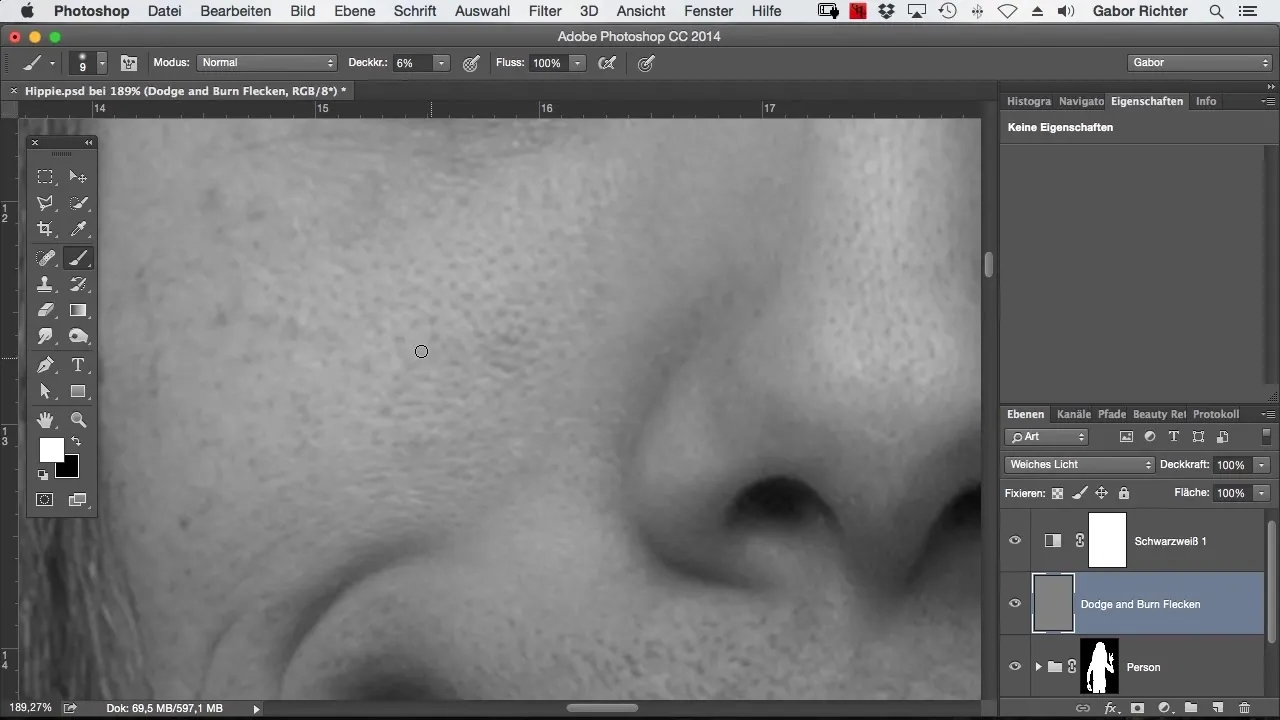
Apply the Dodge and Burn technique to the dark areas you want to remove. Proceed slowly and carefully to gently edit the image. Pay attention to where the brightness differences are significant and focus on these zones.
Once you finish the preceding edits, make a comparison between the original image and the edited image. You will see how the spots have diminished and how the skin texture has improved overall.
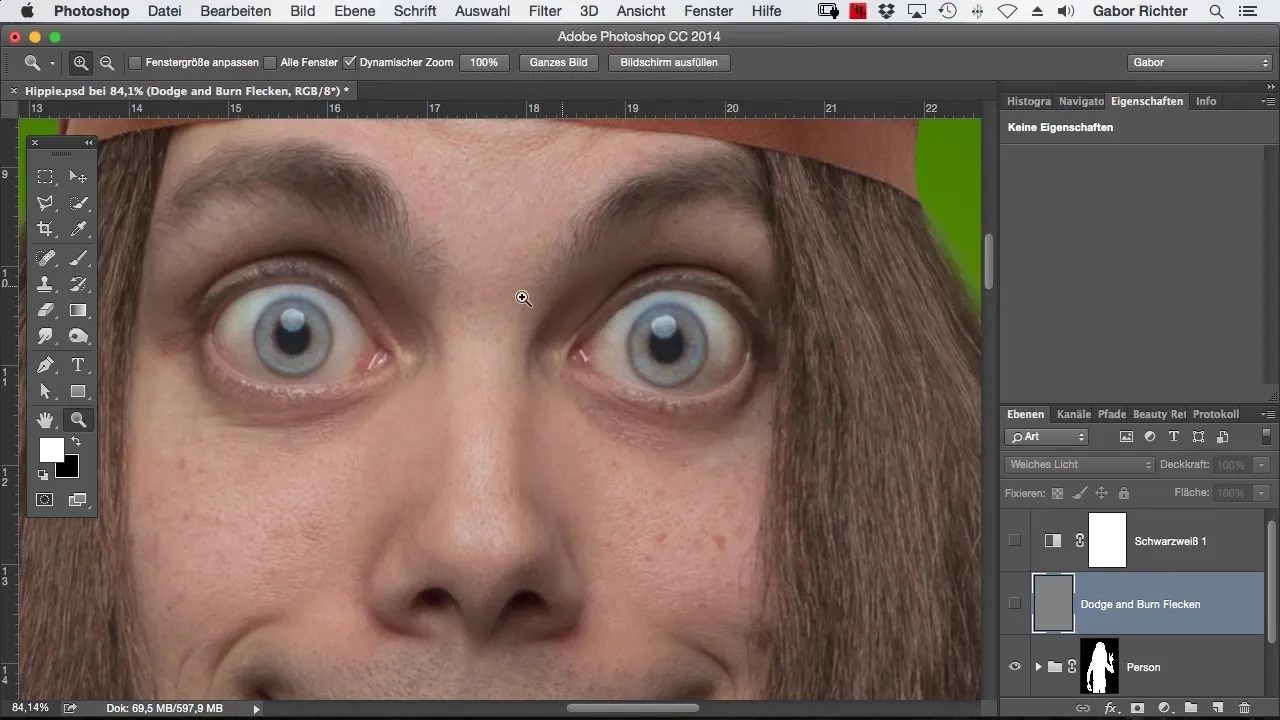
Use the black-and-white adjustment again to identify any remaining spots. This method can often help you find areas that were previously unnoticed that also need treatment.
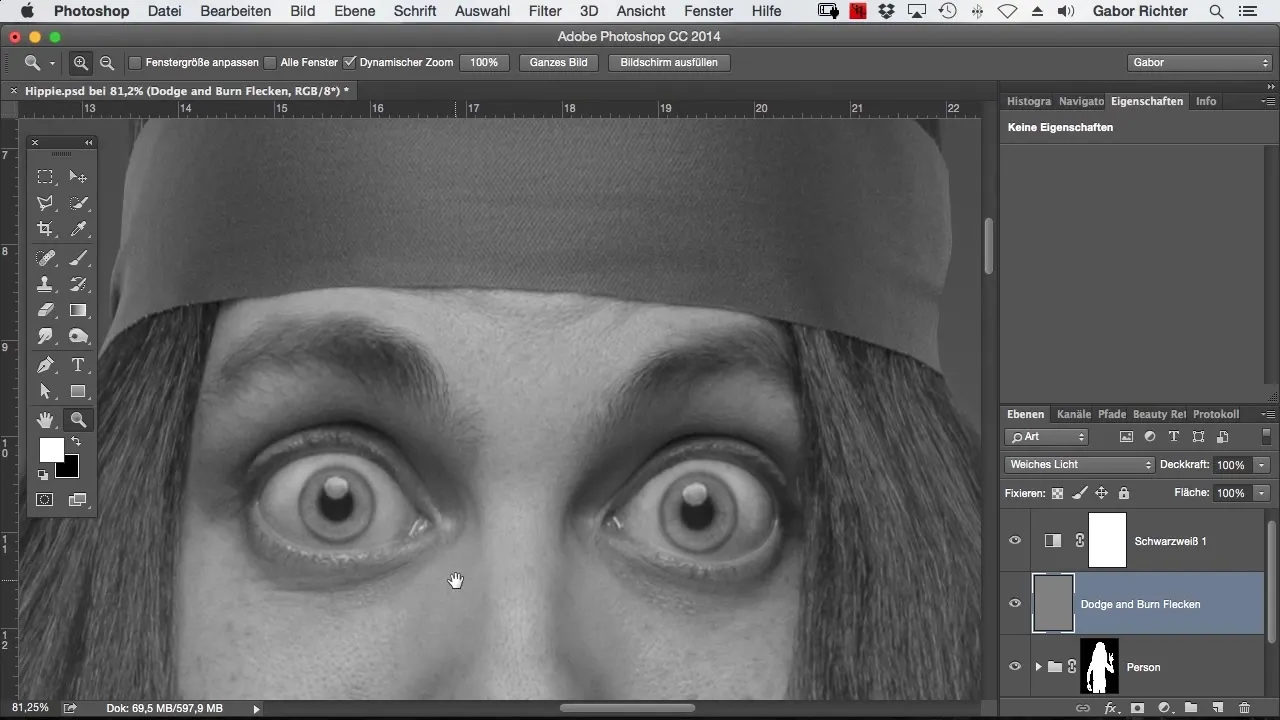
This is a perfect opportunity to focus on areas with stronger contrast. Select the dark spots and edit them accordingly to achieve a more even skin texture.
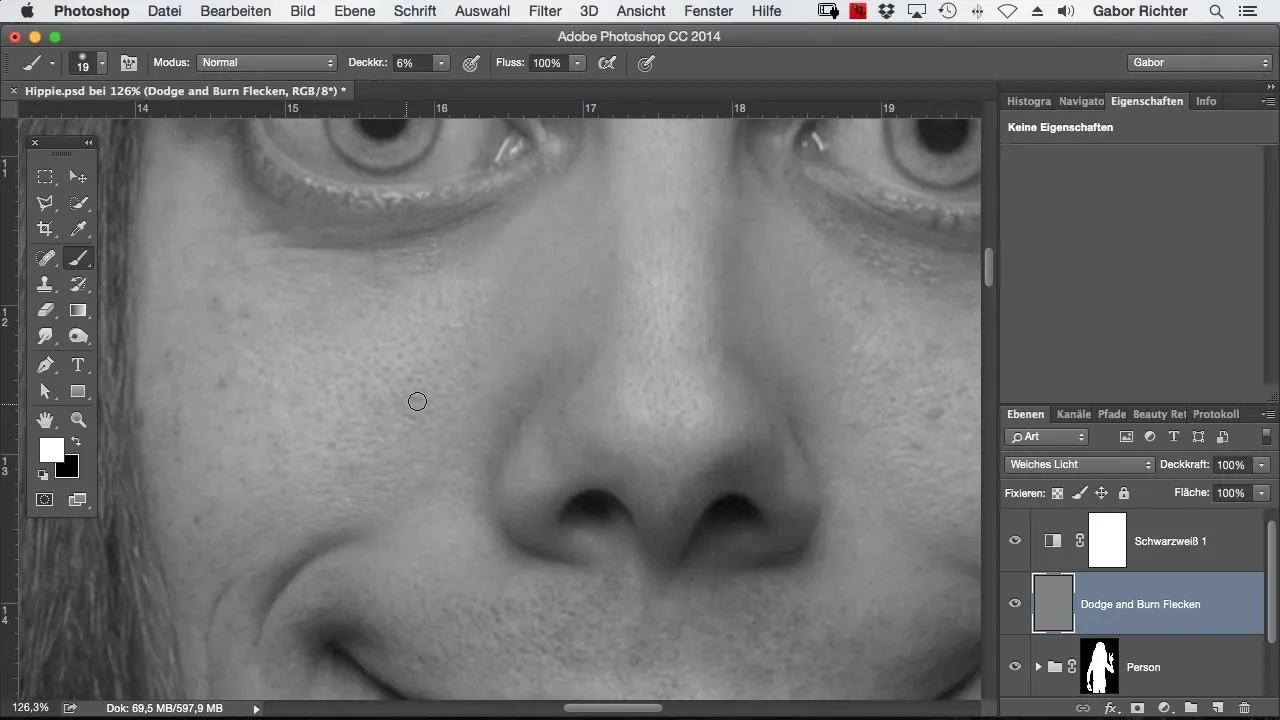
However, remember that it is not always necessary to remove every small spot, especially if the face is not overly spotty. Be careful to maintain a natural appearance while stabilizing the main focal points.
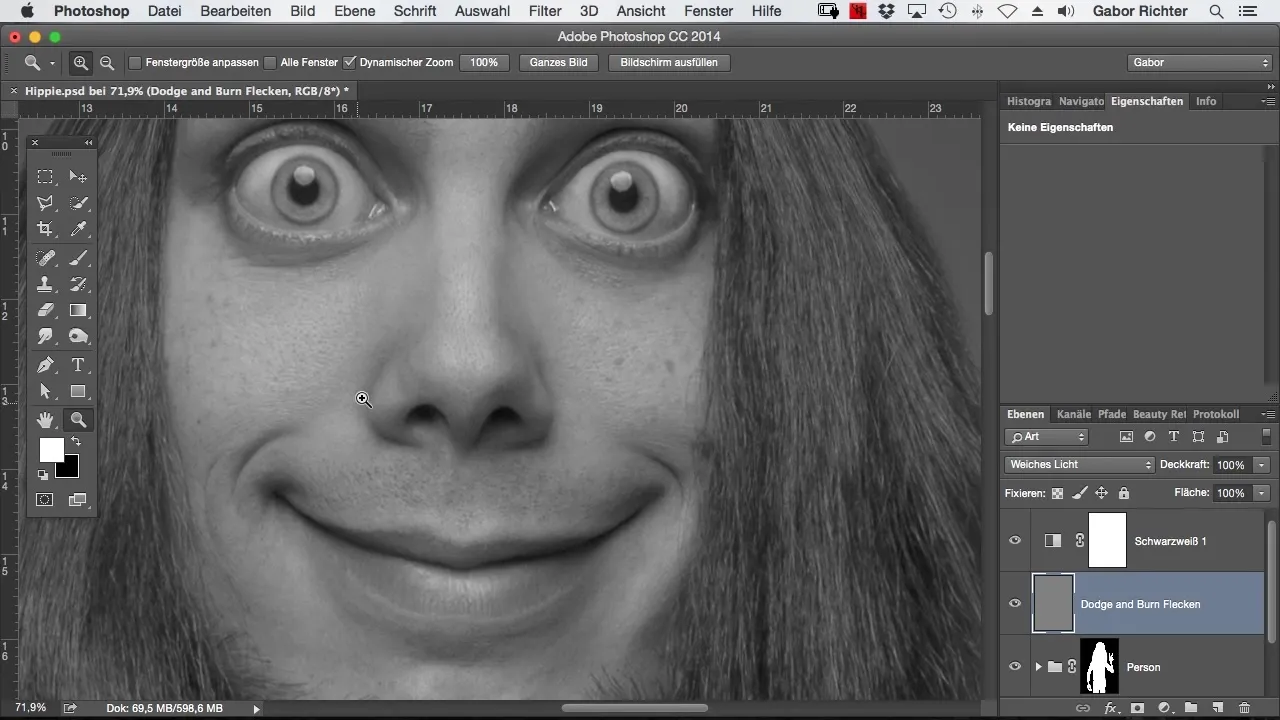
This exercise enhances your feel for the technique and helps you master the basics. Whether you want to invest little or much time doesn't matter – the practice is educational. If you choose to invest more time, you'll soon be able to make even more precise adjustments.
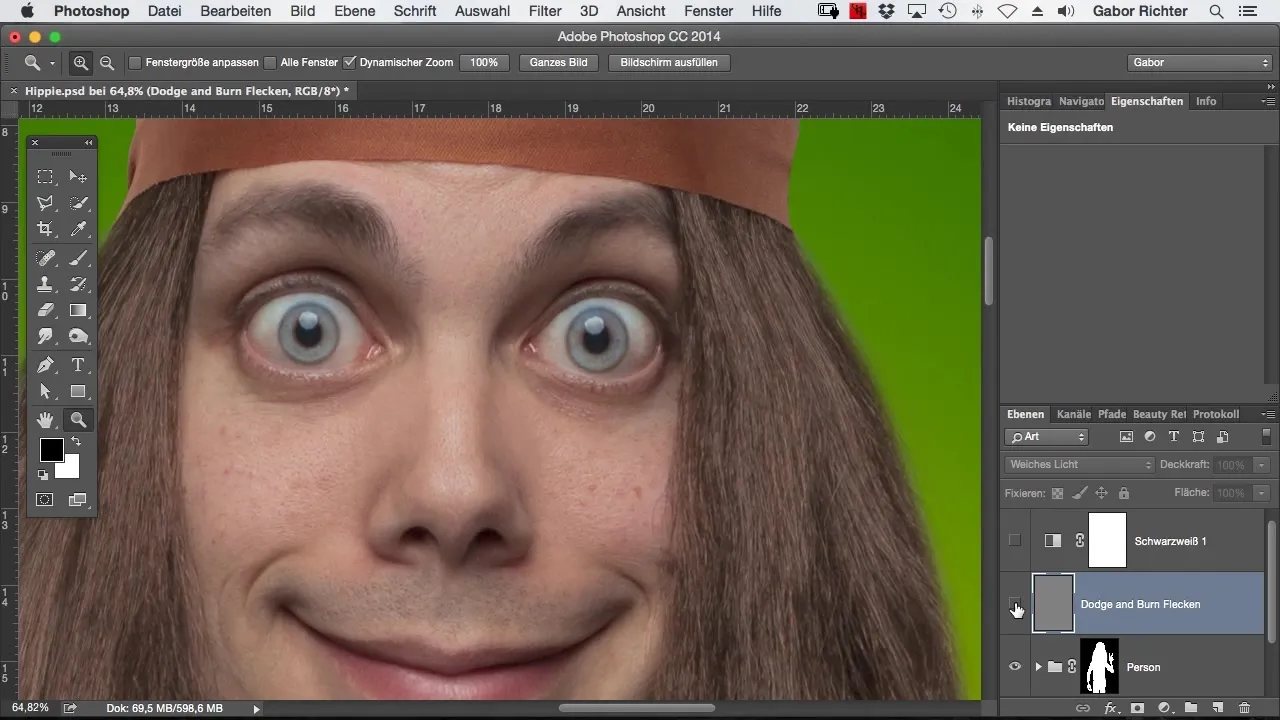
Remember to listen to something educational or entertaining, like an audiobook, while you work. This can help you make the time more enjoyable without losing focus.
Once you are familiar with this step, you will be ready to apply the Dodge and Burn technique in a more artistic way in your next project.
Summary – Dodge and Burn for Flawless Skin
The application of Dodge and Burn is a simple yet powerful technique for refining and enhancing your image. With the right settings and some patience, you can achieve remarkable results that give your image the finishing touch.
Frequently Asked Questions
How do I remove spots from an image?Use Dodge and Burn to selectively adjust dark and light areas.
When should I use a black-and-white adjustment?This is ideal at the start to visually capture spots and facilitate editing.
How do I adjust the brush size in Dodge and Burn?You can adjust the brush size in the brush tool to effectively work on different areas.
How can I maintain a natural skin texture?Ensure not to remove every small spot to avoid making the image look unrealistic.


