Have you ever thought about how you can give your images more depth? Often, photos taken in a dark environment lack dynamism and drama. A simple method to improve this is by adding colored stripes of light. This technique ensures that your model stands out from the background and creates a fascinating optical effect that enlivens the overall image. In this guide, I will show you step by step how to implement this technique in Adobe Photoshop.
Key Insights
- The use of colored stripes of light separates your model from the background.
- Colored light sources can create various moods.
- Using the "Linear Light" blending mode creates impressive effects.
Step-by-Step Guide
To apply this technique, carefully follow these steps:
First, make sure your model is cut out and is in front of a dark background. This forms the ideal foundation for working with colored stripes of light. Open your image in Photoshop and ensure that all necessary elements are ready.
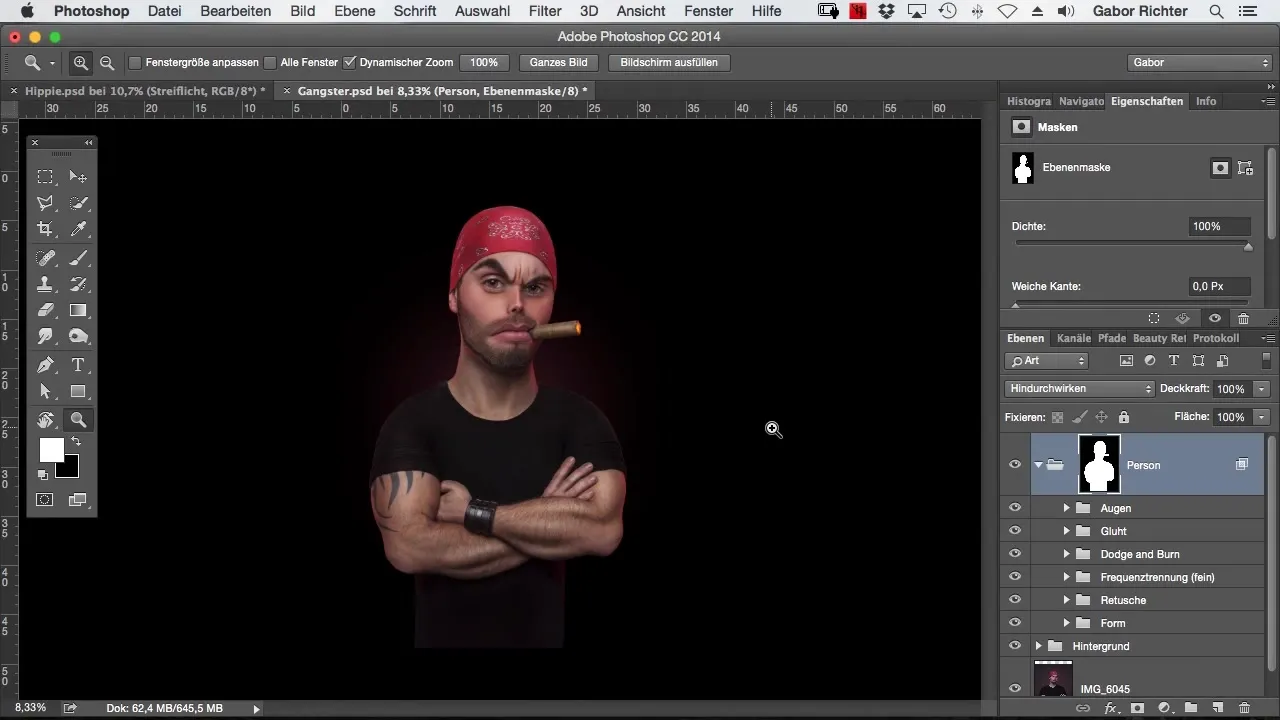
Now, create a new layer for the stripe of light. Go to the layers panel, click on the "New Layer" icon, and simply name the layer "Stripe of Light". This clear naming helps you maintain organization in your work.
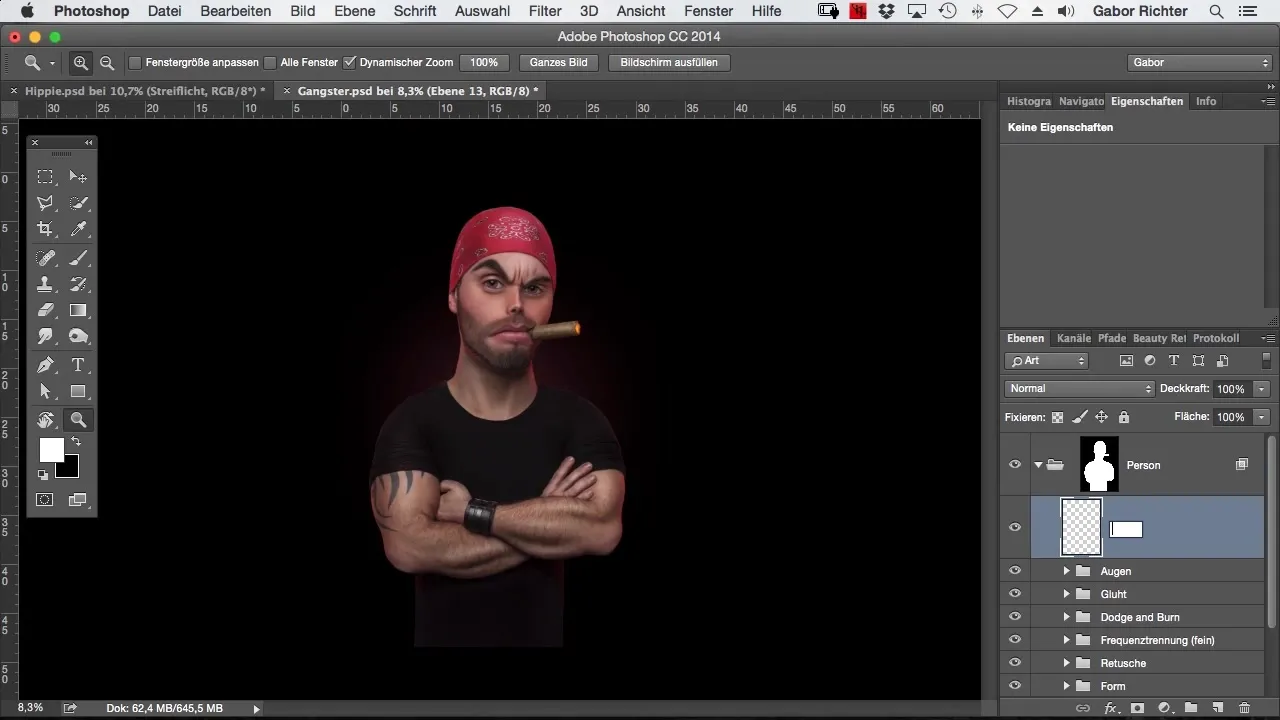
Set the blending mode of this new layer to "Linear Light". This method is crucial as it affects the brightness of the underlying layers without altering the overall hue.
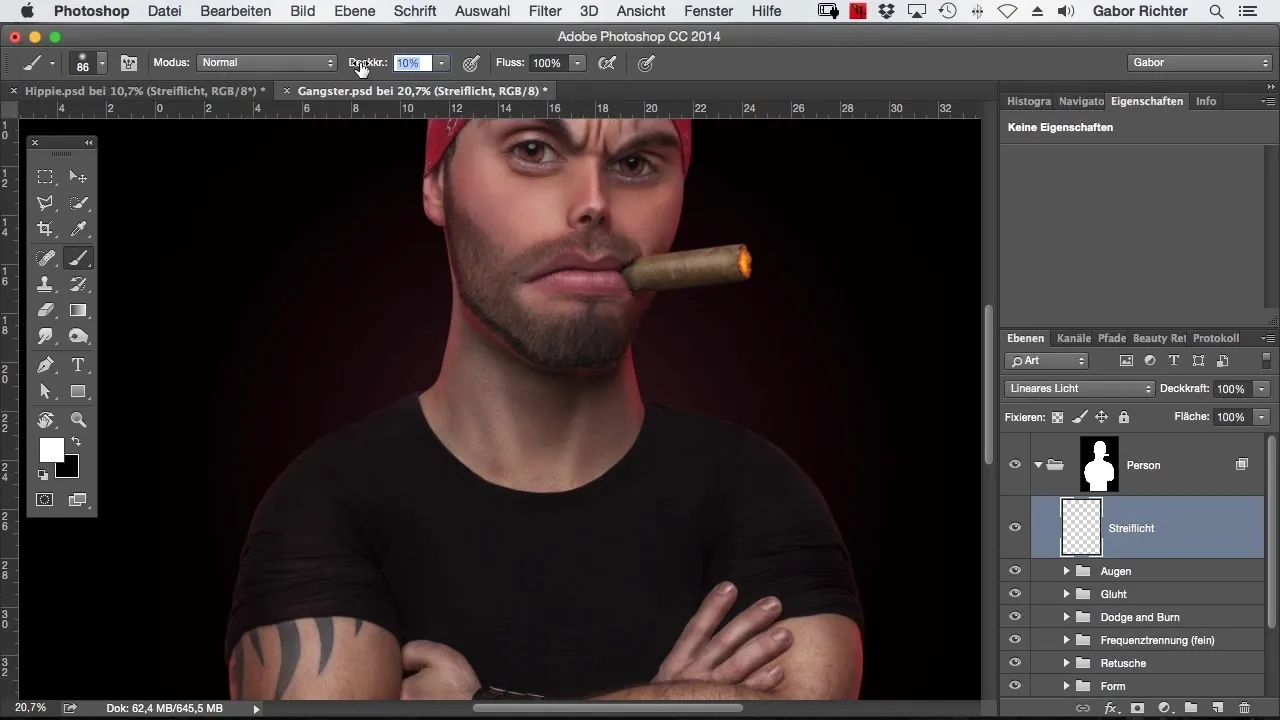
Now it's time to choose your brush. Set the opacity to around 5%. Choose the color you want to use for your stripe of light. In this example, I’m using a vibrant red, but you can choose any other color you like. Experiment a bit to find out which colors work best.
Start painting along the contours of your model. Be sure to keep returning to the same area to increase the intensity of the light. The more you paint over a spot, the brighter the stripe of light will become.
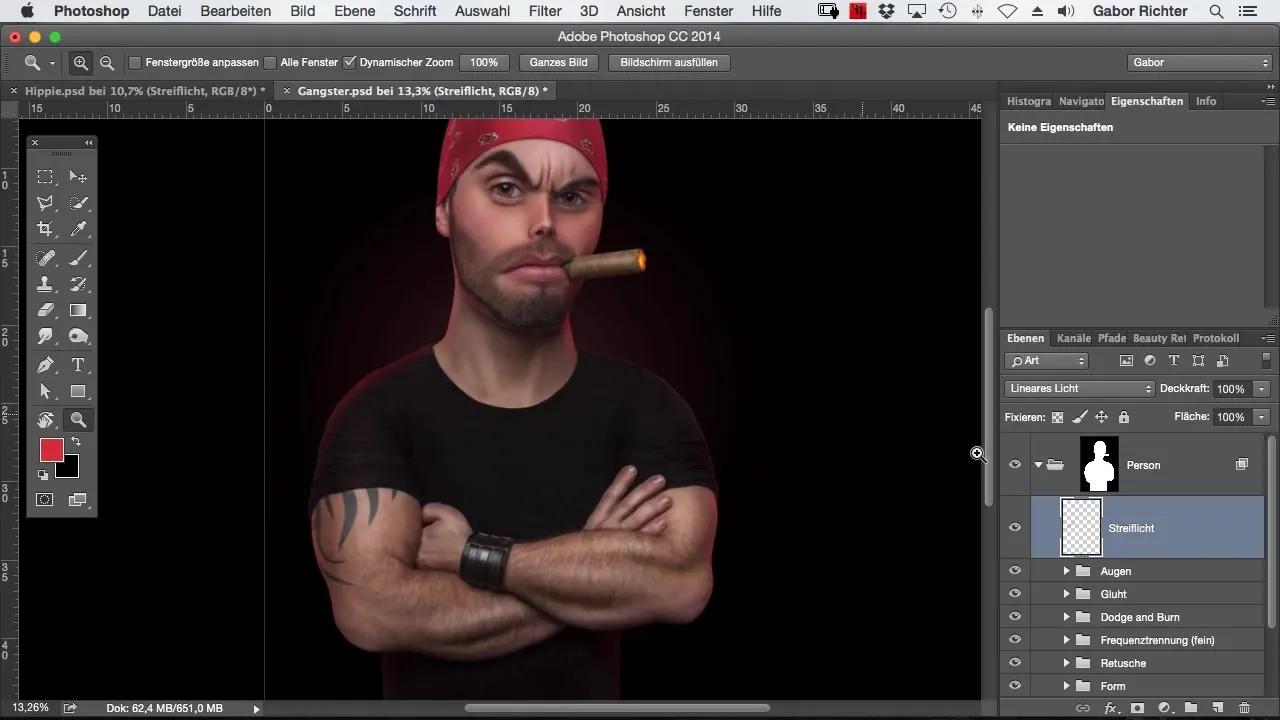
Once you finish the first side of your model, switch to the other side. It’s important to consider the direction of the light so that the lighting appears logical and realistic. You'll notice that with each additional layer, the stripe of light becomes more effective.
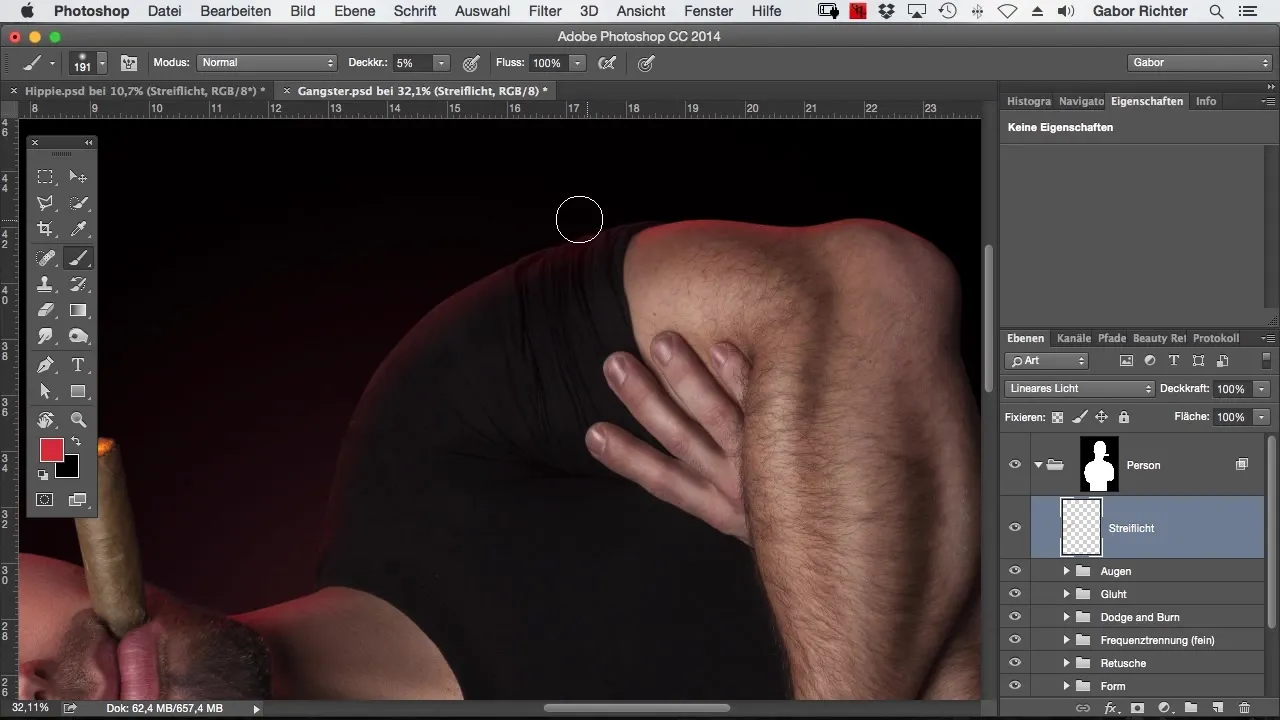
Focus especially on the contours while keeping the distance consistent. This ensures a soft yet precise result. If you notice that the light is becoming too intense, you can adjust the opacity of the entire layer later.
Now that the contours are finished, move on to the arms of your model. Even if these already have some stripe of light from the original shot, a little extra editing won’t hurt to highlight them.
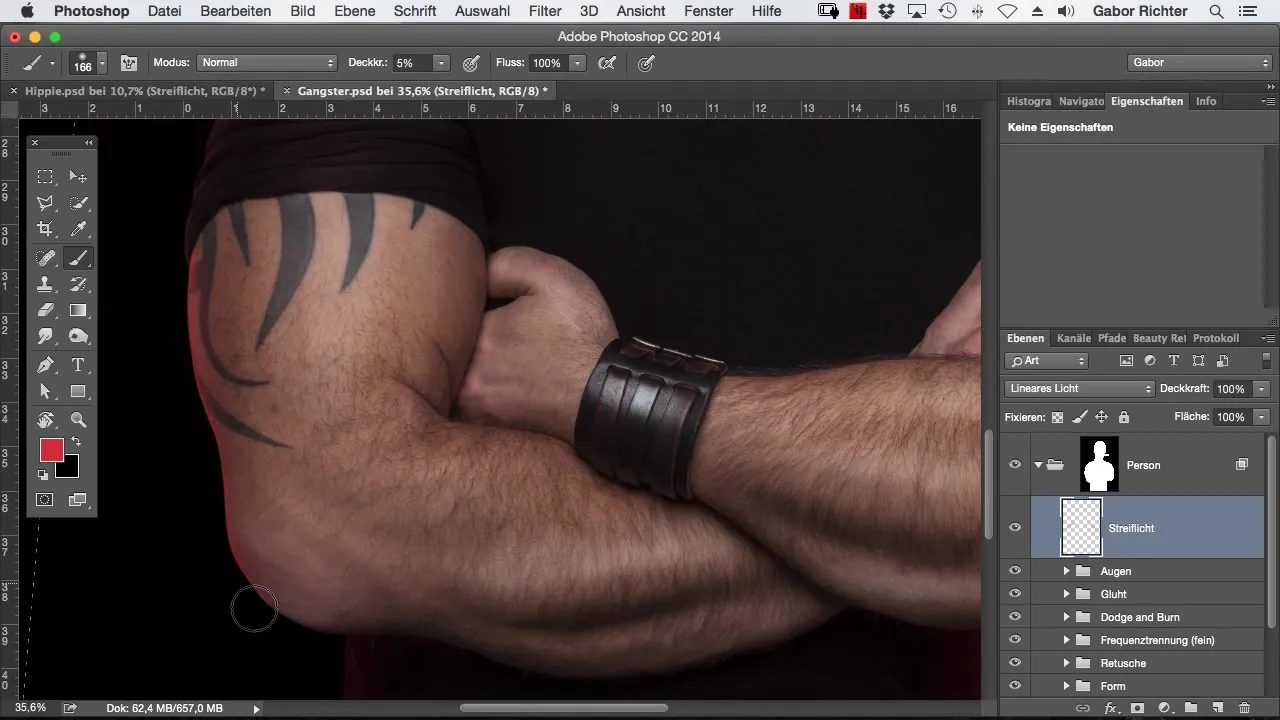
Remember that the colors don’t always have to be realistic. Your goal is to create an appealing, artistic elaboration that makes the image more lively. Also pay attention to adjust smaller details like the neck or the face a bit, to create a harmonious overall image.
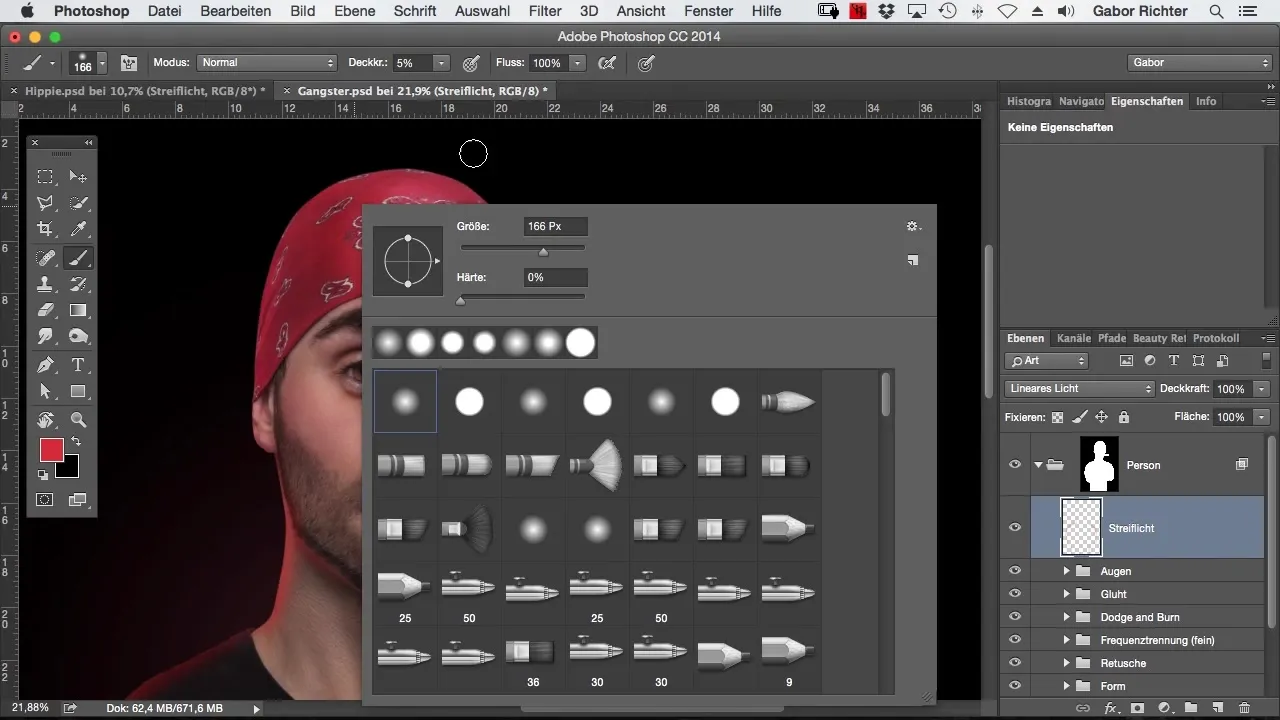
Another area you should edit is the cigar in the model's mouth. Here you can also add a few stripes of light to create an additional light accent.
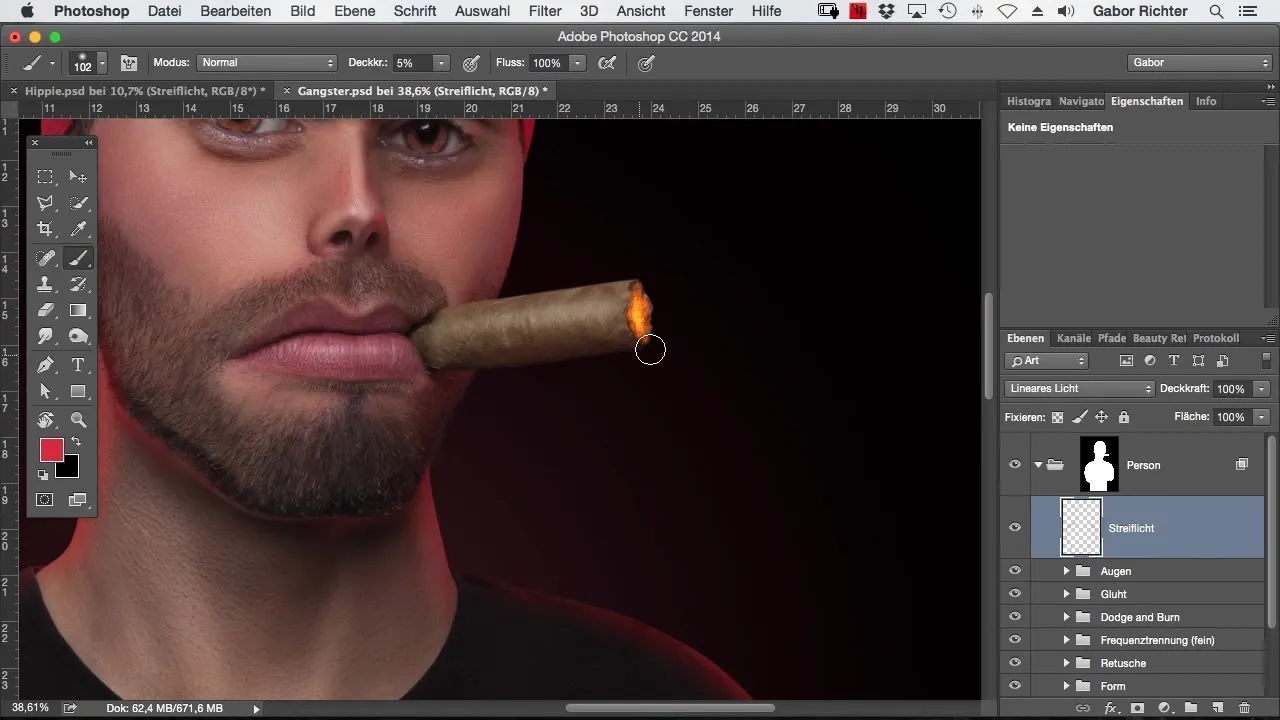
Finally, check your image. Compare the before-and-after results to ensure that your stripe of light has been well integrated into the overall image. If you're dissatisfied with the intensity, you can slightly reduce the opacity of the stripes of light so that they fit harmoniously into the image.
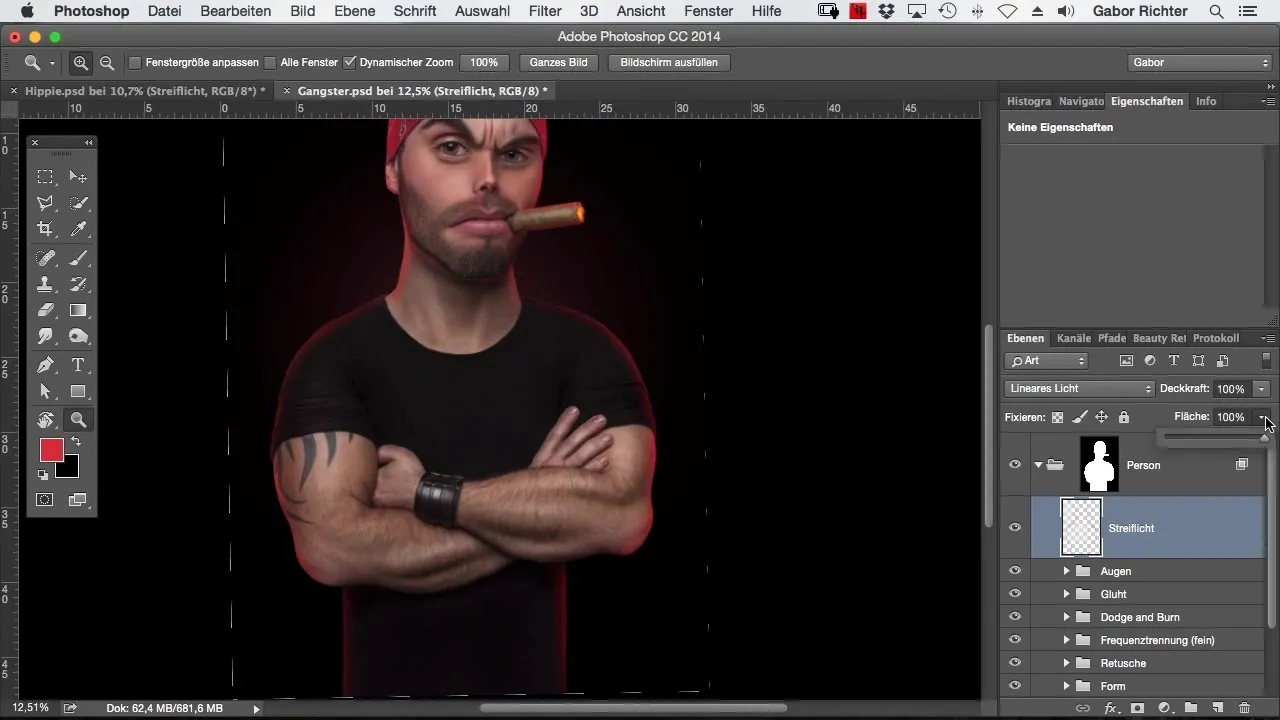
To round off the image, I tested how it looks when I add a different color. I tried using a blue stripe of light but found that the red light is much more effective and harmonizes better with the original color mood.
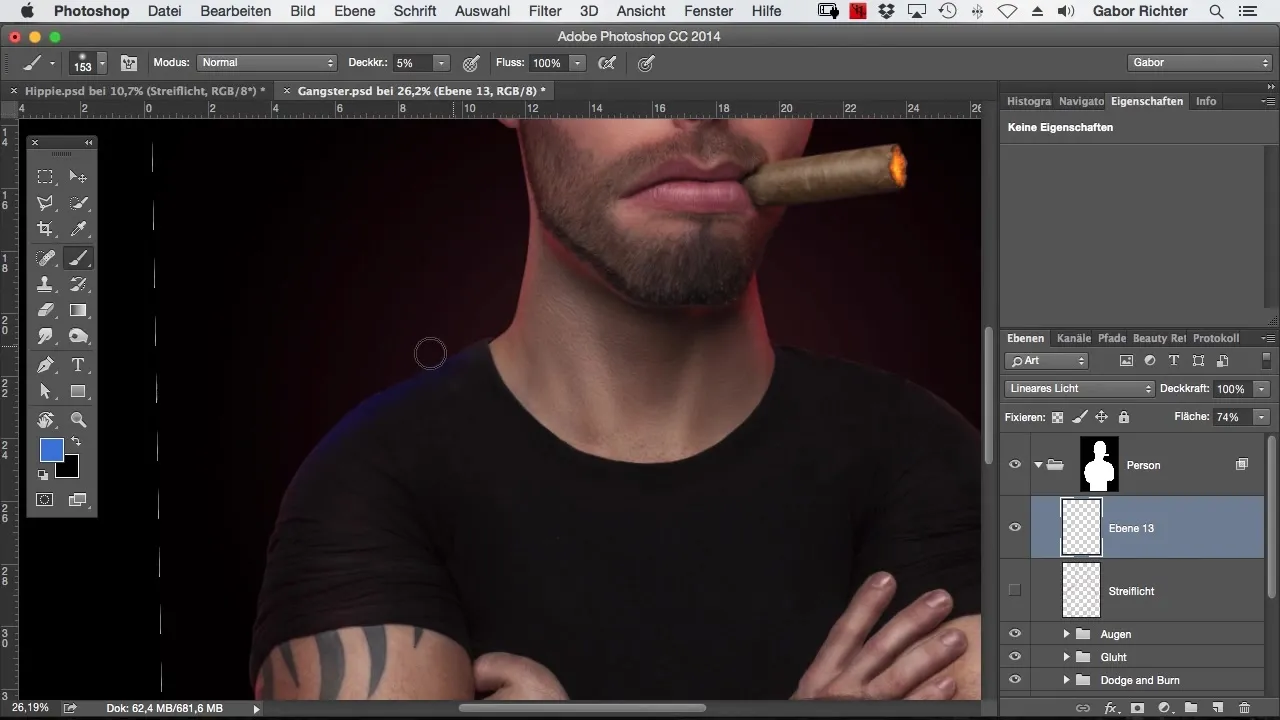
Your image is now ready for presentation! You can apply this technique anytime to your own photos to make them more vivid and exciting.
Summary – Comic Style Photoshop: Colored Stripes of Light for More Depth
In this guide, you have learned how to enhance your image by applying colored stripes of light in Photoshop. By using the right technique and blending mode, you can make your model stand out from the background and create more depth. Feel free to experiment with different colors to achieve the perfect result.
Frequently Asked Questions
How do I add stripes of light in Photoshop?Create an empty layer, set the blending mode to "Linear Light", and paint with a brush in the desired color.
Can I use any color for the stripe of light?Yes, you can choose any color you like. Just make sure it fits well with the overall image.
How do I adjust the intensity of the stripe of light?Reduce the opacity of the layer with the stripe of light to achieve a more subtle effect.


