The use of Python on the command line gives you the opportunity to interact directly with the interpreter and try out code in a dynamic environment. You can perform calculations, test functions, and even fetch help on specific commands in this environment. These professionals explain how you can use Python's interactive mode to learn programming efficiently and intuitively.
Key takeaways
- The Python interpreter can be started directly from the command line.
- You can use the command python or the specific Python version on Windows and MacOS.
- Help for specific commands can be accessed via help().
- You can also test multi-line functions and conditions.
- To exit the interactive shell, you can either type quit() or press Ctrl + Z.
Step-by-step guide
Starting the Python interpreter
To start the Python interpreter, open the command line or terminal. On Windows, you can type the command python, while on MacOS you should use the version like python3.6. After entering the command, the interactive Python environment will start.
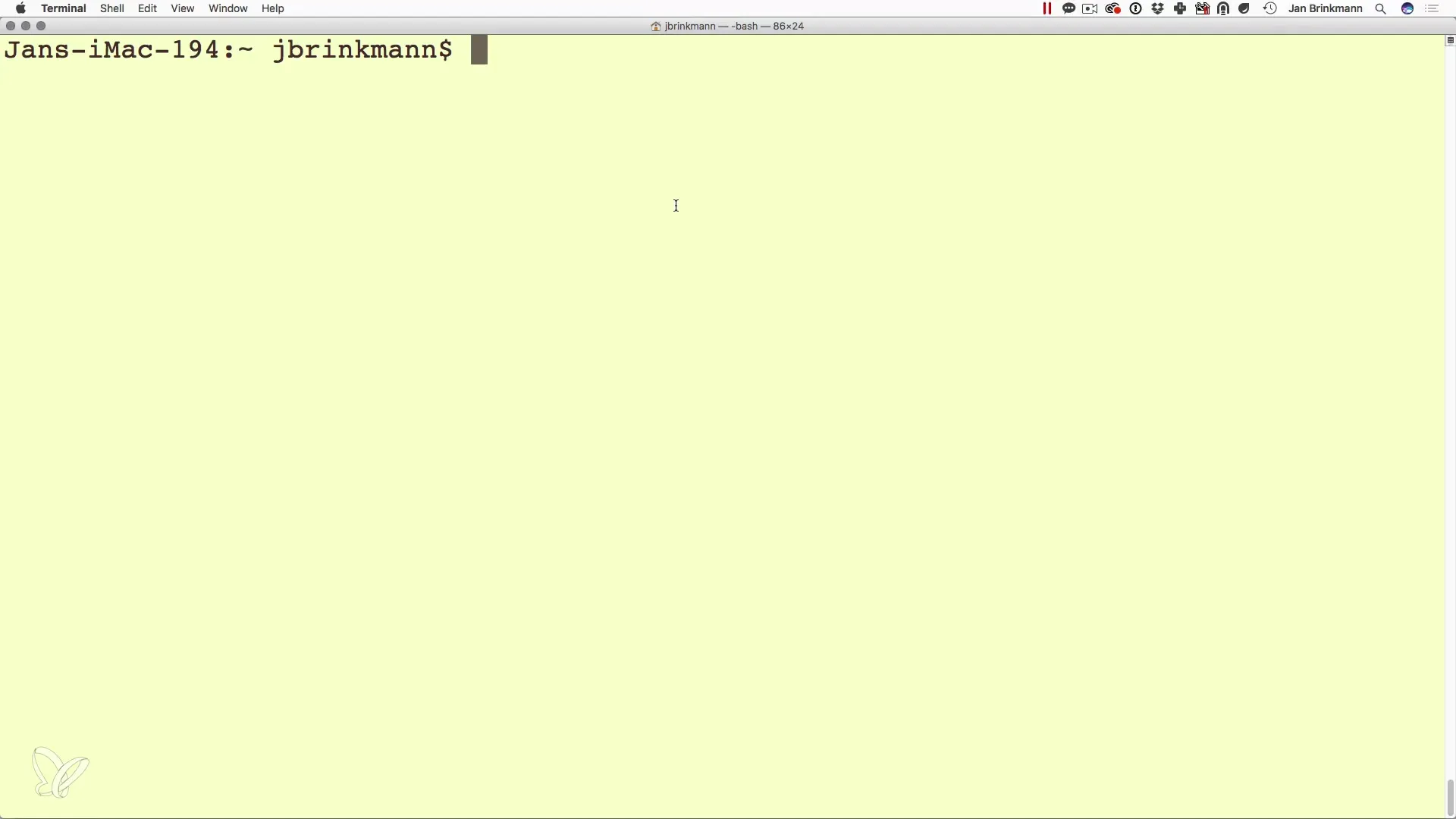
Performing first calculations
In interactive mode, you can try out simple calculations. For example, type 10 * 3 and press Enter. The result will be displayed immediately – in this case, 30. With this feature, you can act as an interactive calculator.
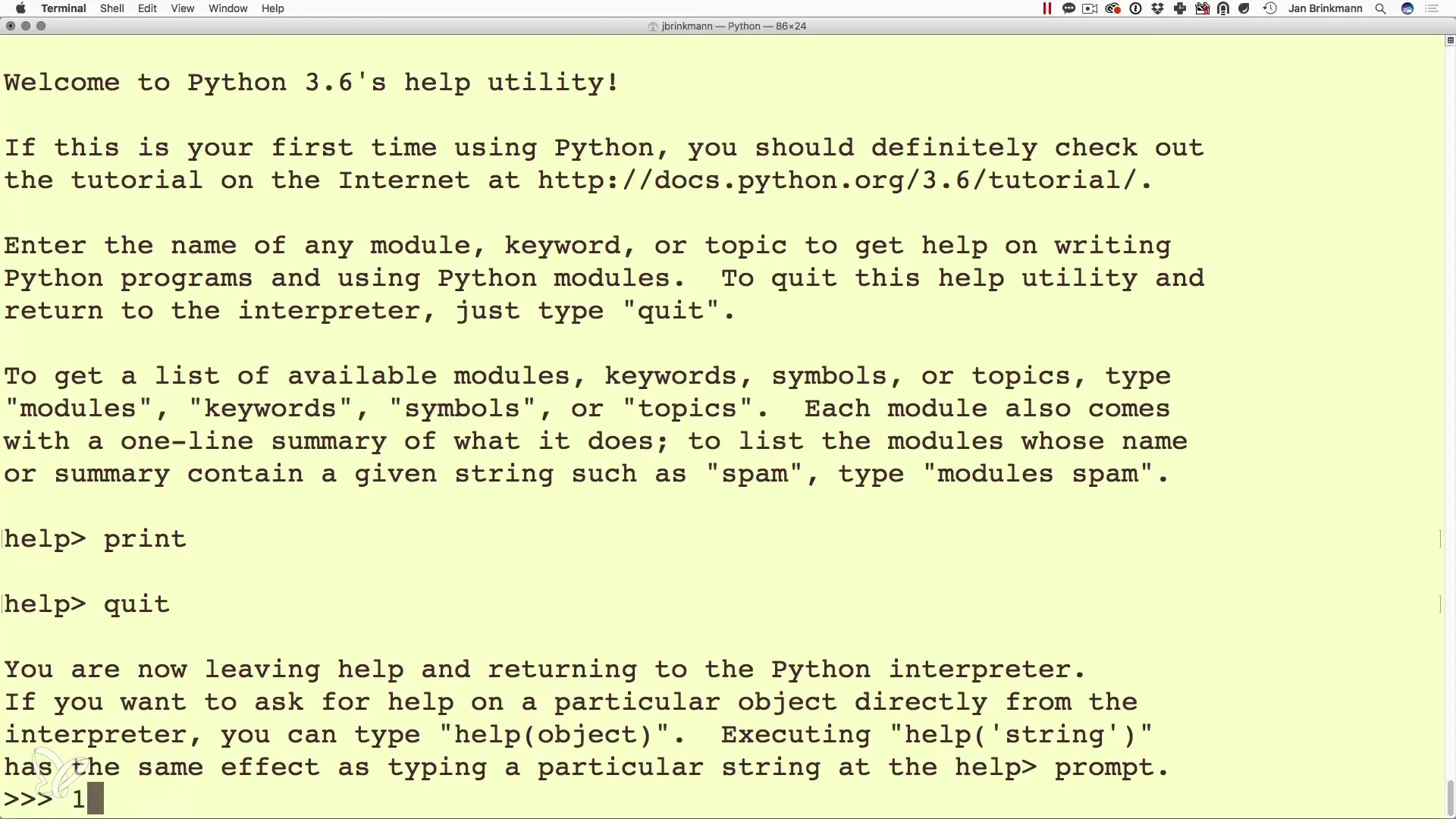
Using multi-line inputs
If you want to try out more complex calculations or functions, you can use multi-line inputs. For example, you can create a variable and then use it in conditions. Start by defining a variable by typing is_male = True.
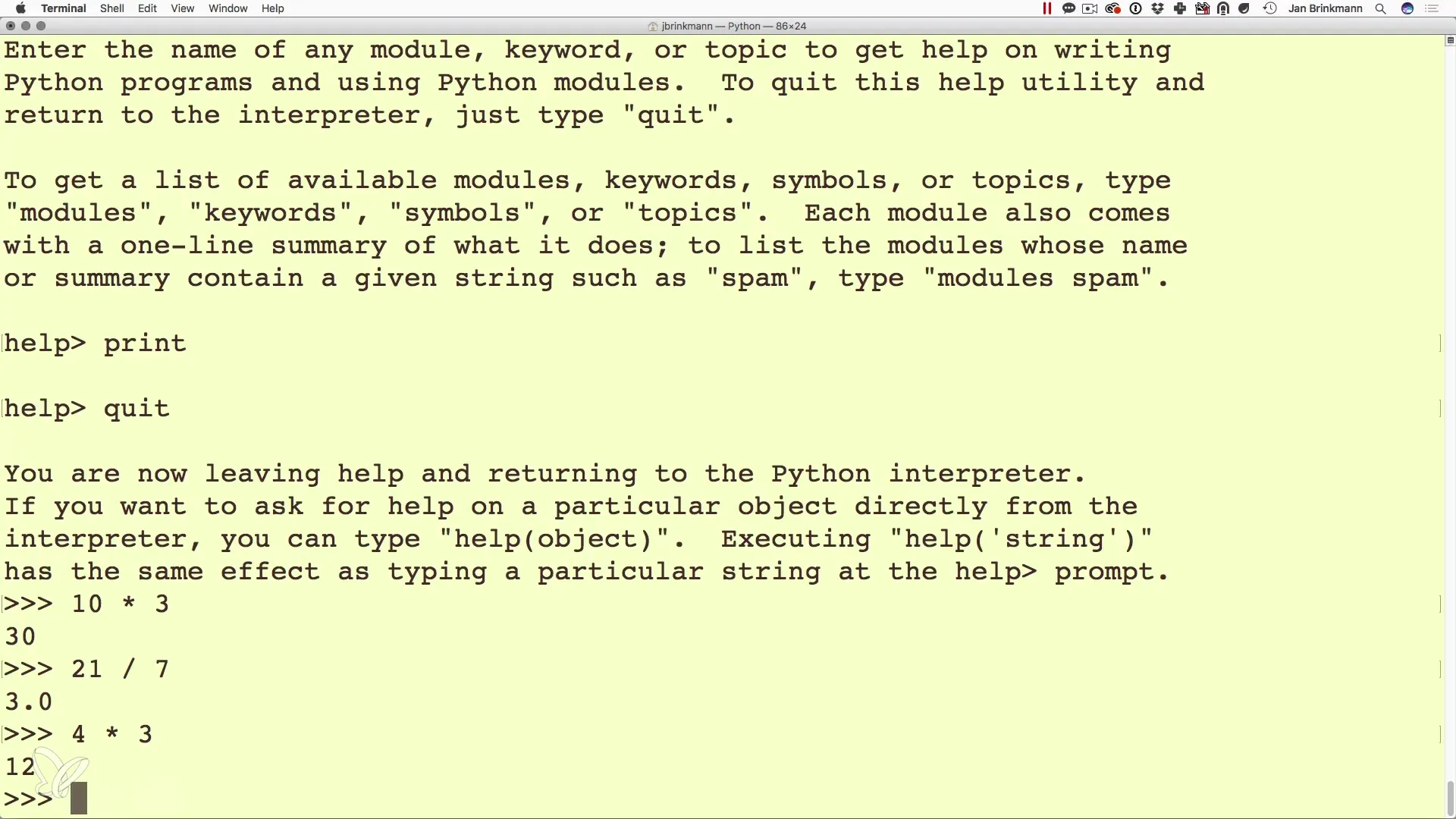
Using conditional statements
After you have defined a variable, you can create conditions, for example, check if is_male is true and print a corresponding message. To do this, type if is_male:, followed by a colon. You can then indent to the next line using the tab key and add a statement like print("It's a male.").
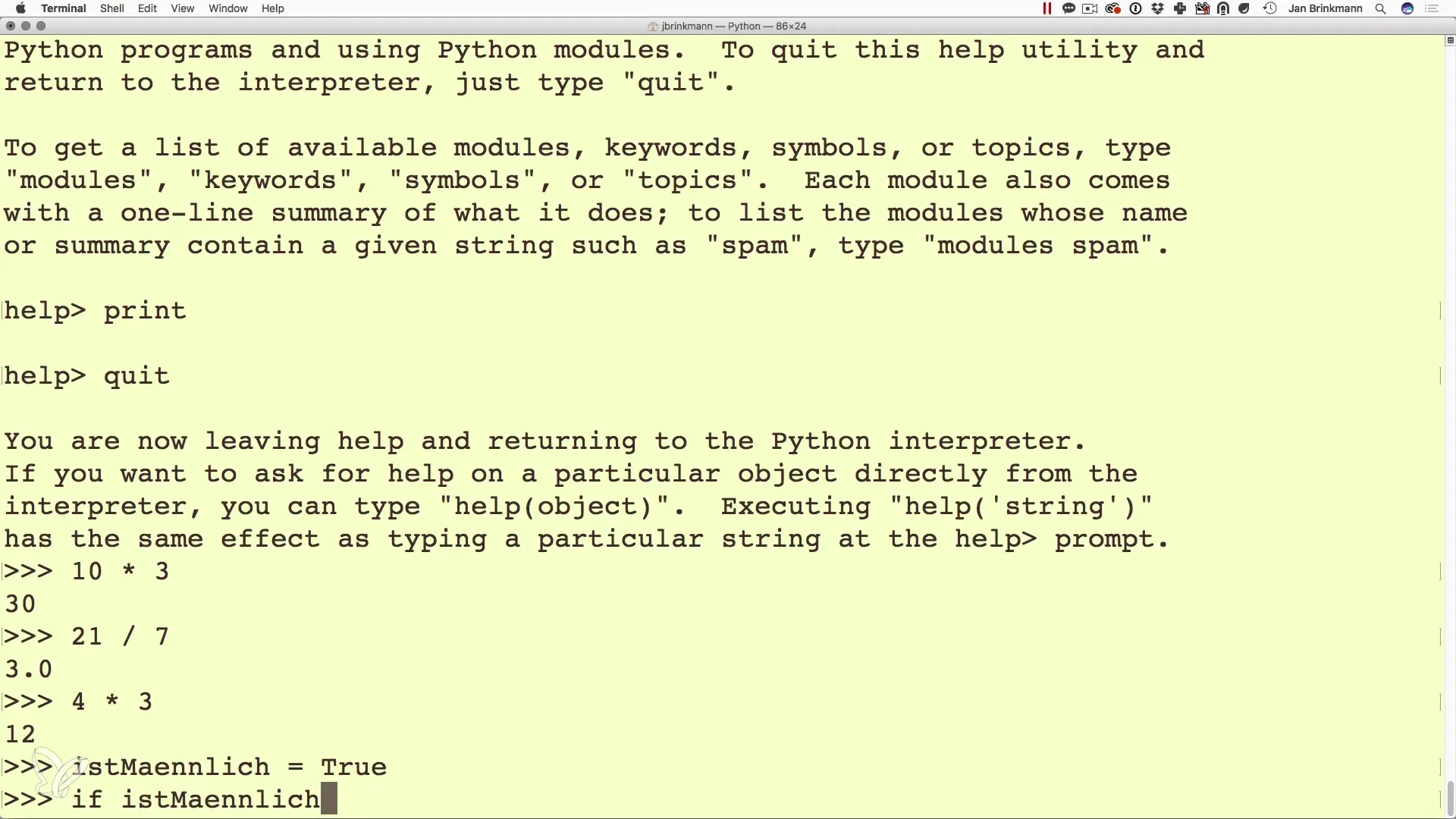
Inputs and output results
To make your programs robust, it is important to know that a new line in Python is executed in the interactive shell when you stop typing and press Enter. So you can continue defining variables or making changes as long as you don't forget to finish with an Enter.
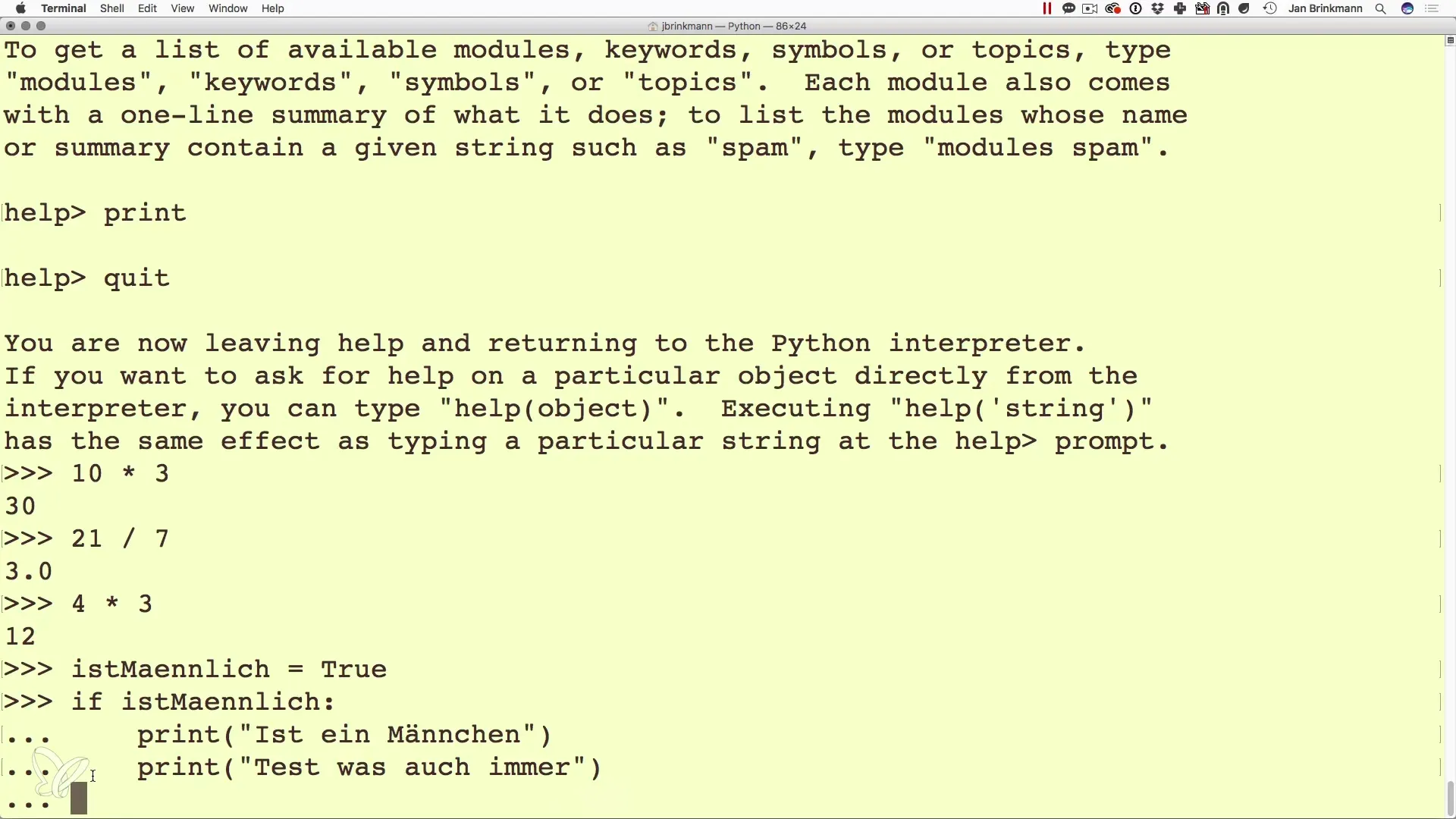
Accessing help for functions and commands
An additional benefit of the interactive shell is access to help functions. If you do not remember the syntax of a command or function, you can type help(print). This gives you documentation on the respective function and helps you better understand various aspects of programming in Python.
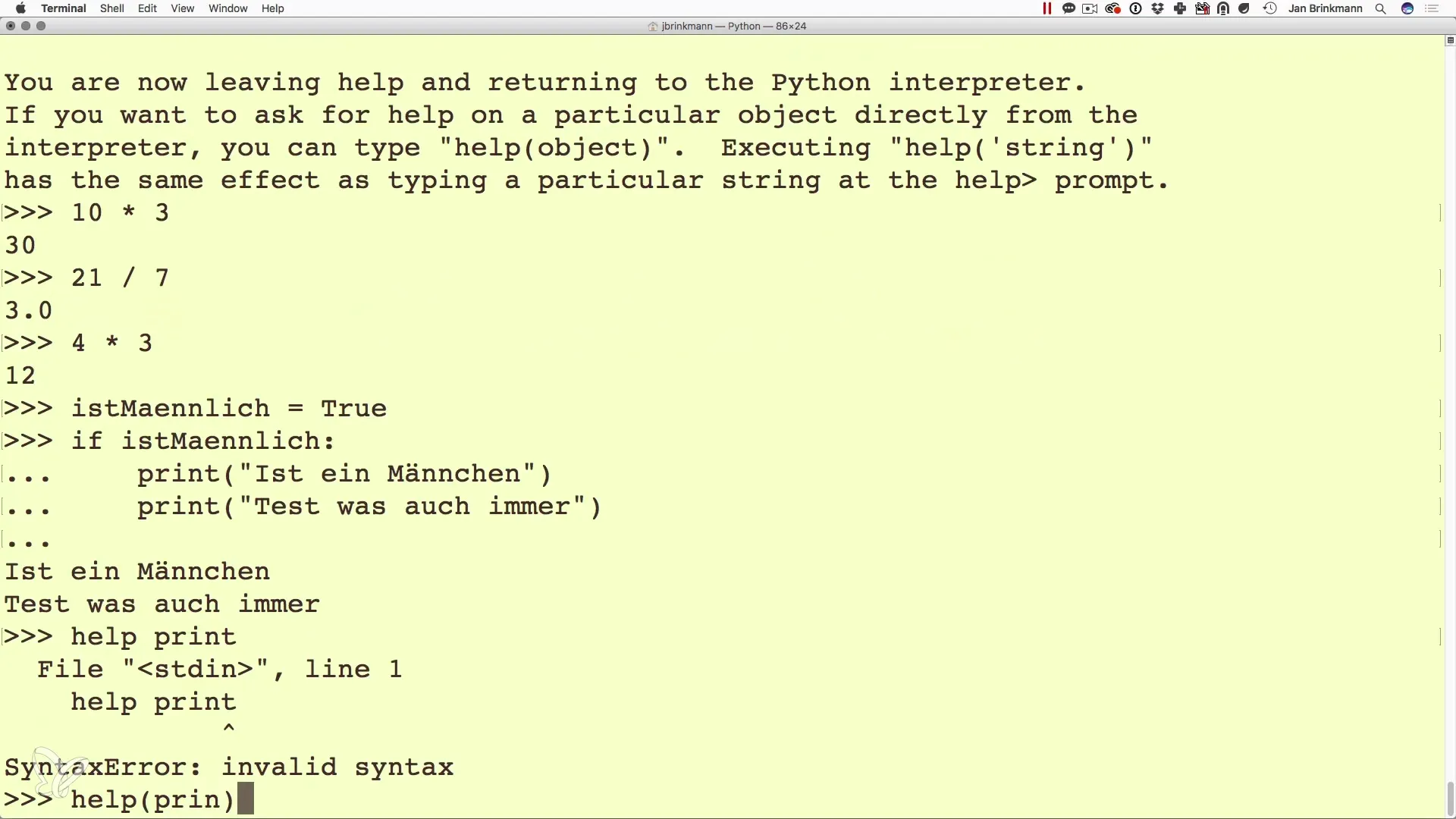
Exiting the interactive shell
When you are done programming in the interactive shell, you can end the sessions by typing quit() and pressing Enter. Alternatively, you can also use Ctrl + Z. This will take you back from the interactive environment to the regular command line window.
Summary - Python on the command line: Interactive programming made easy
Working with the Python interpreter in the command line allows you to learn and experiment quickly. You can perform calculations, test conditions, and even access help for functions. This is the first step to becoming an effective Python programmer. Take advantage of these opportunities and deepen your programming skills!
Frequently asked questions
How do I start the Python interpreter on the command line?Simply type python or python3.x in the command line to start the interpreter.
Can I test functions in the interactive shell?Yes, you can test both functions and conditions in the interactive shell, allowing you to validate program code in real time.
How do I exit the interactive shell?You can exit the shell with the command quit() or with Ctrl + Z.
Can I get help on Python commands?Yes, type help(COMMAND) in the interactive shell to get information about the corresponding command.
Why is the interactive shell useful?It allows you to quickly try out code and learn without having to create a file.


