If you are getting familiar with Python and the command line, it’s time to take your knowledge to the next level by implementing a simple project. In this guide, we will create a calculator together that enables basic arithmetic operations. This is a great opportunity to apply what you have learned and improve your programming skills.
Main insights
- You will learn how to implement a loop to allow repeated inputs.
- The calculator offers basic arithmetic operations: addition, subtraction, multiplication, and division.
- Input errors will be recognized and processed to inform the user.
- The possibility of creating your own module is mentioned.
Step-by-Step Guide
To create your calculator on the command line, follow these steps:
Step 1: Project Preparation
First, you should ensure that Python is installed on your computer. Additionally, I recommend choosing a suitable development environment or text editor to write your code. The command line will serve as the output window later.
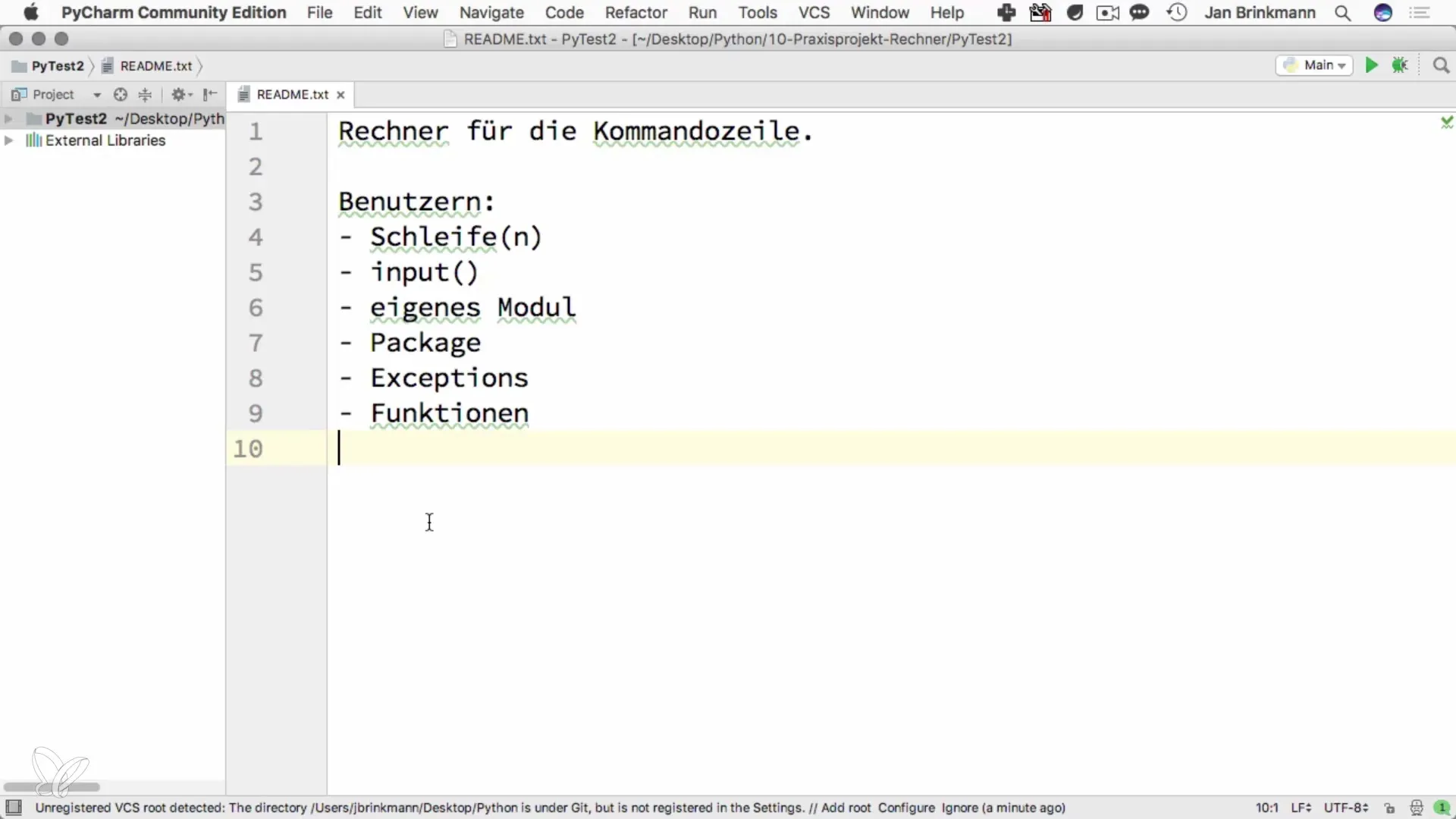
Step 2: Basic Structure
Start by creating the basic structure of your program. You will need a loop that allows the calculator to continuously accept inputs until the user decides to terminate the program. You can use the input method to capture the numbers and the desired operation.
Step 3: Implement Basic Operations
Now it’s time to define the basic arithmetic operations. Implement the four basic operations: addition, subtraction, multiplication, and division. Ensure that you process the user's inputs and perform the corresponding calculations.
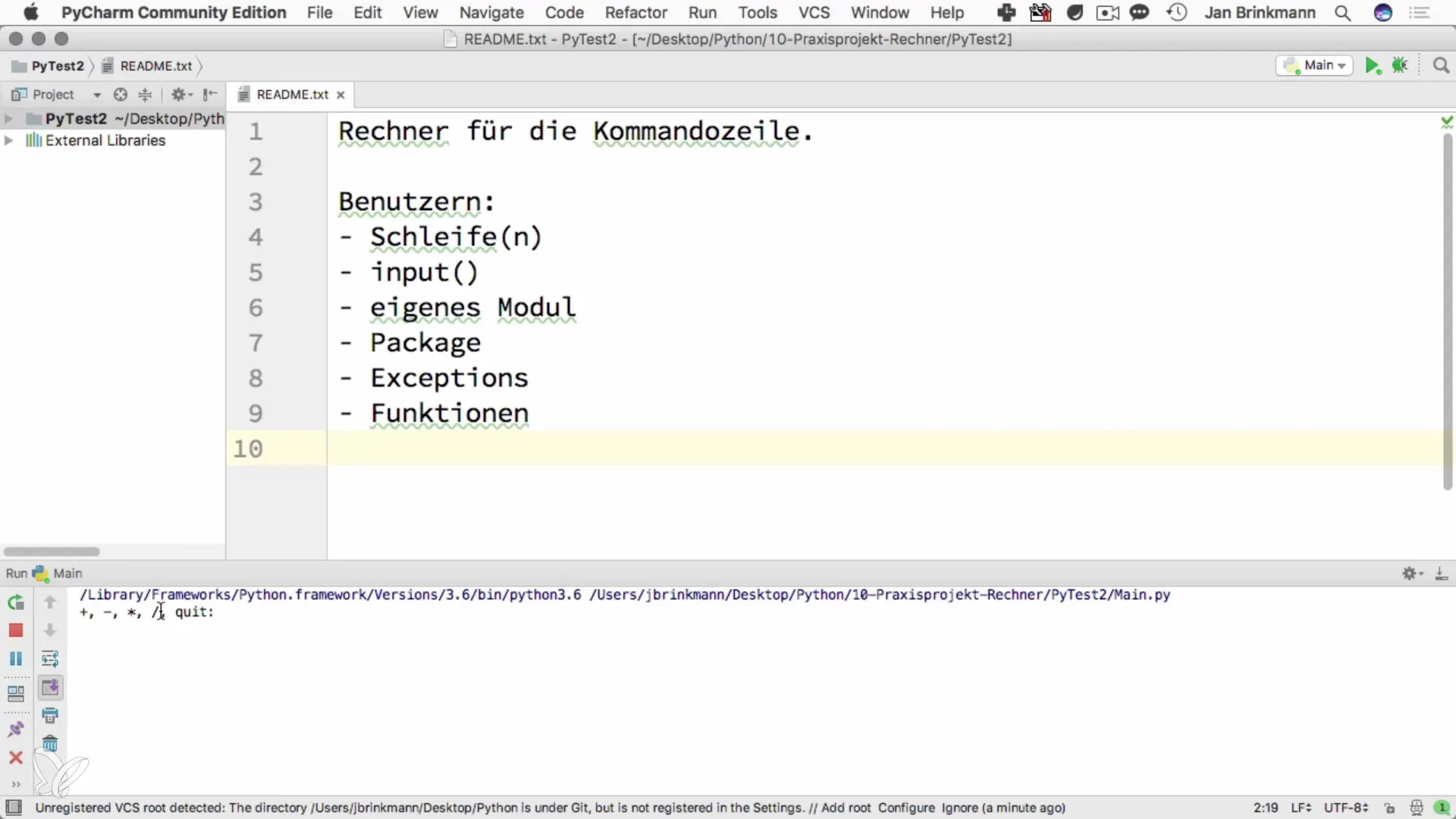
Step 4: Process Inputs
Pay attention to how you process the user’s inputs effectively. If an input is not recognized, the calculator should indicate that there is an input error, and the loop should return to the beginning. This is important for ensuring a smooth user experience.
Step 5: Error Handling
Error handling is a critical element in programming. Implement a way for the calculator to handle invalid inputs gracefully, rather than crashing the program immediately. This could be done using try and except in Python.
Step 6: User Input
The user should have the option to input calculations. Ensure that user inputs are clearly and accurately captured. Allow for entering arithmetic operations such as “100 + 23” or “6 x 7” and output the result.
Step 7: Refining Functions
Finally, you should consider how to add additional features, such as saving calculations or incorporating more mathematical functions. This could also include using custom modules for better organization of the code.
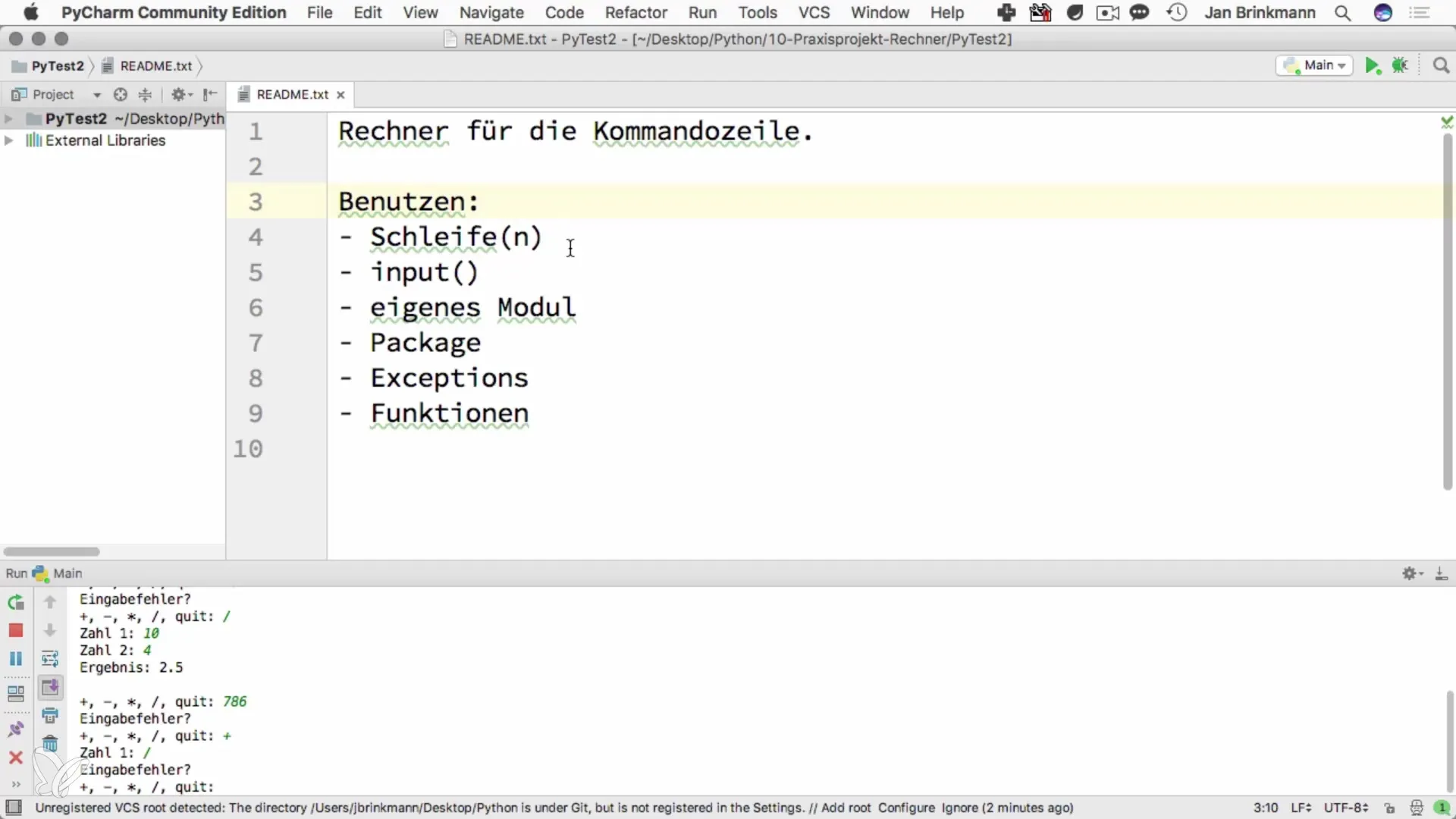
Summary – Command Line Calculator with Python
In this guide, you learned how to create a command line calculator in Python. We covered the implementation of loops, capturing user inputs, and safely handling errors. This project is not only a great exercise to apply your knowledge but also a useful helper in everyday life.
Frequently Asked Questions
What are the basic operations that the calculator can perform?The calculator can perform addition, subtraction, multiplication, and division.
How do I handle invalid inputs?Implement error handling using try and except to stabilize the application.
Can I extend the calculator?Yes, you can add additional features, such as saving calculations or more complex mathematical operations.
How do I exit the program?By entering "quit," you can exit the program.


