The development environment PyCharm provides you with many tools and features to make your programming projects effective. In this guide, you will learn how to use the basic functionalities of PyCharm to make your programming even easier.
Key Insights
- PyCharm enables the creation, management, and execution of Python projects.
- The user interface is intuitive and offers various tools to work more efficiently.
- You can work with different file types and easily organize your projects.
- The IDE provides you with interactive consoles and numerous customization options to make your work more enjoyable.
Step-by-Step Guide
Take a quick tour of PyCharm and discover the various options available to you. Once you have launched the IDE, start by creating a new project. Click on the "New Project" option and give your project a suitable name such as "Tour". Make sure to select Python 3.6 as the interpreter and confirm your selection by clicking "Create".
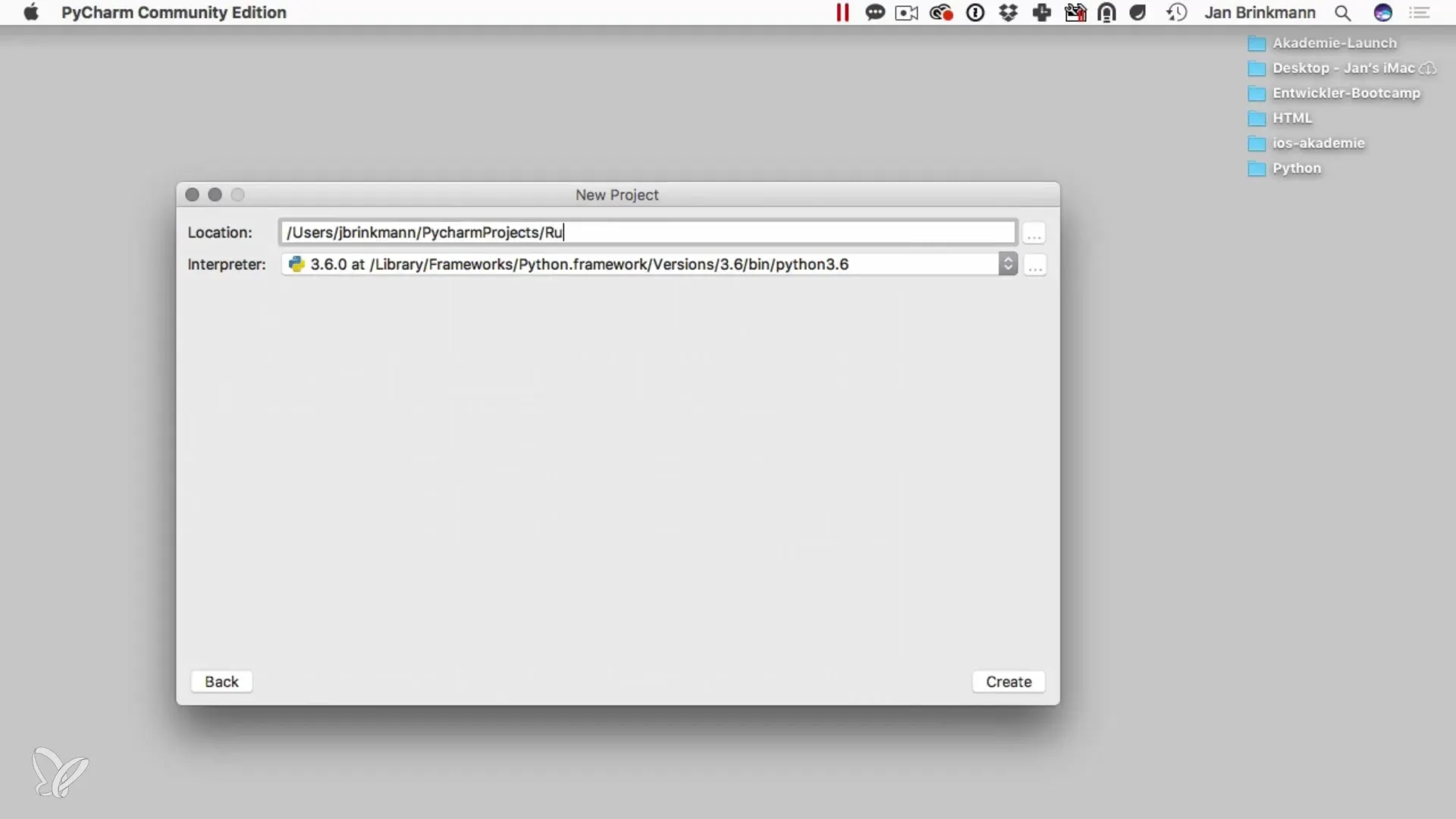
After creating the project, you will see the main view of PyCharm. On the left side is the project navigator, which helps you navigate through your files and folders. Here you can select various areas, but for the first steps, the project view is sufficient.
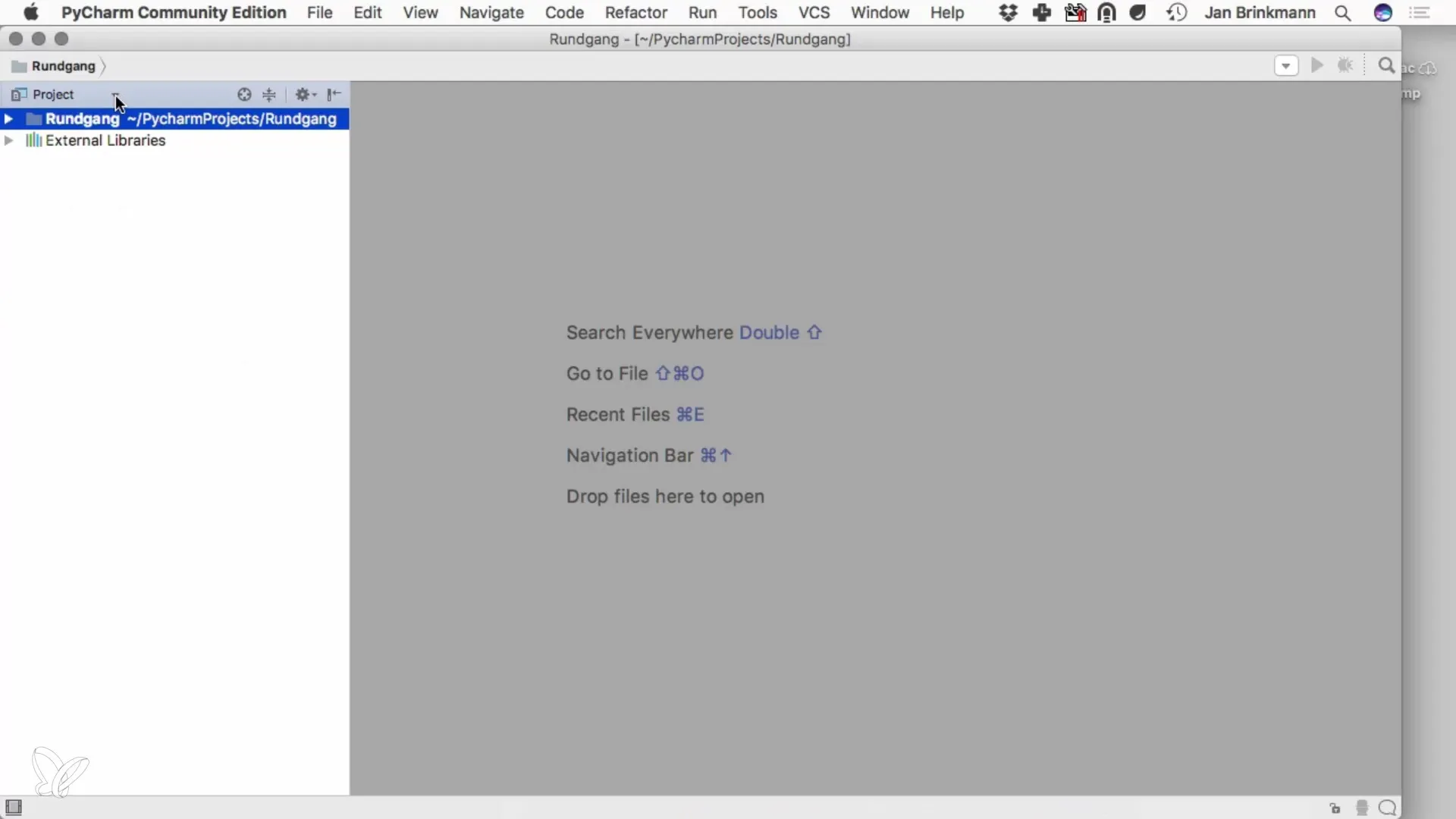
To start programming, create some Python files. Right-click in the project navigator and select "New File". Name the first file "app.py". PyCharm will automatically generate the correct file extension for you. Repeat the process to create additional files such as "library.py", which you can use throughout your project.
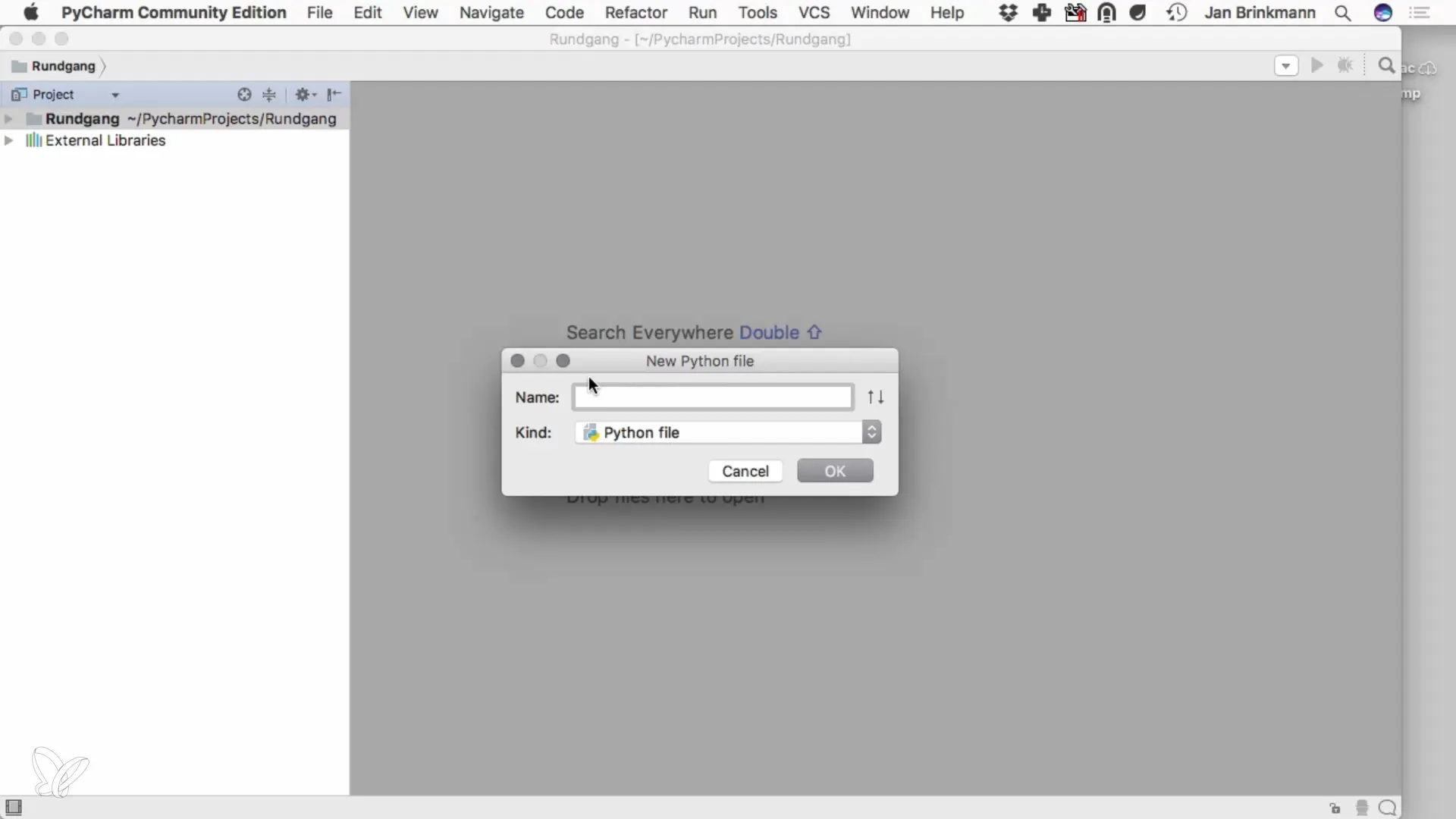
Now it's time to write your first code. Open the "app.py" file and write a simple output statement like print("Hello World"). To execute the code, click on the "Run" button or use the menu. This will start the program, and you can see the output in the lower part of PyCharm.
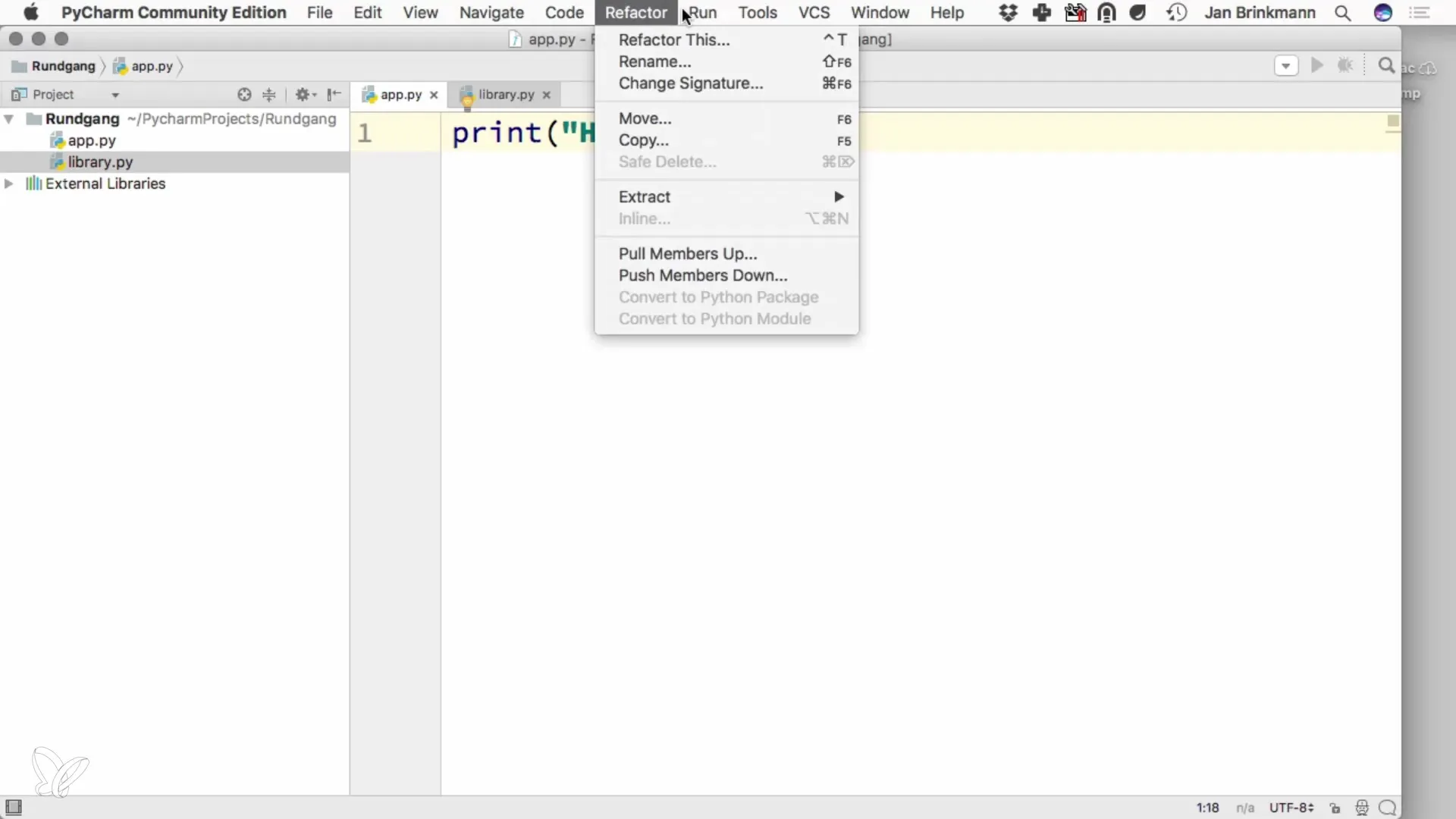
In the upper menu bar, you will find numerous options that you can use to manage your project. Here you can also customize the settings of the IDE, for example, under the "Preferences" section. Here you can select the Python interpreter and make further adjustments that will make programming easier for you.
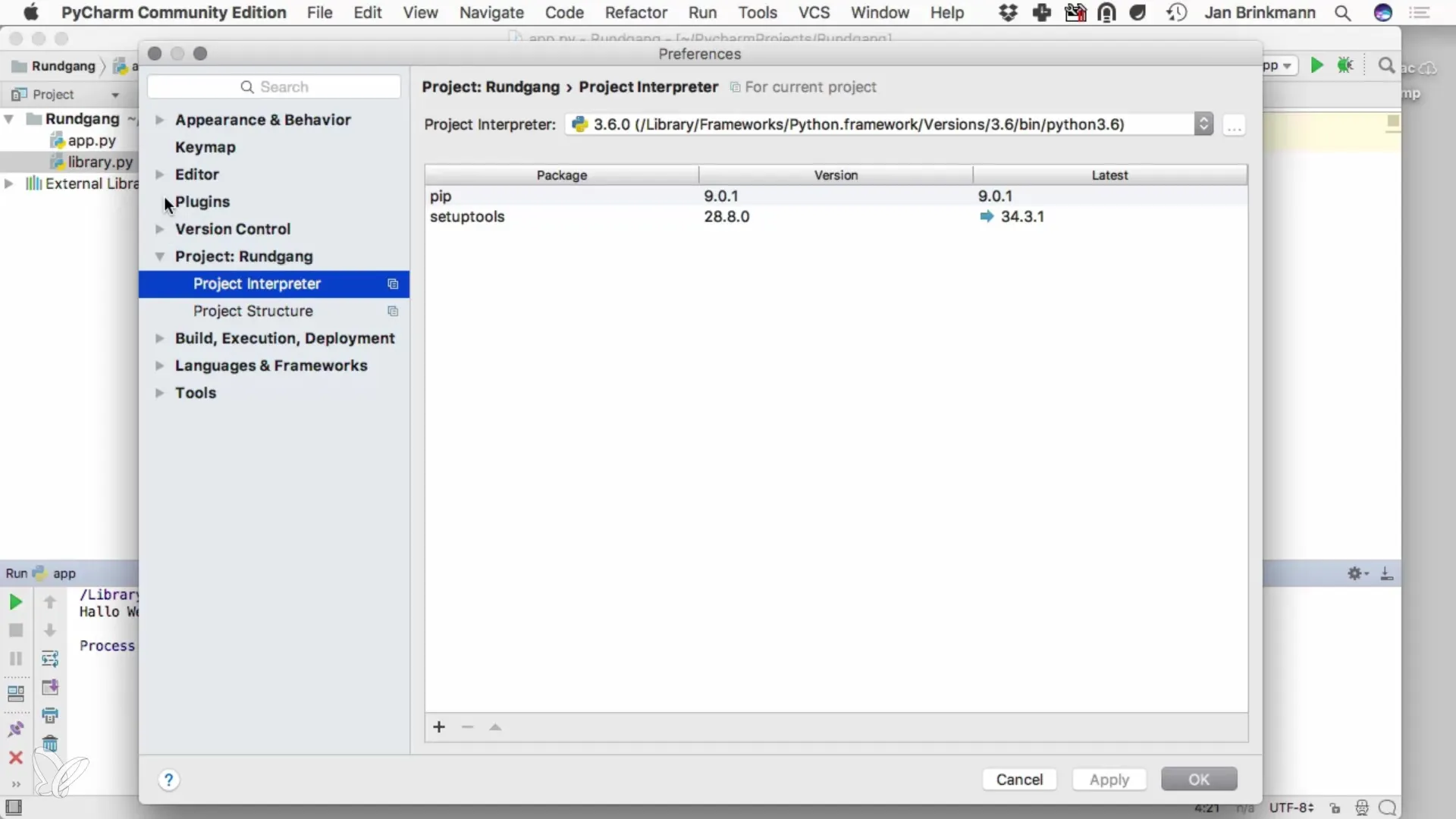
Another important aspect is customizing the user interface. You can change the font size to ensure everything is easily readable for you. Additionally, you can choose from various themes, such as the dark theme "Darcula", which can provide you with a more pleasant working environment.

In addition to the basic functionalities, PyCharm also offers numerous tools to help you with your work. Through the "Edit" menu, you have access to many practical functions that can make programming easier for you. It is worth exploring these options to work more efficiently.
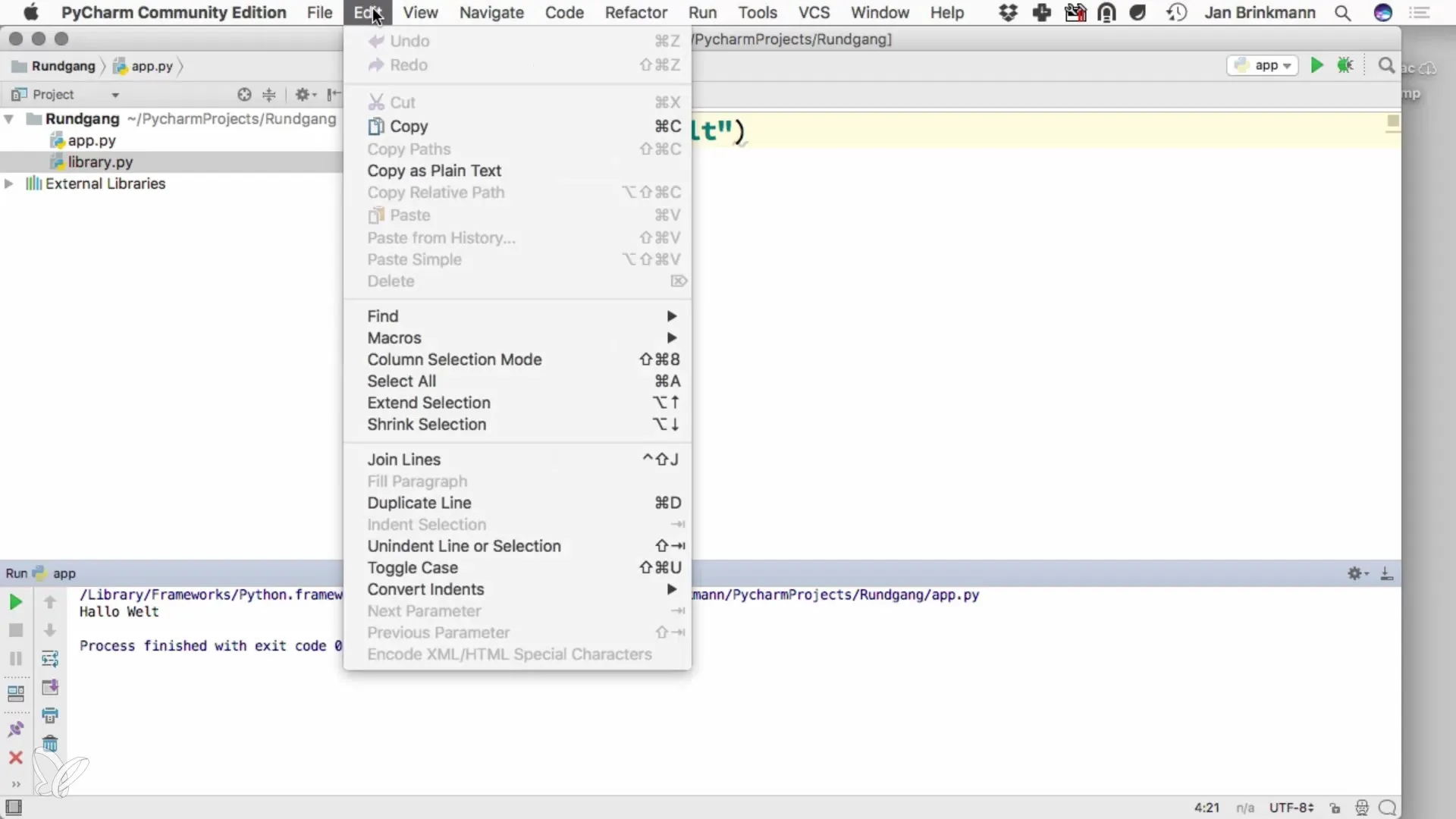
The IDE also provides a handy Python console that you can access through "Tools". Here you can directly enter Python commands and see the results immediately. This feature is particularly useful for testing code snippets or performing small calculations.
A very useful feature in PyCharm is the ability to split the view. By right-clicking on the workspace, you can select "Split Vertically". This allows you to work on multiple files simultaneously. For example, you could have a library function open on the left side and the main code on the right side.
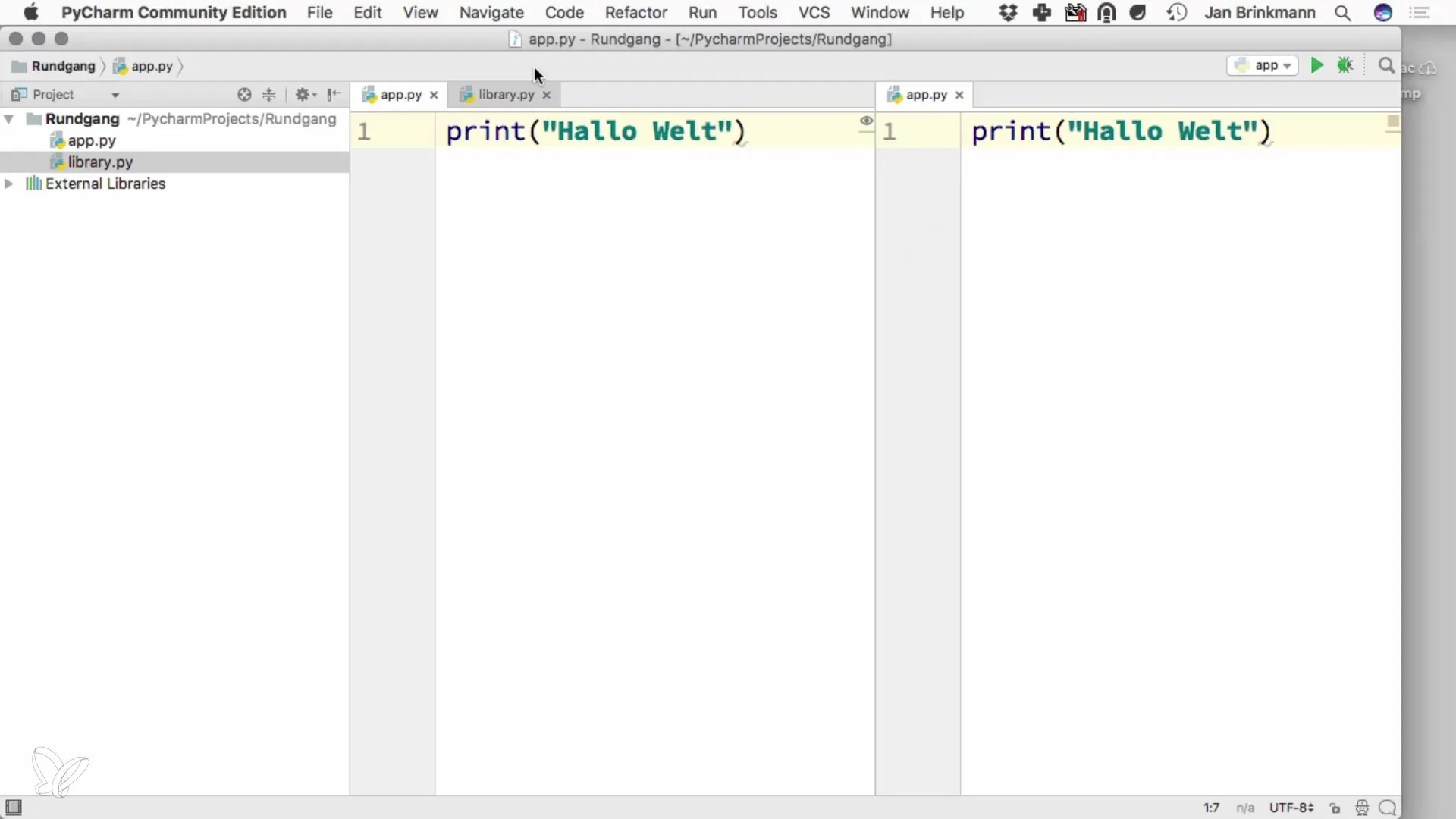
At this point, you have already received a comprehensive overview of the most important features of PyCharm. This IDE offers you a variety of possibilities that can make programming easier and increase your productivity. Remember that it is important to focus on the structure and architecture of your software while using the tools from PyCharm to tackle your daily programming tasks.
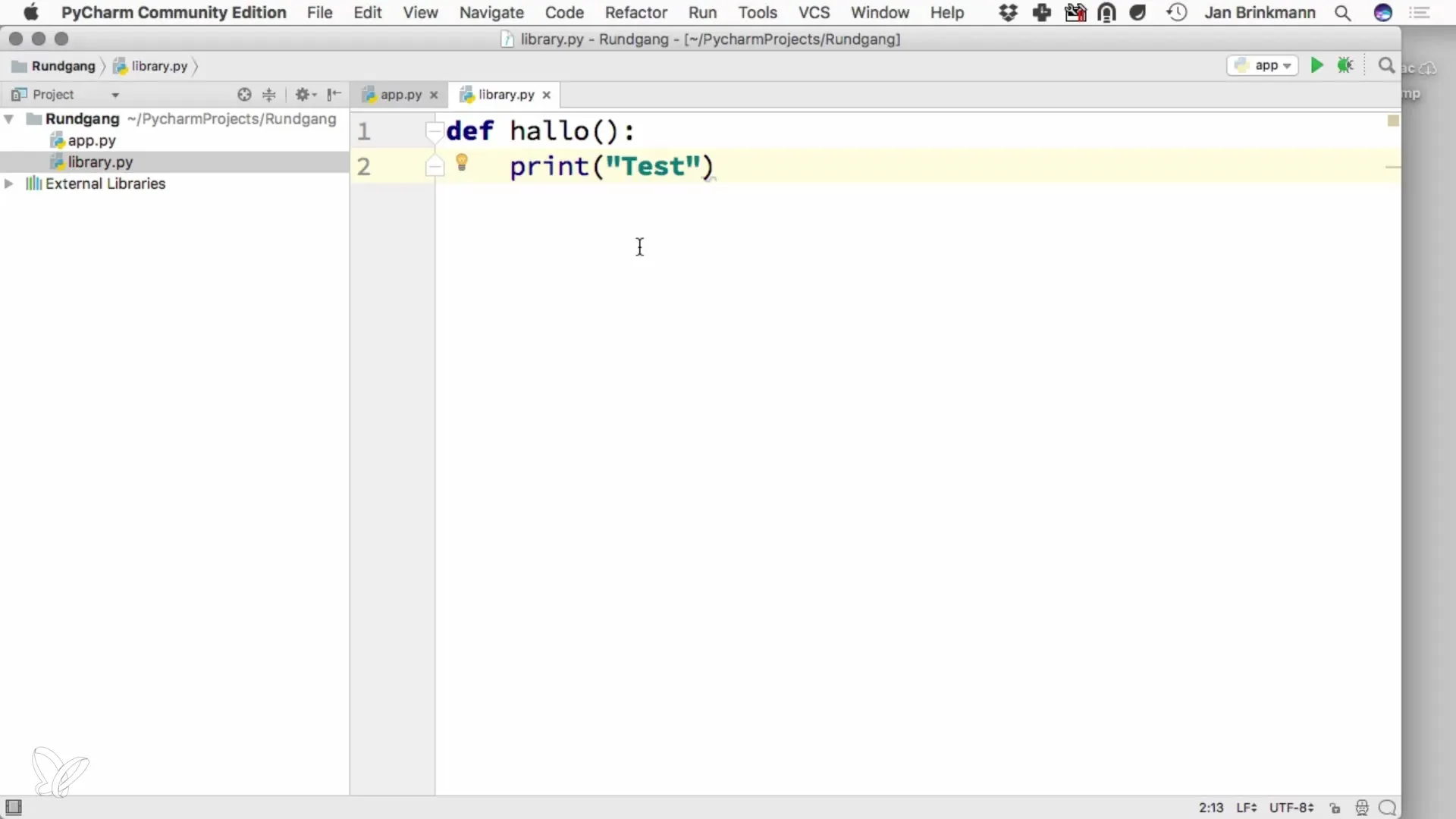
Summary – PyCharm for Python: Learning to Program Effectively
PyCharm represents an excellent environment in which you can develop your Python applications. With an intuitive layout and useful features, the IDE helps you to work more efficiently and keep an overview of your projects.
Frequently Asked Questions
How do I start a new project in PyCharm?You click on "New Project", give your project a name, and select the Python interpreter.
How do I create a new Python file?Right-click in the project navigator and select "New File," then enter a name with the.py extension.
How do I run my Python code?Use the "Run" button or the menu to start your program and see the output.
How can I customize the user interface?Go to "Preferences" to change font sizes and adjust the layout to your liking.
What is the Python console in PyCharm?It is an interactive environment where you can execute Python commands and see the results immediately.


