Programming requires a deep understanding of the tools and environments needed to implement your ideas. In the following text, you will be guided step by step through the process of creating a simple "Hello World" program in C# using Visual Studio while getting to know the basic components of the source code editor.
Main Insights
- The source code editor in Visual Studio is customizable and allows you to understand the font size and various syntax elements.
- Each programming language has its own syntax, consisting of keywords and rules.
- With libraries, you can utilize pre-made functions in your program.
- Error handling and correctly finishing commands are essential.
Step 1: Create a New Project
Start Visual Studio and begin creating a new project. Choose a console application that you name "Hello World". You can also set the location for your project, but this is optional for now.
Step 2: Customize the Source Code Editor
After the IDE has started, it is important that the source code editor is configured to your needs. You can change the font size by holding down the Ctrl key and scrolling the mouse wheel. A zoom level of 150% can be helpful for better readability of the text.
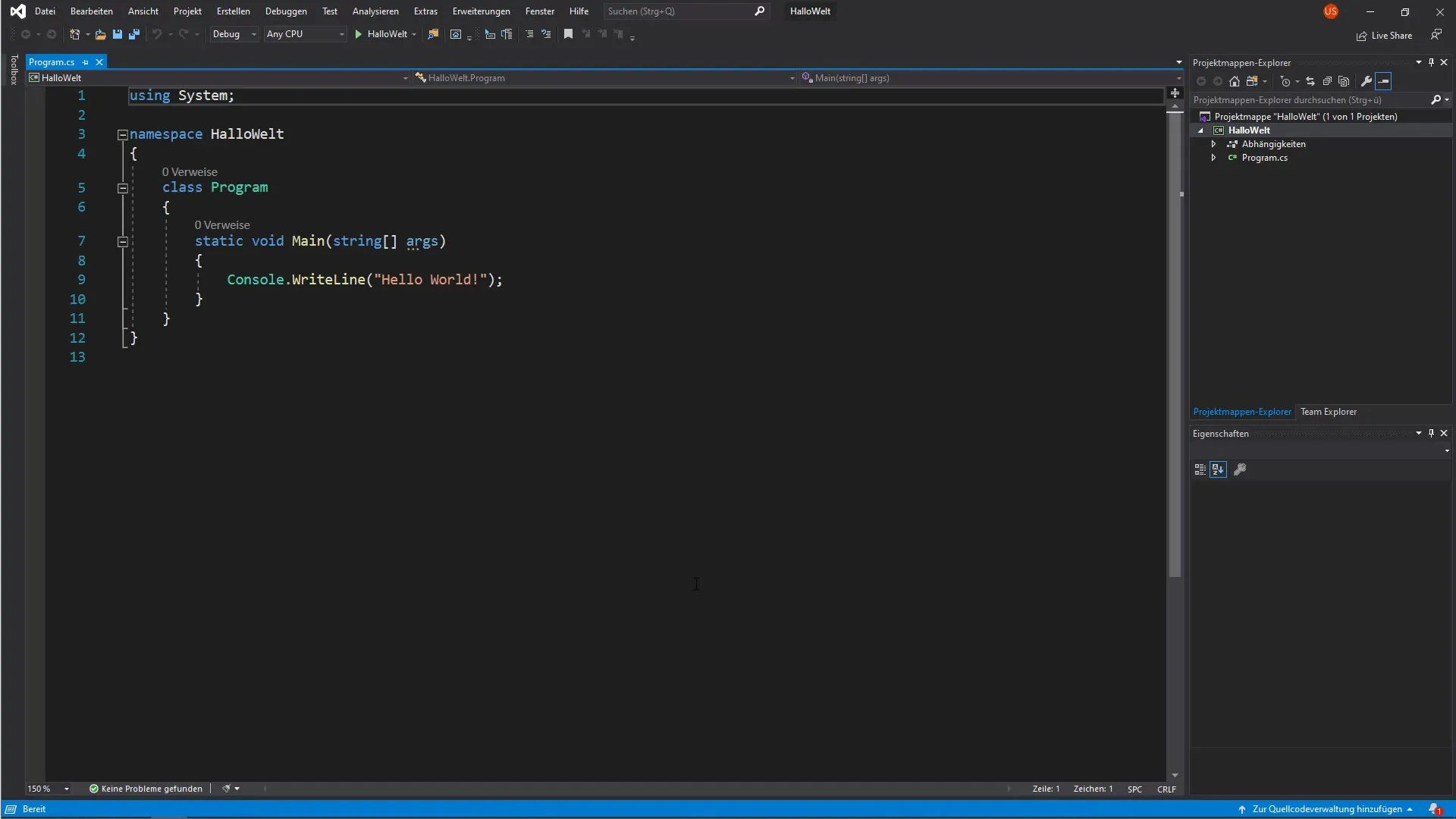
Step 3: Understand Syntax
Before you start programming, it is important to understand the basic elements of syntax. Each programming language has its own keywords and rules. In C#, the source code is based on a specific syntax that consists of these elements.
Step 4: The "using" Directive
A central element of your code is the "using System" directive. This directive allows access to predefined functionalities that are available in the library. Furthermore, this means that you can use these libraries in your project without needing to redefine them.
Step 5: Understanding the Structure
Your source code consists of many lines. We discussed at the beginning the structure of a C# program, which is made up of overarching elements like "Namespace" and "class". This structure helps you organize different modules and keep the code clear.
Step 6: The Main Method
A fundamental element in any C# console application is the "Main" method, which serves as the entry point. Here you can place all executable statements of your program. It is important to understand that everything you write in the Main method executes when your program runs.
Step 7: The Console Command
To display text on the console, you use the "Console.WriteLine" method. This method expects a string that represents the text to be output. Be sure to enclose your text in quotation marks.
Step 8: Properly Terminating Commands
Every command in C# must end with a semicolon (";"). This signals to the compiler that the command is complete. If you forget a semicolon, the compiler will show you an error that must be resolved before the program can be executed.
Step 9: Save Your Code
It is crucial to regularly save your source code to avoid data loss. You can do this by using the keyboard shortcut "Ctrl + S" or by selecting "Save" from the "File" menu. A yellow bar in the editor indicates that changes have not yet been saved.
Step 10: Run the Program
After saving your code, you can run the program. The compiler converts the code into machine language and opens a console window where your text "Hello World" will be displayed. This will be covered in more detail in the next video.
Summary - Introduction to C# Programming: Understanding the Source Code Editor
In this guide, you have learned about the source code editor in Visual Studio and created a simple "Hello World" program. You now know how to set up the IDE, understand the basic syntax elements, and successfully save and run your source code.
Frequently Asked Questions
What is Visual Studio?Visual Studio is an integrated development environment (IDE) from Microsoft used for developing software in various programming languages.
What does the "using" directive do?The "using" directive allows access to functions from predefined libraries without declaring them individually.
How can I change the font size in the editor?Hold down the Ctrl key and scroll the mouse wheel to adjust the font size.
Why is a semicolon important?A semicolon marks the end of a command and is necessary for the compiler to correctly interpret the code.
What should I do if my code shows errors?Check the displayed error messages and ensure that, for example, you haven't forgotten a semicolon.


