ComboBoxes are one of the most versatile controls in WPF applications. They allow users to select from a predefined list of options. In this tutorial, you will learn how to create a ComboBox together with a TextBox and utilize Event-Handlers to respond to changes in selection. You will also see how to display a simple list of car brands in a ComboBox.
Key Takeaways You should be able to understand and apply the following steps in your own WPF applications:
- Creating and configuring a ComboBox and TextBox in XAML
- Adding event handlers for the ComboBox
- Populating the ComboBox with data
- dynamically adjusting other controls based on user input
Step-by-step guide to creating a ComboBox and its Event Handler
Step 1: Create the main window
Open your main window in the MainWindow.xaml file. Here, you will set the foundation for your user interface, which serves as the placement for your controls. Start by placing a TextBox and a ComboBox.
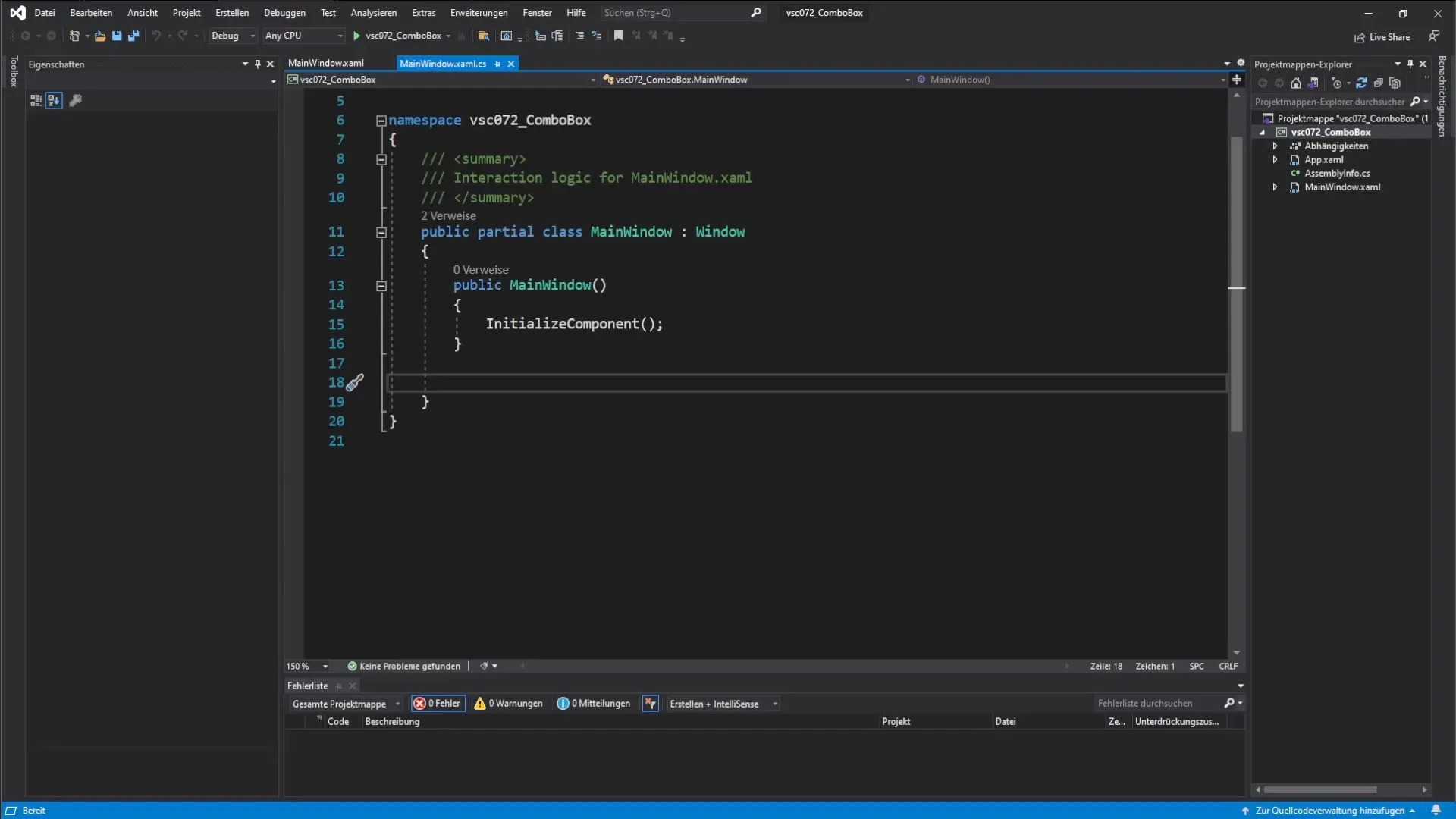
Step 2: Add a TextBox
Use the toolbox to add a TextBox. Position it where you want in the main window. This TextBox will later display the text you choose.
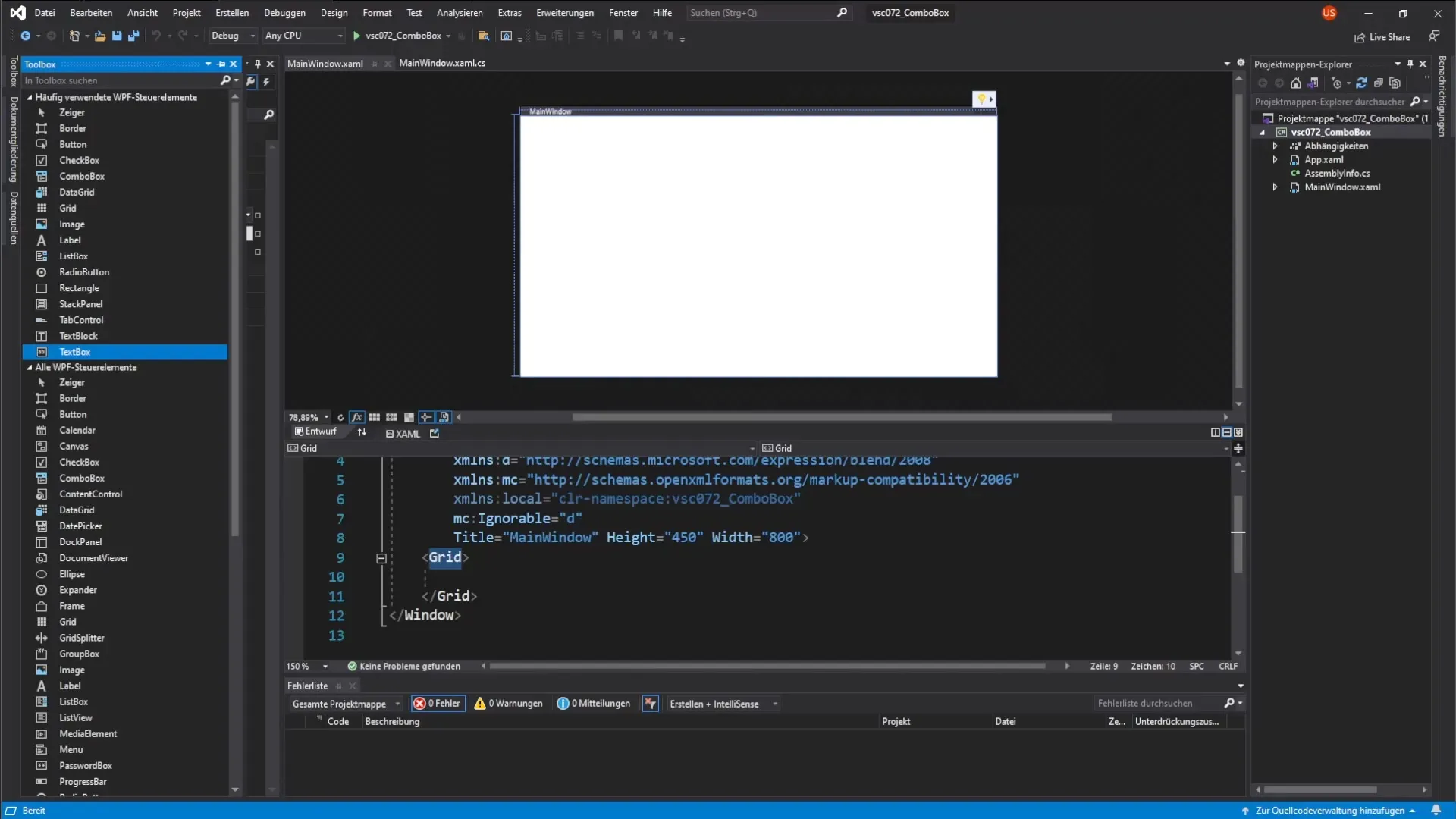
Step 3: Insert ComboBox
Add a ComboBox next to the TextBox. It will be used to provide the user with a selection of options. The positioning is up to you.
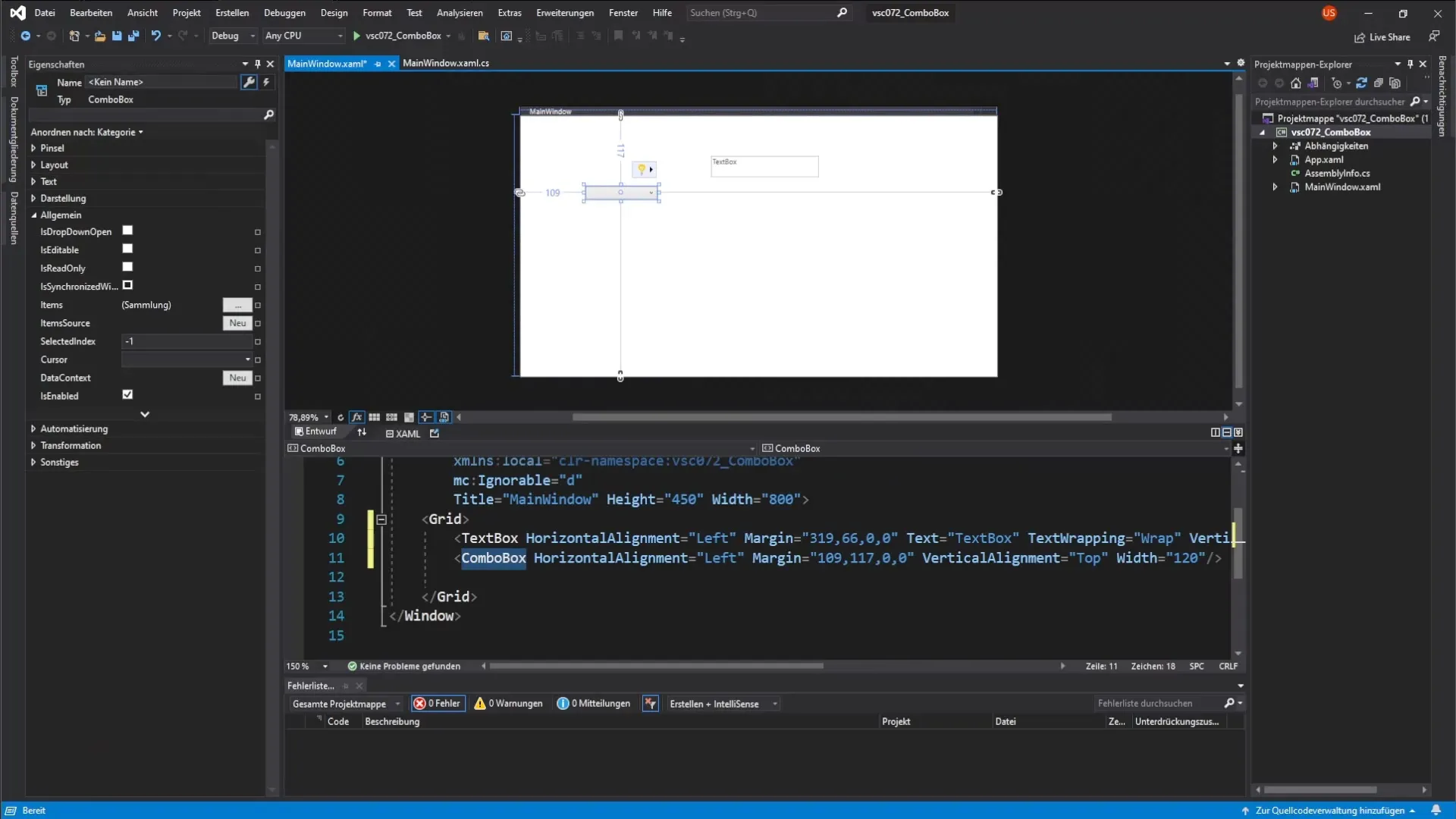
Step 4: Set names and font size
Assign meaningful names to both controls (TextBox and ComboBox). For example: "myTextBox" and "myComboBox". Make sure to set the font size to 16 for a consistent appearance.
Step 5: Test the program
Start the application to check if the added controls are displayed correctly. You should see an empty ComboBox and TextBox.
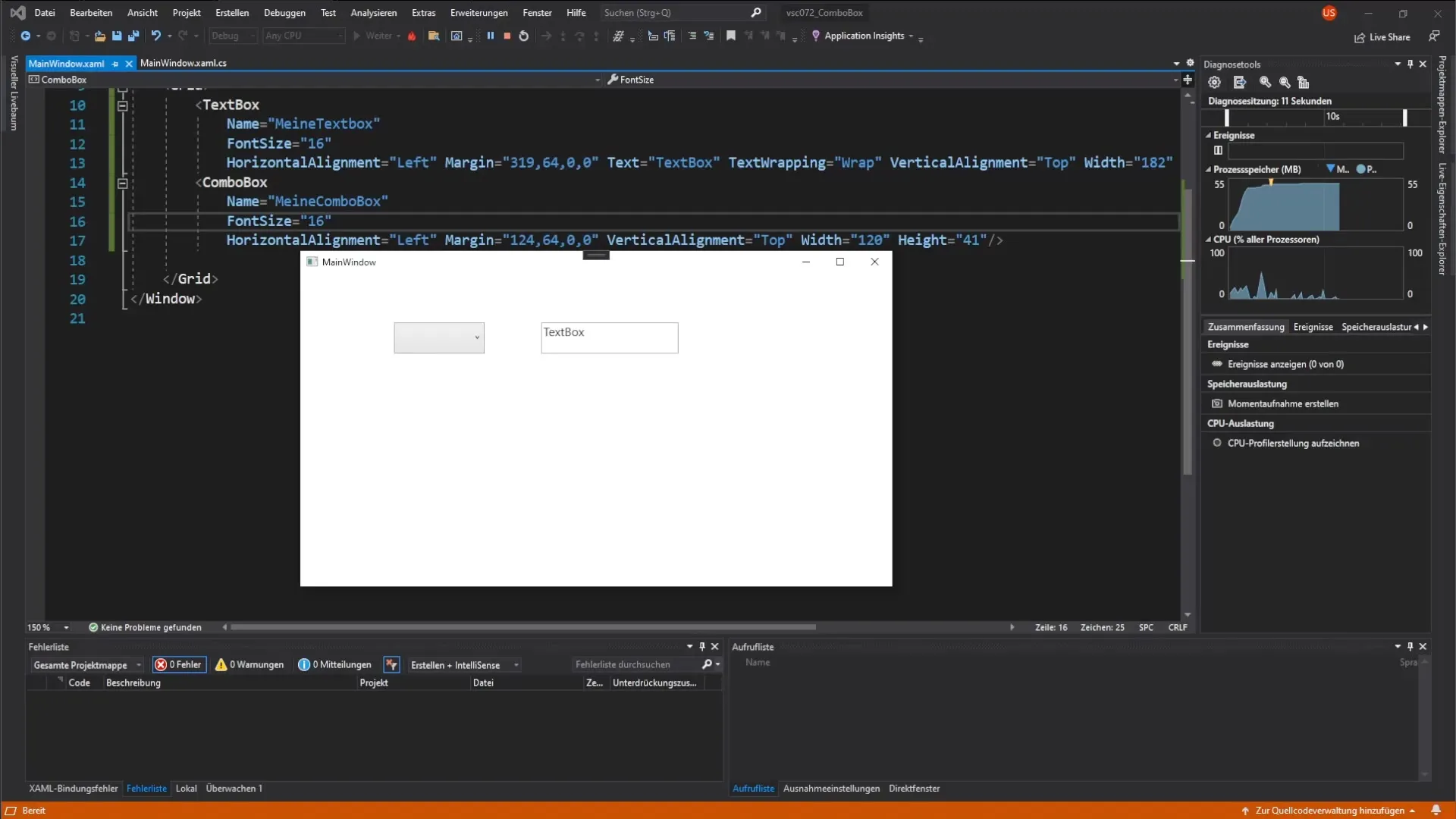
Step 6: Populate ComboBox with data
To add options to the ComboBox when loading the application, create an event handler. This is done in the XAML area by double-clicking on the ComboBox's "Loaded" event.
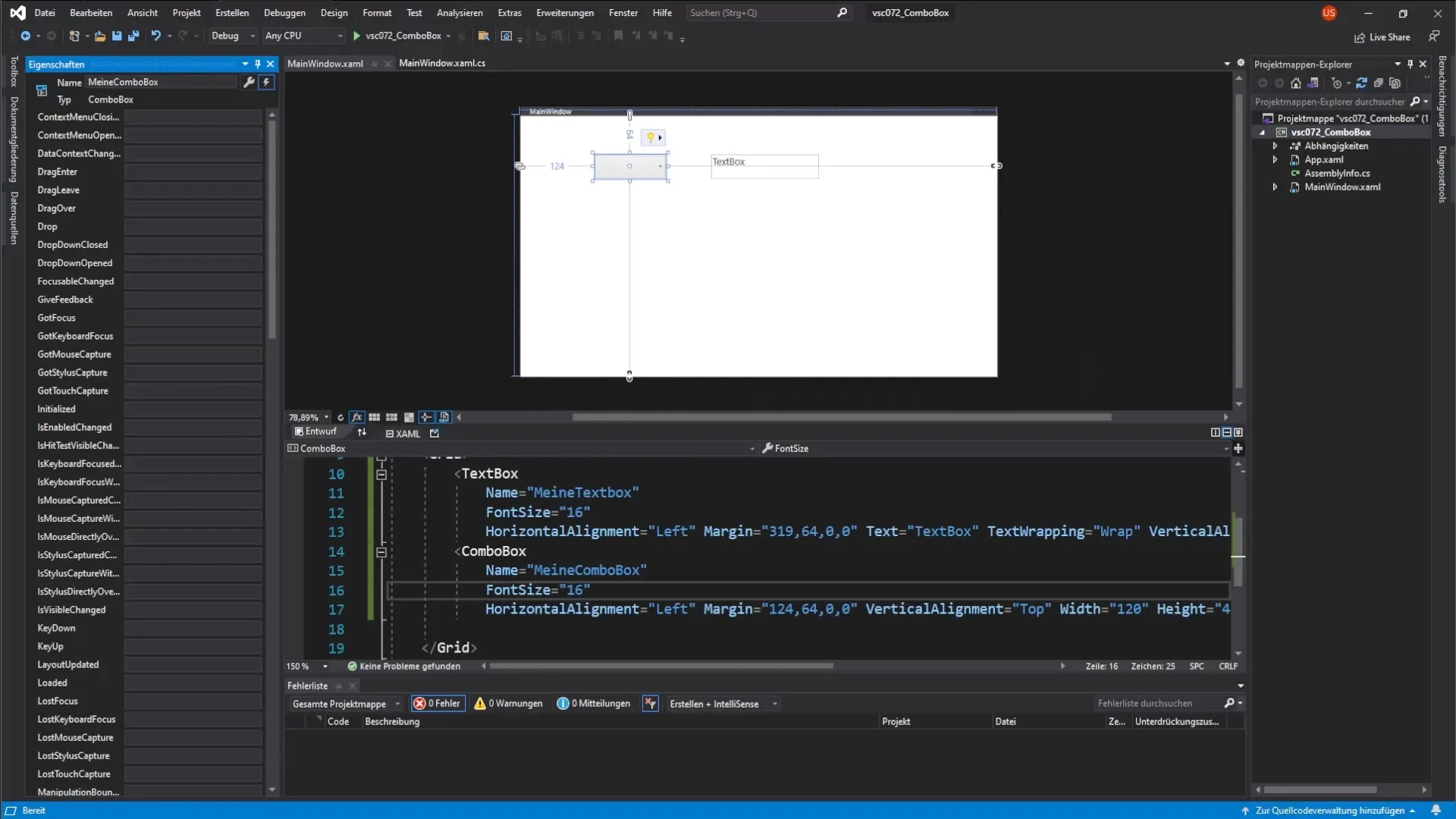
Step 7: Add selection event handler
Add another event handler that responds to changes in the ComboBox. This is done by double-clicking on the "SelectionChanged" event. This ensures that the TextBox is filled with the current selection value when the user makes a selection.
Step 8: Load items into the ComboBox
Define a list of car brands as a 'List' and fill it with some examples like VW, BMW, and Mercedes. Assign this list to the ComboBox using the ItemsSource property.
Step 9: Set default selection
Determine which item should be displayed at startup. This is done via the SelectedIndex property of the ComboBox, where index 0 represents the first item, e.g. VW.
Step 10: Fill TextBox with selection
In the SelectionChanged event handler, you need to set the Text of the TextBox to display the value of the selected car brand. Use the ToString() method to ensure that the object is converted to text.
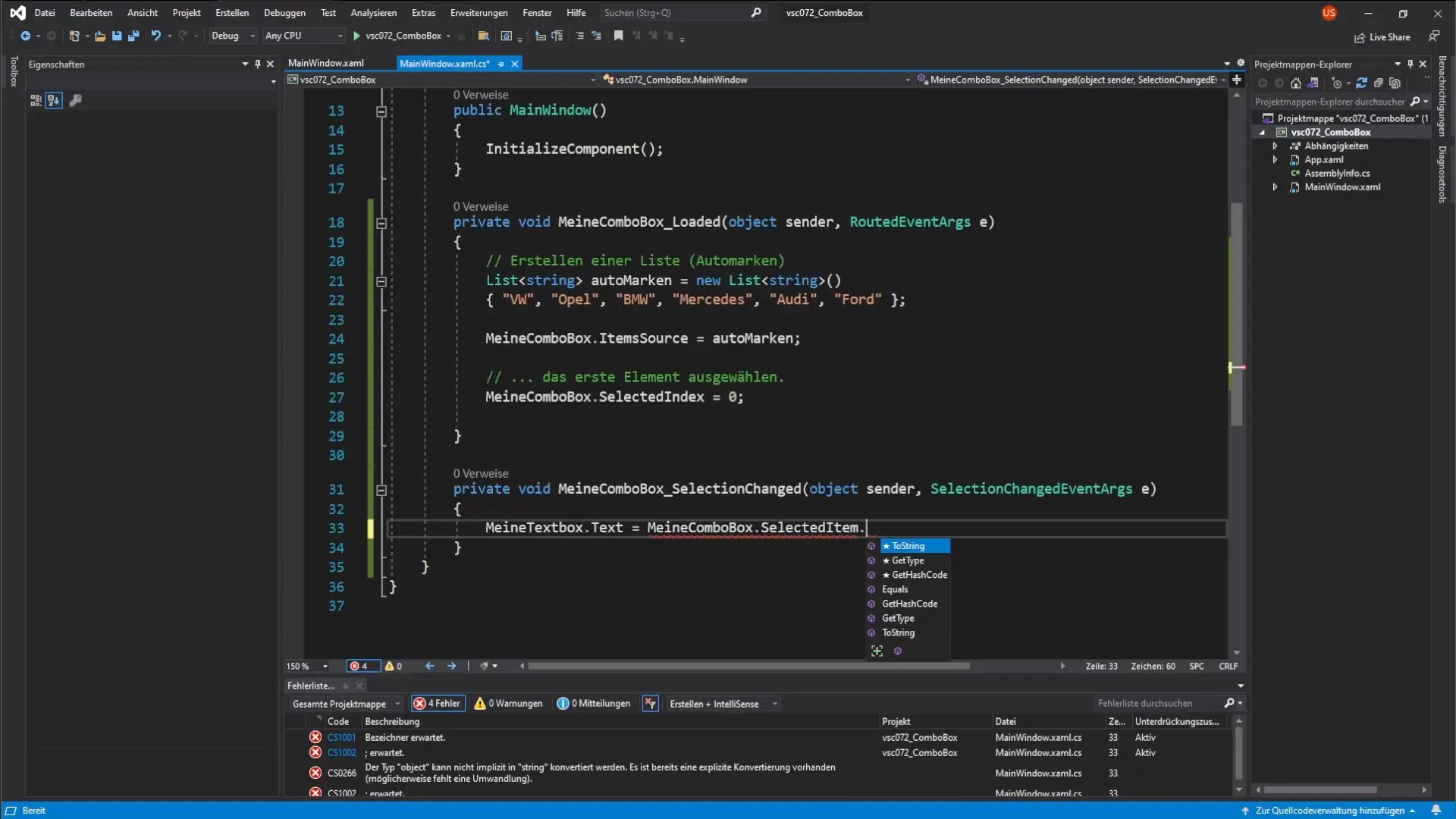
Step 11: Test the application
Start the application to ensure that the default selection is displayed when loading the ComboBox and that the TextBox is updated accordingly when you make a selection.
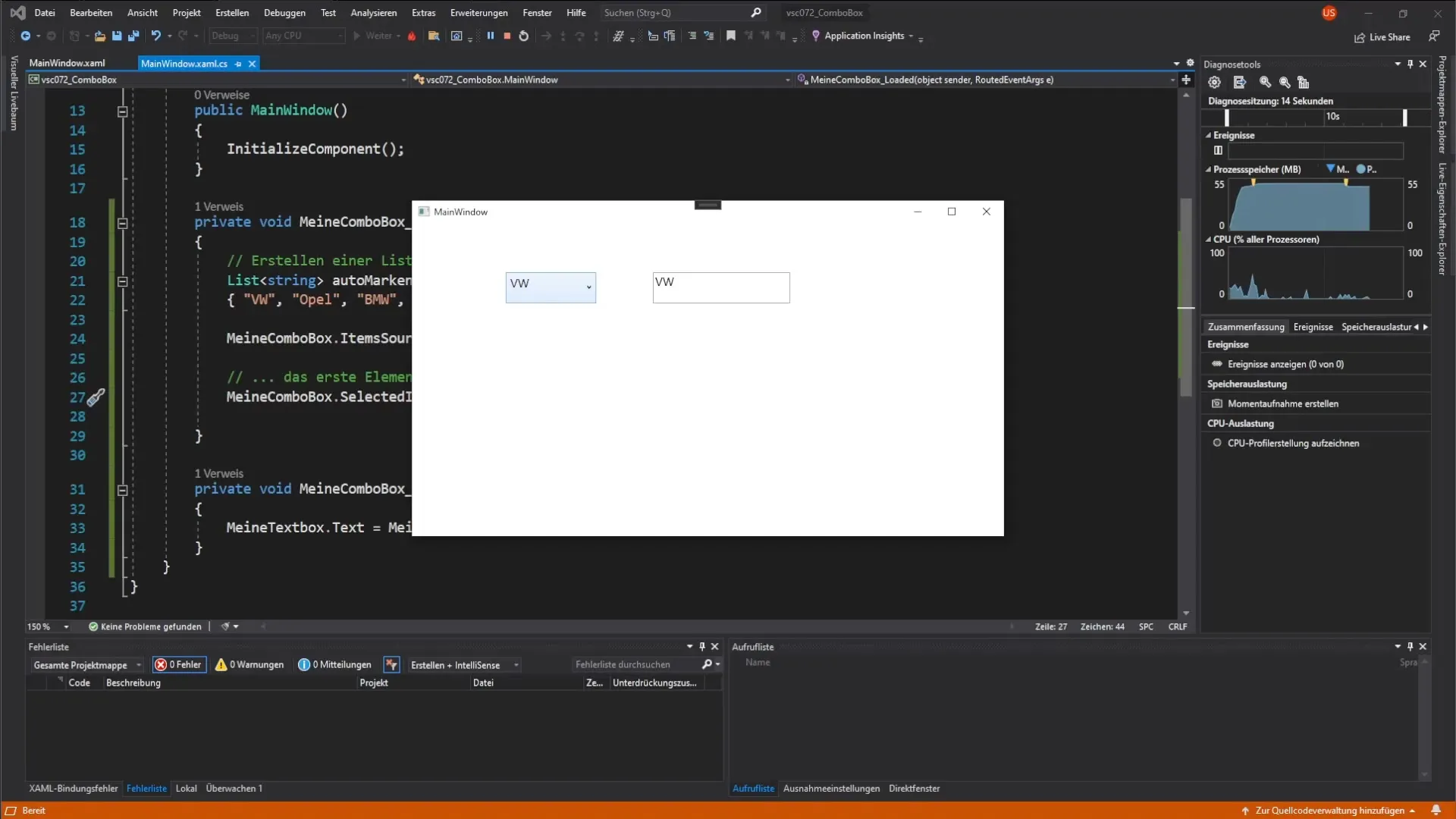
Step 12: More practice
Now try adding an additional ComboBox that displays models within a specific car brand. Implement a similar mechanism as before to ensure that the selection is displayed in another TextBox.
Summary – WPF ComboBox and its Event Handlers in C
In this guide, you learned how to create a ComboBox and a TextBox in a WPF application and implement the relevant event handlers. You understood how to load data into the ComboBox and dynamically transfer changes in selection to other controls.
Frequently Asked Questions
What is a ComboBox?A ComboBox is a control that allows users to make a selection from predefined options.
How do I add event handlers in WPF?Event handlers can be added by double-clicking on the corresponding event in the XAML designer, automatically creating a method in the code-behind.
How do I use ItemsSource in a ComboBox?The ItemsSource property is used to bind a list of data to the ComboBox which represents the options.
What happens when the selection in the ComboBox changes?The associated event handler is triggered, allowing you to respond to the change, e.g., by updating the text of a TextBox.
How can I set the default selection of a ComboBox?You can do this by setting the SelectedIndex property, with index 0 representing the first item.


