Tooltips are practical tools to provide users with support in graphical user interfaces (GUIs). In this tutorial, I will show you how to implement tooltips in a WPF application. These small information windows appear when the user hovers the mouse over a control and provide helpful hints on how to use the respective element.
Key Insights
- Tooltips provide contextual help for users.
- They can easily be added through the properties of your control in XAML.
- Tooltips are particularly useful in input fields and selection fields like ComboBoxes.
Step-by-Step Guide
1. Creating a Tooltip for a ComboBox
To create a tooltip for a ComboBox, open your code editor and navigate to the location where you defined the ComboBox. Here you will add the tooltip attribute. This is done by inserting the keyword ToolTip followed by text that explains the meaning of the selection to the user. For example: “Please select the appropriate car brand.”
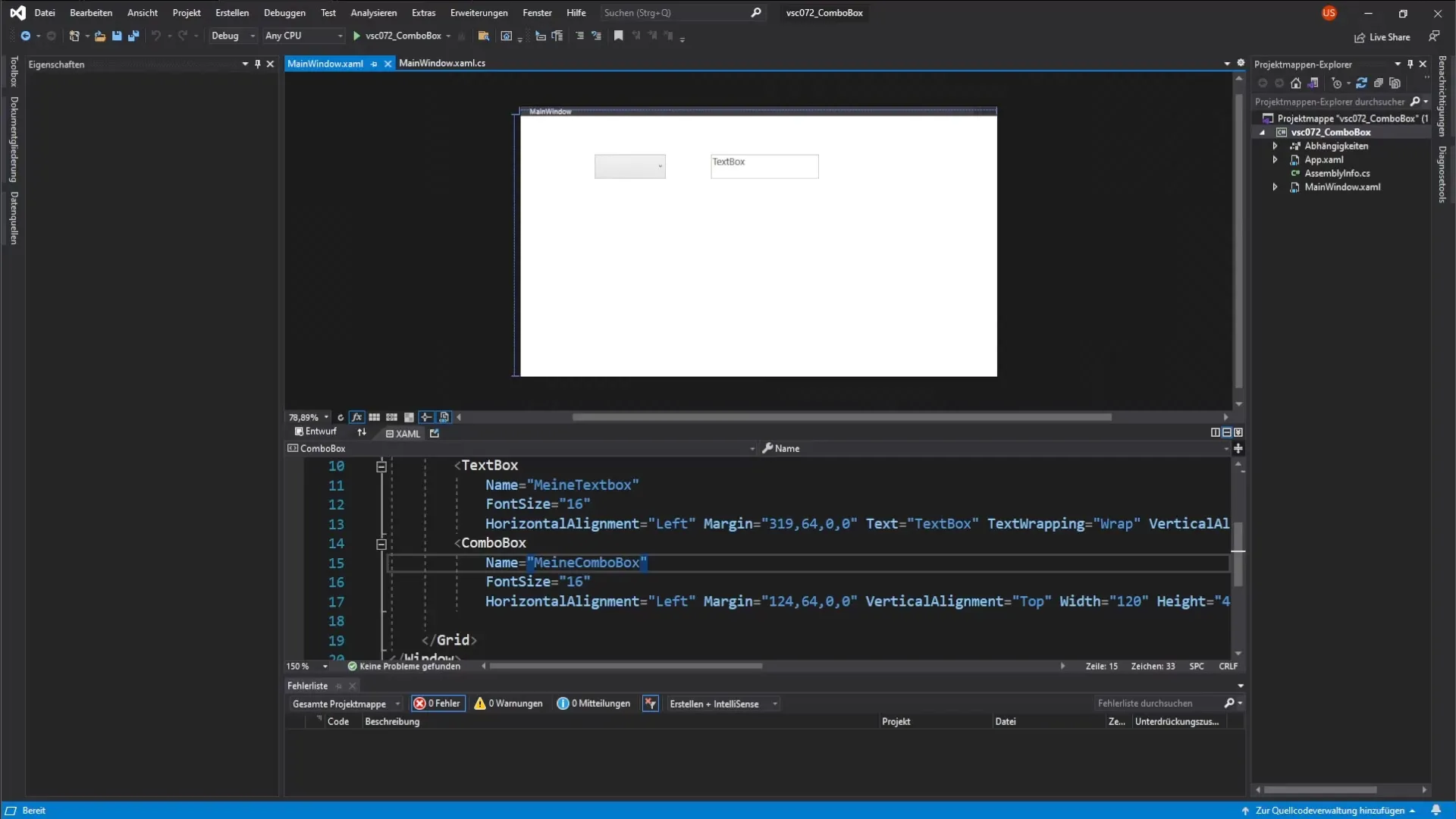
2. Starting the Program and Displaying the Tooltip
Once you have further edited the tooltip property, you can start the program to check if your tooltip is displayed correctly. The user hovers the mouse over the ComboBox, and after a short delay, the selected tooltip appears.
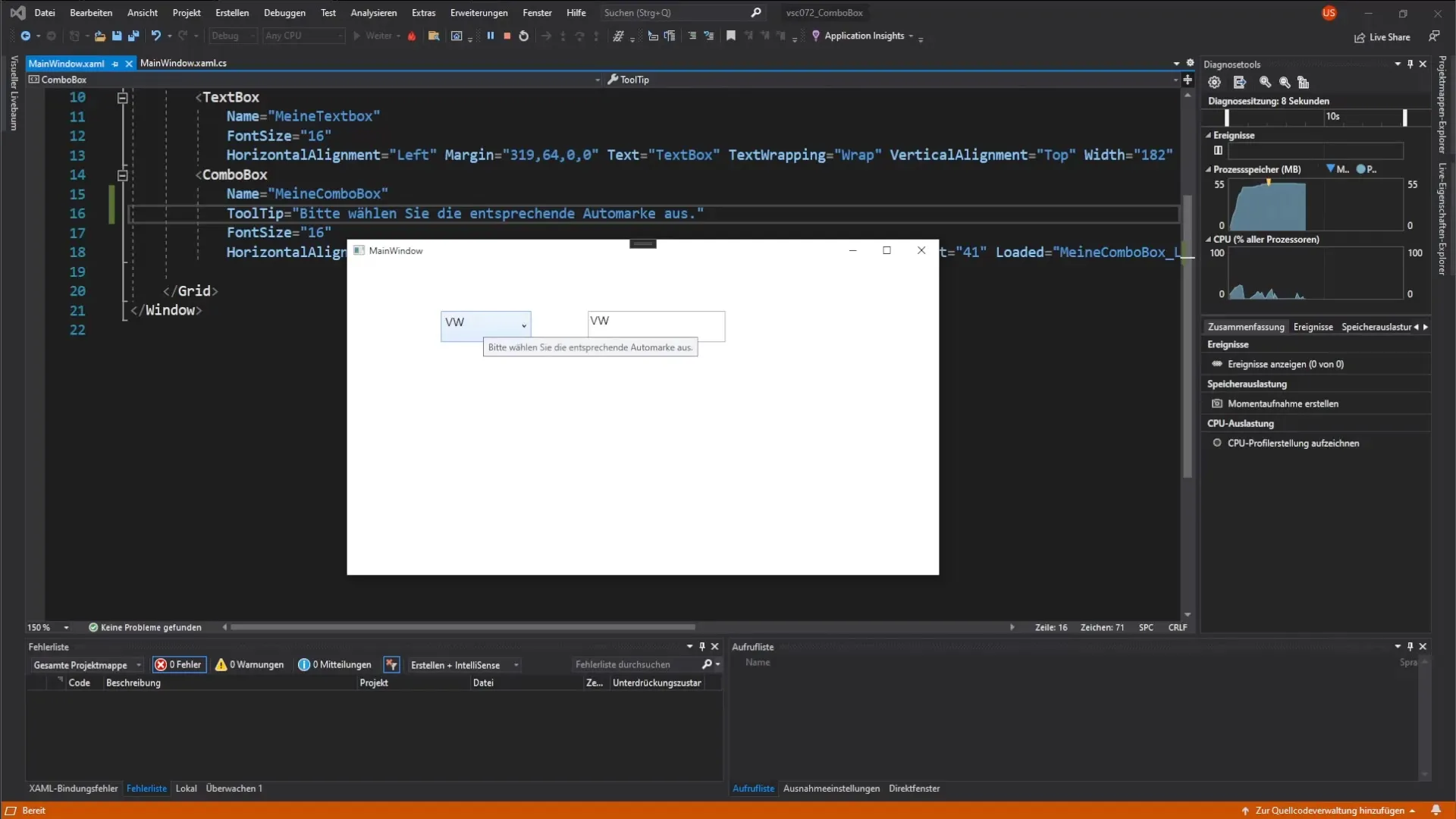
3. Implementing a Tooltip for a TextField
Similarly to the ComboBox, you can also add tooltips for text fields. Select the TextBox in your XAML code and again add the ToolTip property. In this case, you could format the text to provide information to the user about the chosen car brand.
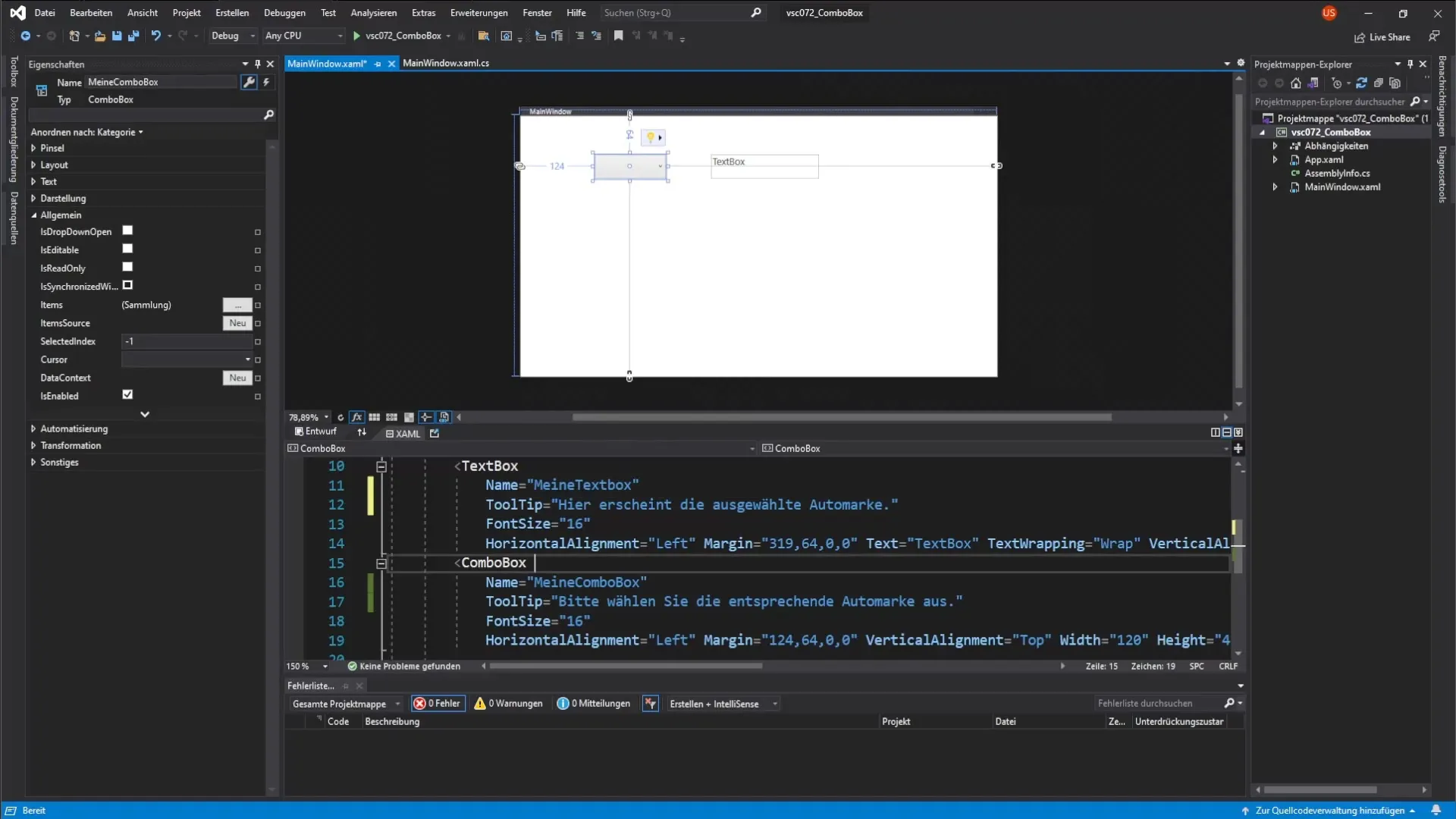
4. Testing the Tooltips in the Application
After successfully adding the tooltips, test the application again by starting the program. Move the mouse over the ComboBox and the TextBox to ensure that the tooltips are displayed as intended and provide the correct information.
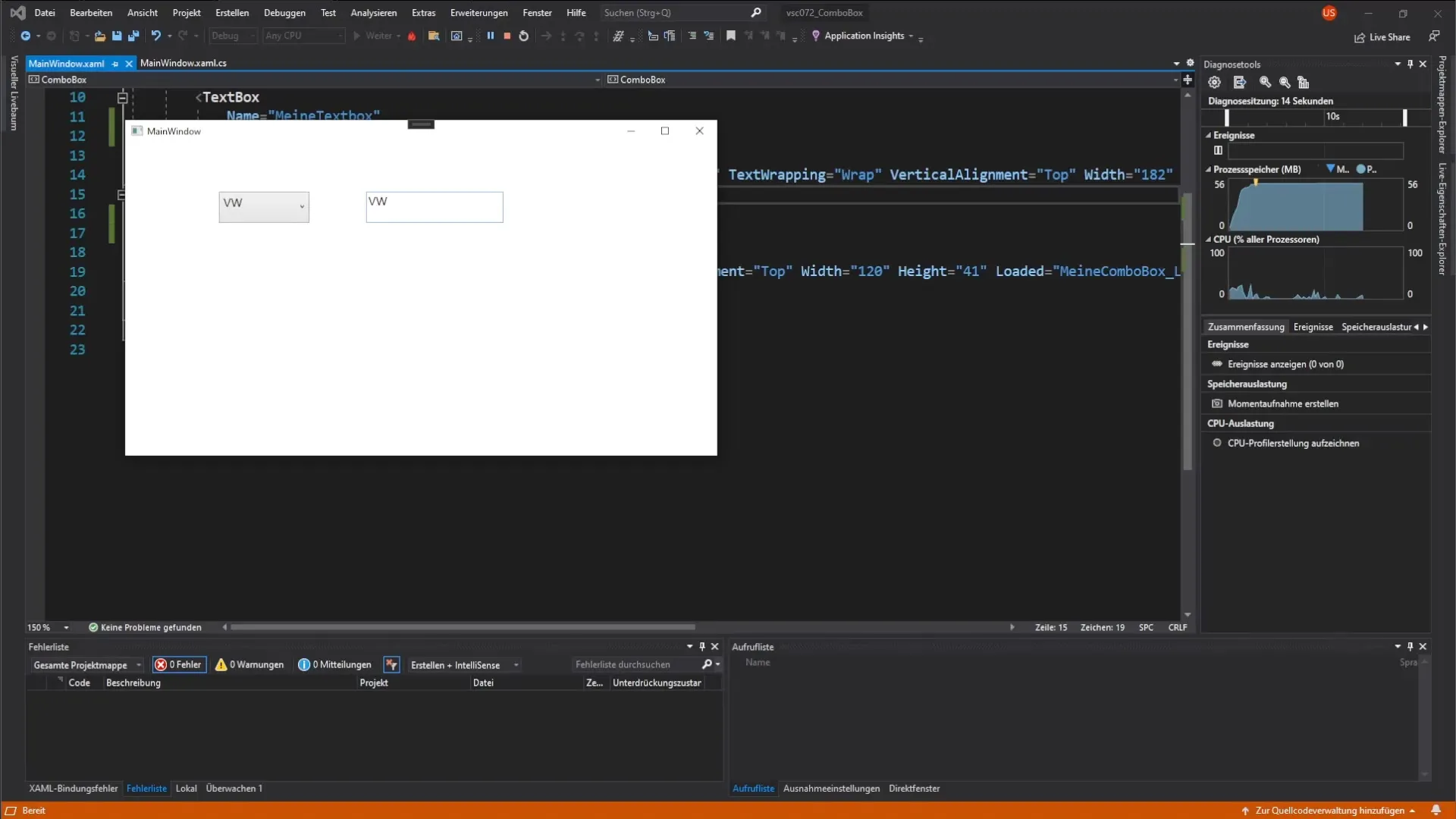
5. Refining and Customizing Tooltip Information
It is important that the information in the tooltips is clear and helpful. Think about what your user needs to effectively use the controls. You can change and customize the tooltips at any time to optimize usability. There are many different controls in WPF, and not all of them require extensive explanations.
6. Overview of Additional Controls
In WPF, there is a wide variety of controls that you can use to design your application. In addition to ComboBoxes and TextBoxes, there are also lists, buttons, and much more. Experiment with these elements and their tooltips to provide users with support in your GUI.
Summary - Tooltips in WPF: Effective Assistance for Users
In this tutorial, you learned how to implement tooltips in WPF applications. You discovered how to insert them in both ComboBoxes and TextBoxes and enhance the usability of your application through these small yet impactful assistance tools.
Frequently Asked Questions
How do I add a tooltip to a ComboBox?Add the ToolTip property to the ComboBox and write the desired help text.
What happens when I hover over a control with a tooltip?After a short delay, the tooltip with the defined help text appears.
Can I change tooltip information at any time?Yes, you can adjust the contents of the tooltips at any time to make them more effective.
Which controls support tooltips?Almost all controls in WPF, such as ComboBoxes and TextBoxes, support tooltips.


