If you program the console application in C#, there are many ways to design the user interface. One of the most fundamental components is the console itself. It can not only display text but can also be adjusted in its size and appearance. In this text guide, you will learn how to change the window size of the console and adjust the background and text color. These adjustments can significantly improve the user experience and customize the user interface.
Main Takeaways
- You can change the size of the console using the WindowHeight and WindowWidth properties.
- The background color is set with the BackgroundColor property and the text color with the ForegroundColor.
- It is important to terminate the commands correctly to avoid errors.
Step-by-Step Guide
Step 1: Create console application
To adjust the console in size and color, you first need to create a simple console application. You can do this in your preferred development environment. Open a new project and create a file where you can write your code.
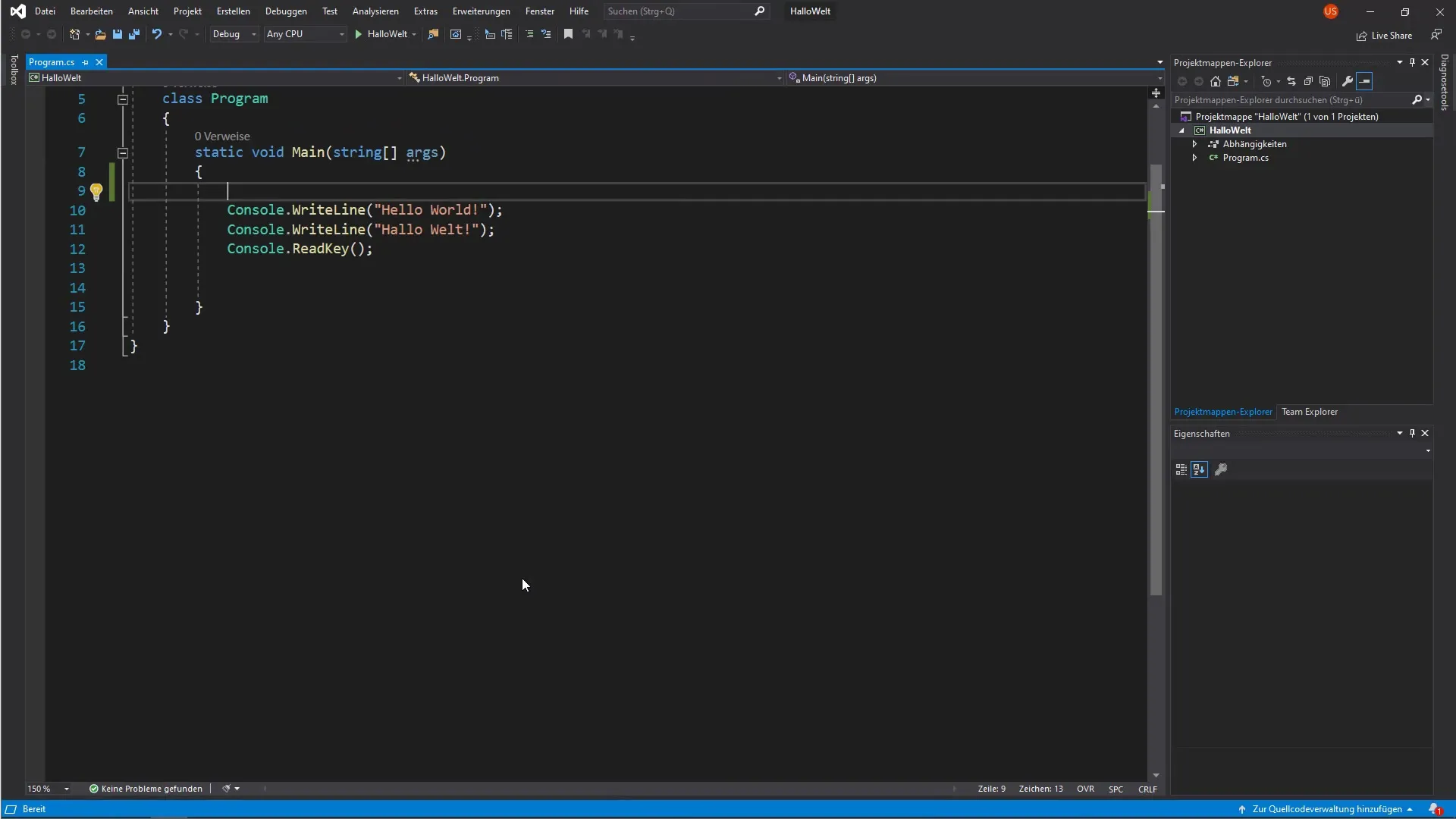
Step 2: Adjust window size
Start by adjusting the window size. Use the WindowHeight and WindowWidth properties to define the height and width of the console. For example, set the height to 10 and the width to 15.
Step 3: Change window width
Once you have set the height, test the effect of the width. Change the width to 30 and run the program to see the changes. Keep an eye on whether the console window becomes larger accordingly.
Step 4: Set background color
Now focus on changing the background color. Use the BackgroundColor property to change the color. Choose a color that you like, for example, blue. This gives the window a fresh, new appearance.
Step 5: Adjust text color
In addition to the background color, you can also change the text color. Use the ForegroundColor property for this. Choose a contrasting color, like yellow, to ensure that the text is easily readable.
Step 6: Run and test the program
After making your changes, run the program and observe the results. Make sure that the background appears blue and the text appears yellow. Test other color combinations to explore the possibilities.
Summary - C# Programming: Adjust Console Size and Color
In this guide, you learned how to adjust the size of the console in a C# application and how to change background and text colors. Experimenting with these properties helps you create a more user-friendly interface and make your program more interesting.
Frequently Asked Questions
What is the meaning of WindowHeight and WindowWidth?WindowHeight and WindowWidth control the height and width of the console window in pixels.
How do I change the background color of the console?Use the BackgroundColor property of the console to set the background color.
Can I create my own color combinations?Yes, you can use any supported color for background and text color to create different designs.
Will I get errors if I enter the properties incorrectly?Yes, errors can occur if the semicolon is missing at the end of the commands or incorrect property names are used.
In which development environment can I write C# console applications?You can use common IDEs such as Visual Studio or Visual Studio Code to develop C# applications.


