Working with databases is a crucial aspect of software development. In this guide, you will learn how users can store inputs in an SQLite database. You will be guided step by step through the process of adding new car brands, while learning how to handle user inputs and manage errors appropriately.
Key Insights
- You will be able to insert new records into an SQLite database.
- Error handling is crucial to avoid crashes.
- Refreshing the user interface after data input ensures a better user experience.
Step-by-Step Guide
To insert new car brands into the database, follow these steps:
1. Prepare the user interface
First, you need to ensure your GUI is set up to accept user inputs. You should have already created a listbox and a textbox for input. When the user wants to add a new record, it will be entered in the textbox.

2. Validate input
Before passing the input to the database, it is important to check that the textbox is not empty. This prevents potential errors that could occur when trying to insert an empty value into the database. Implement a simple check that aborts the code if the input is invalid.
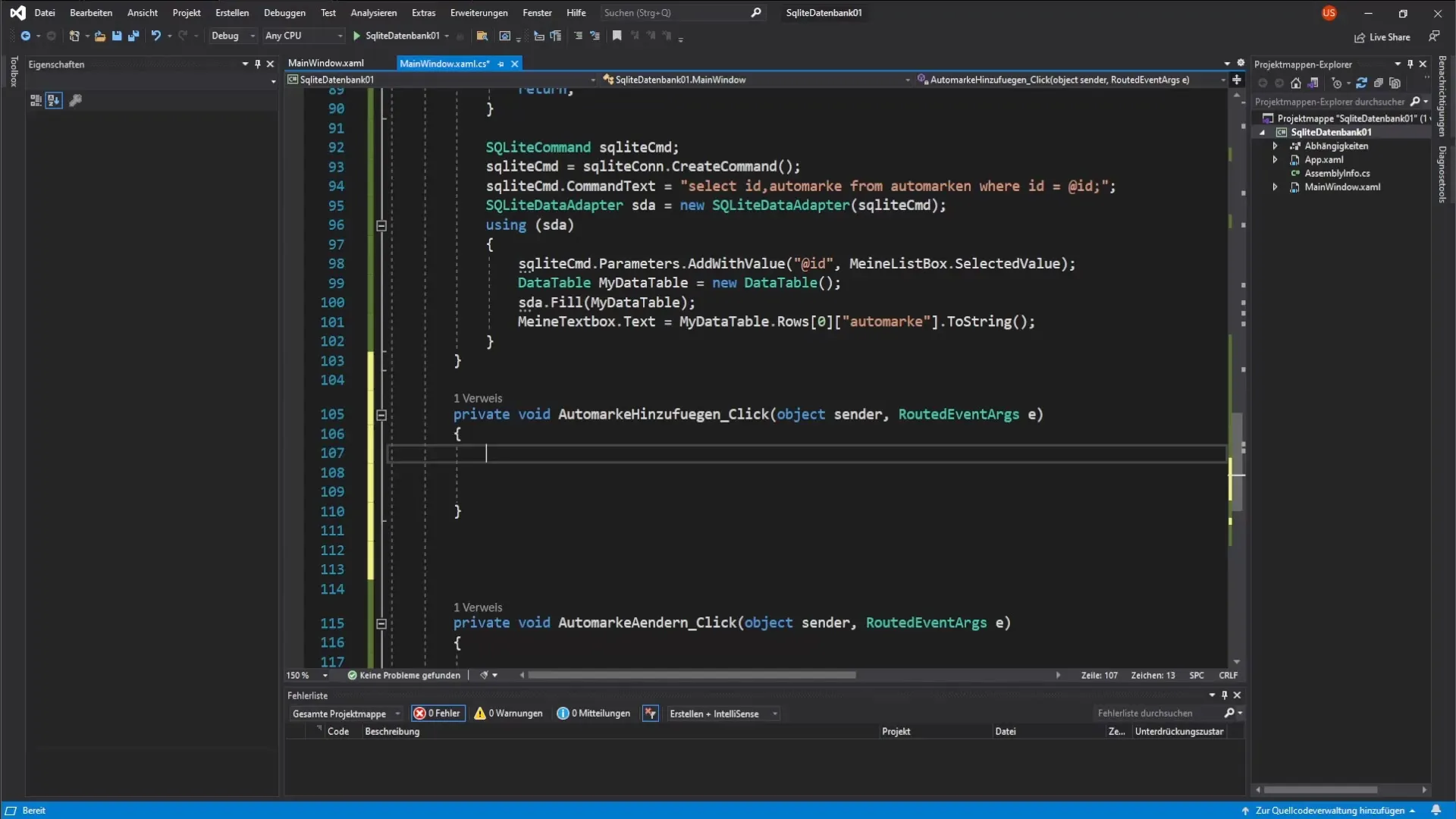
3. Add error handling
It is advisable to implement a try-catch block to catch any errors that occur during database access. This allows you to display clear error messages, making the application more stable. Within the try block, you will insert the code that adds the record to the database.
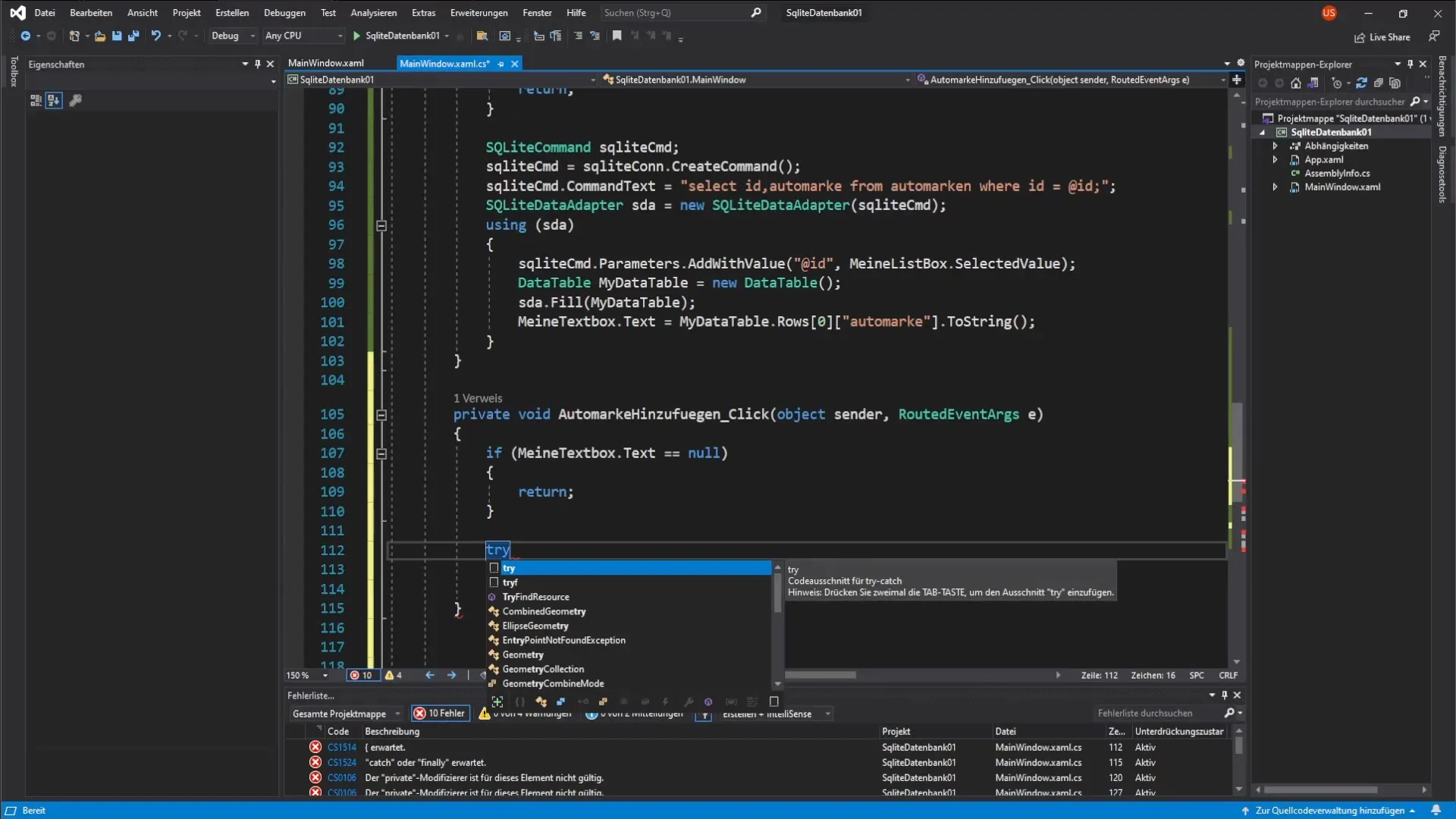
4. Construct the insert command
The next step is to create the SQL command for inserting the record. You want to use the INSERT INTO command to write new car brands to the database. Make sure to define the appropriate parameter for the car brand.
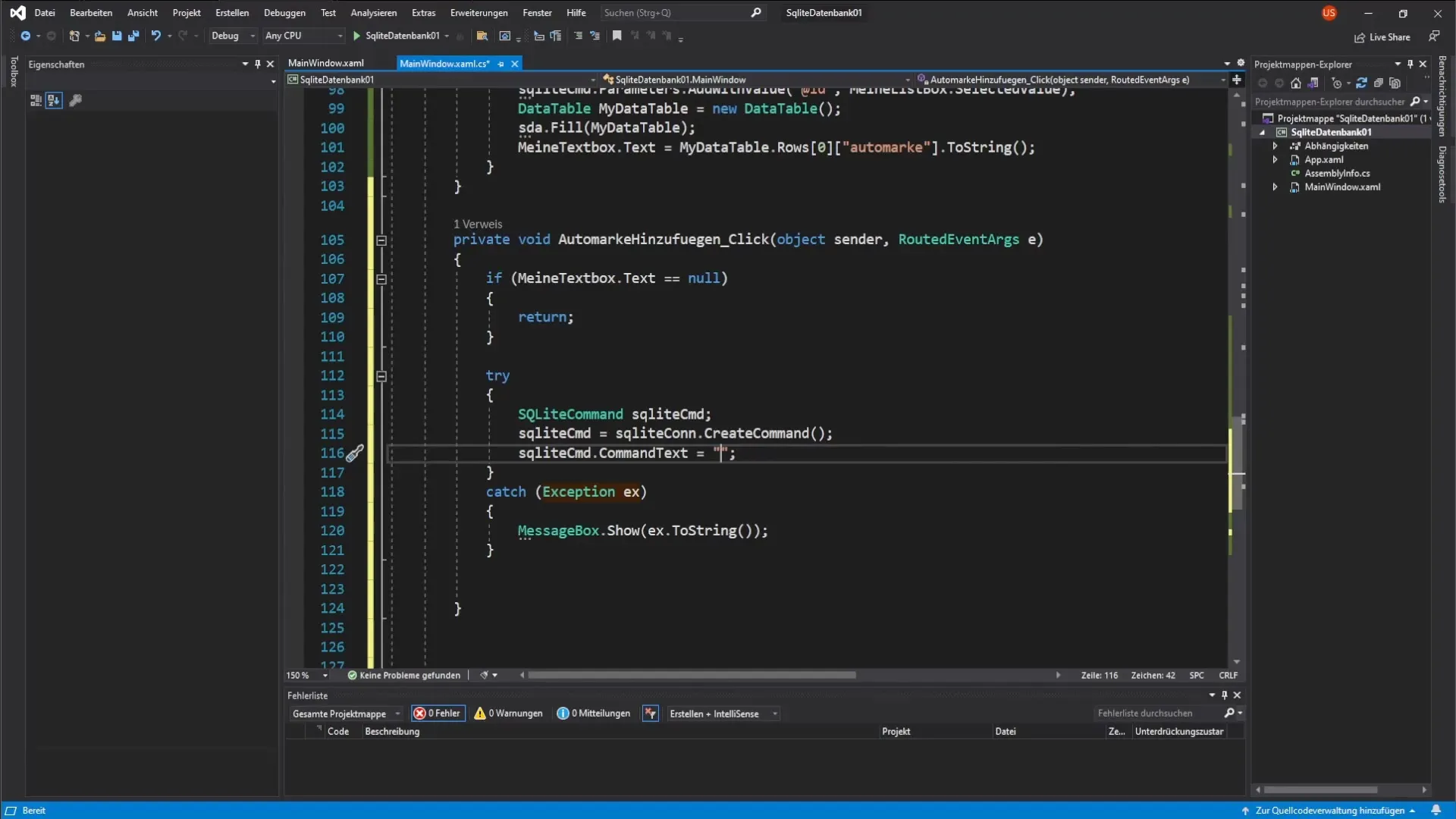
5. Parameterize the command
After you have created the INSERT command, you need to determine the parameter. This is done through the textbox where the user has entered the name of the car brand. You use a placeholder “@CarBrand” to correctly pass the input to the database.
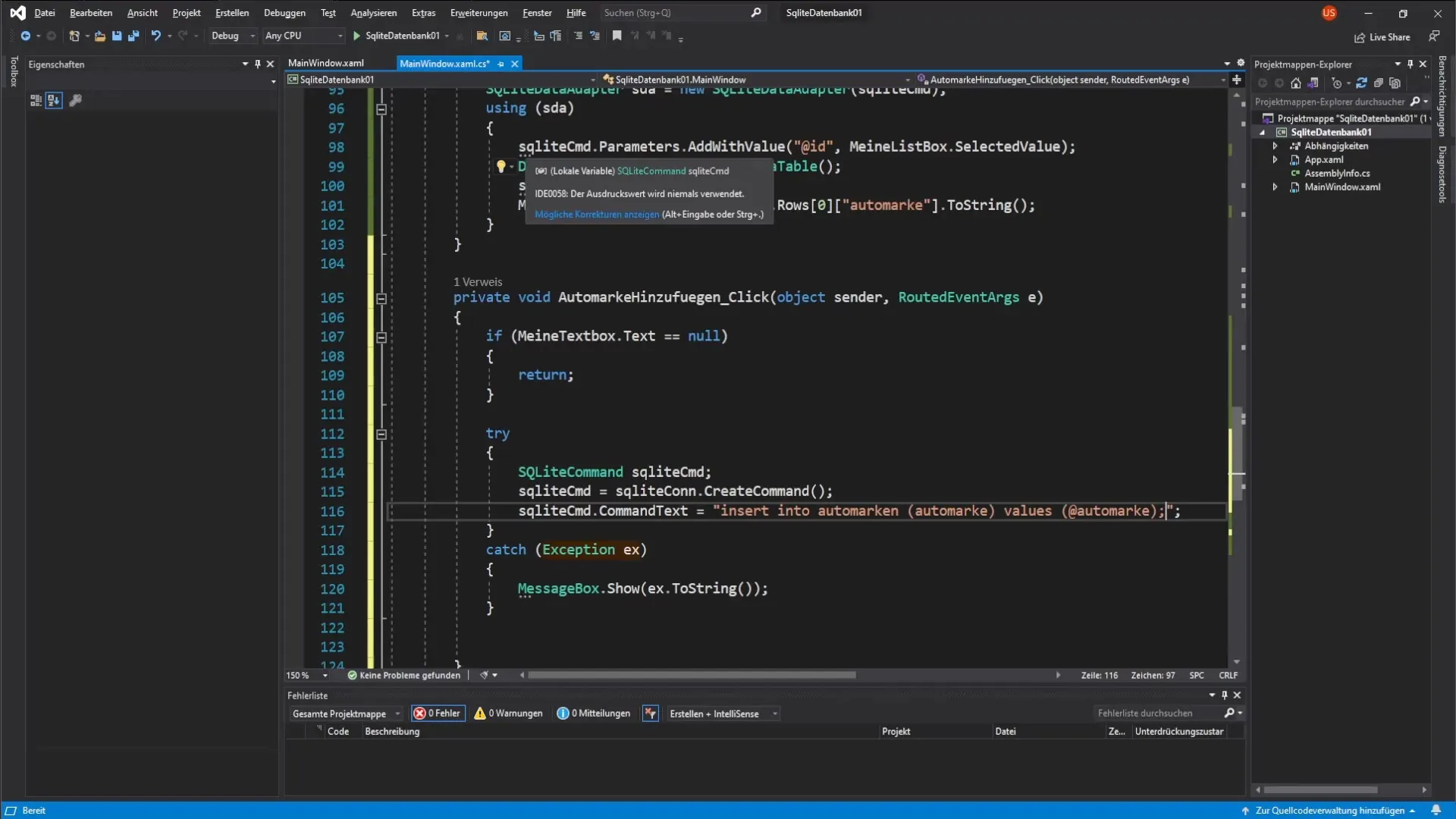
6. Open connection to the database
To perform the insertion, it is necessary to open the connection to the SQLite database. Using the command esculite con.Open(), you establish the connection, allowing you to then execute the SQL command.
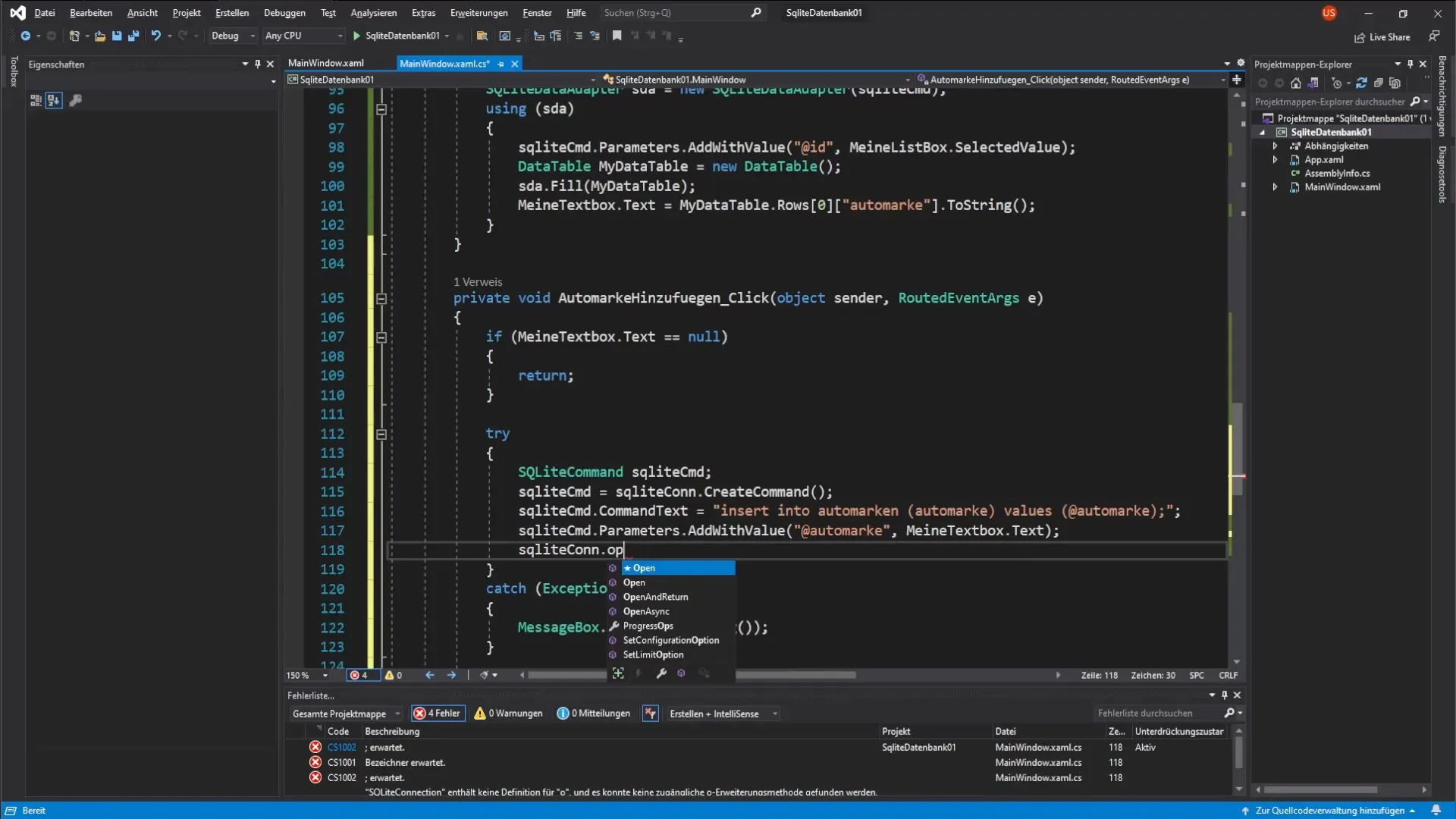
7. Execute the command
Once the connection is open, you execute the command you created. This usually happens with the execute method. This brings the new car brand into the database.
8. Close the connection
It is important to close the database connection after the operations are performed. You can do this using the finally block to ensure that the connection is properly closed even in case of errors.
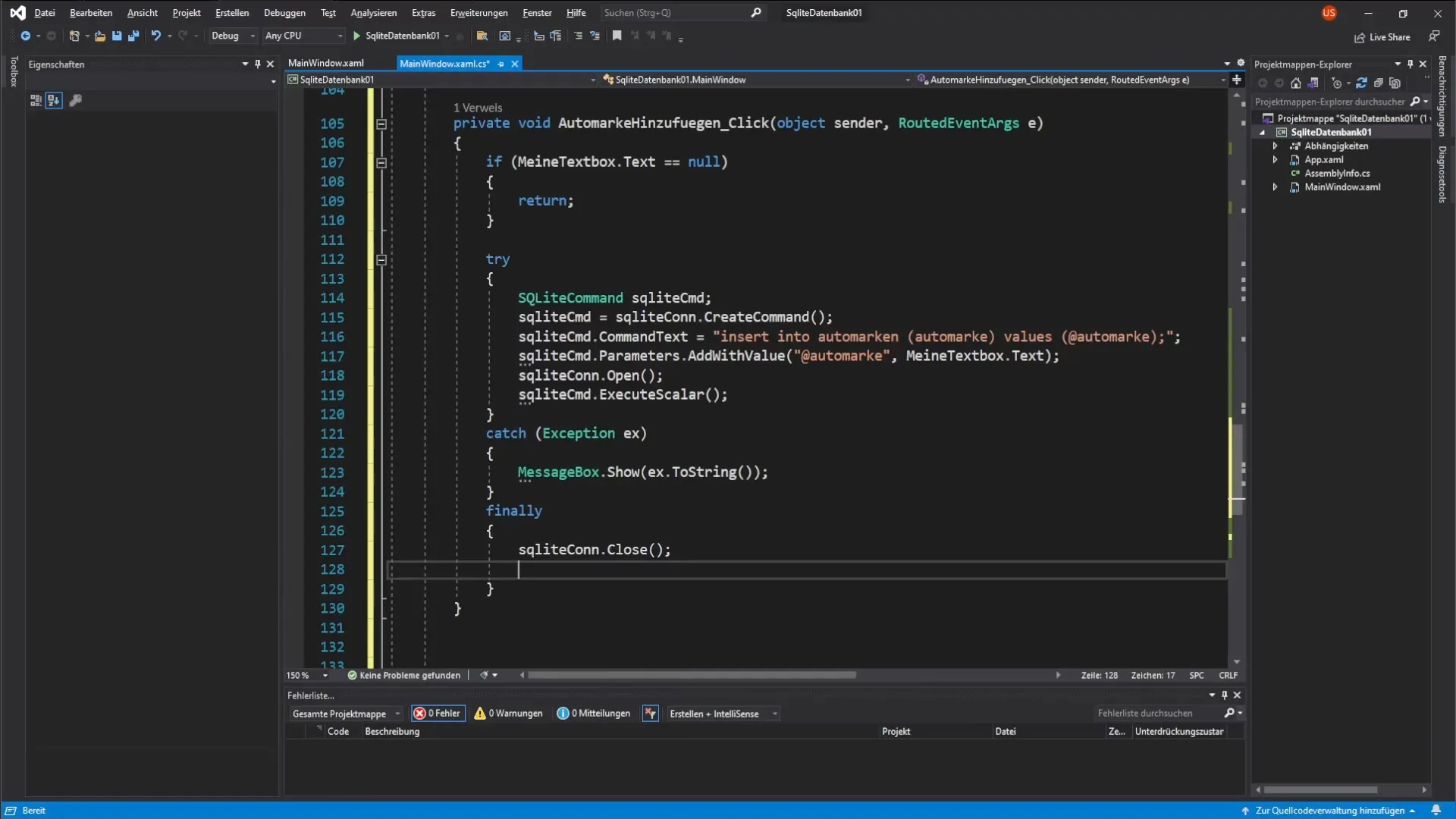
9. Update listbox
After the automatic insertion is successful, you update the listbox to display the new data. Call the method that reloads the listbox with the current data from the database.
10. Test the input
Now thoroughly test the functionality. Try entering different car brands into the textbox and see if they are displayed correctly in the listbox.
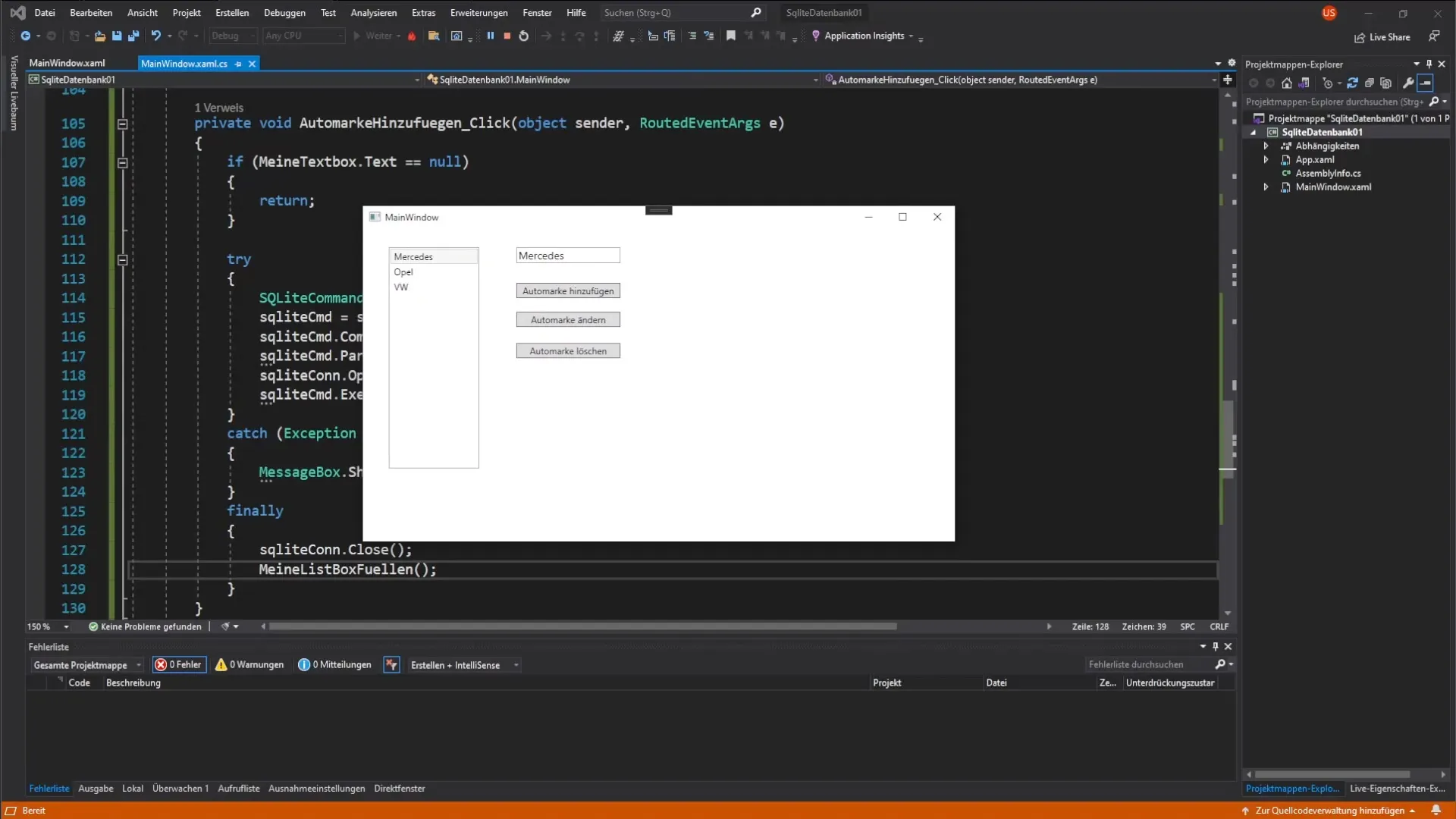
11. Check the database
To ensure that the car brand has been saved correctly, you can use a tool like the DB Browser for SQLite. Check if the new brand appears as an entry in the database.
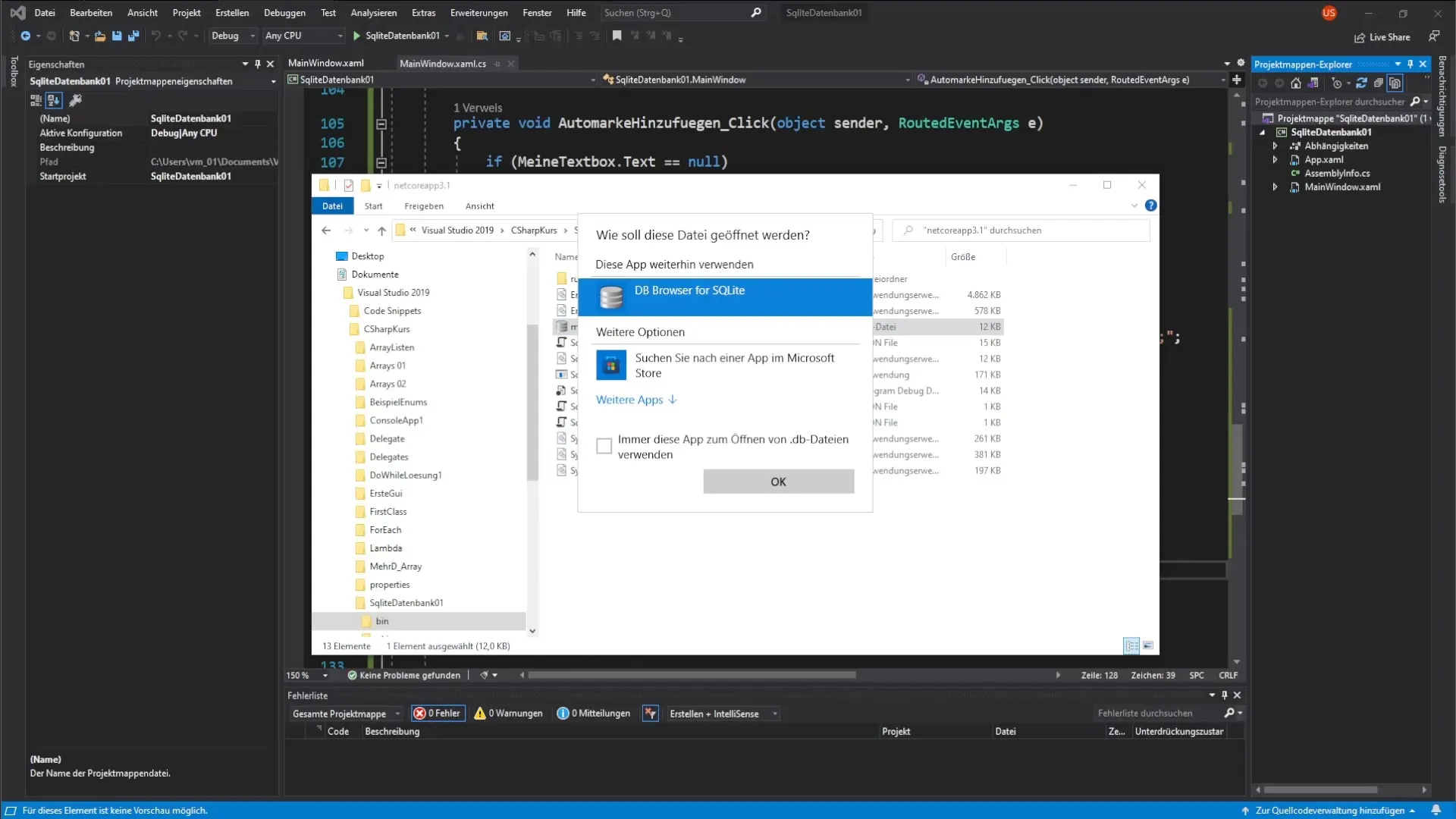
Summary – Guide to Inserting Data into an SQLite Database with C
In this guide, you learned how to process user requests to input new car brands into an SQLite database. You prepared the user interface, validated the inputs, and implemented robust error handling. In the end, you verified the entered data. With these steps, you can develop an effective and engaging database application.
Frequently Asked Questions
How do I prevent the application from crashing when the user makes no input?Ensure that you implement validation that checks the input before processing it.
What do I do if I get an error when inserting into the database?Implement a try-catch block to catch any errors and display an appropriate error message.
How do I update the listbox after adding a record?Call the method that reloads the listbox with the data from the database.


